How to Create Your Own Linktree in Squarespace (Version 7.0)
Heads up: I use affiliate links for my fave products. If you click and purchase, I may receive a small commission at no extra cost to you.
You don't need to use Linktree! You can create your own in Squarespace. Watch the video to see how!
HIT PLAY:
video transcript:
How to Create Your Own Linktree in Squarespace (Version 7.0)
Welcome back to my channel. In today’s video, I want to show you how to create your own Linktree in Squarespace. If you don’t know what Linktree is, this is a tool that allows you to link to multiple different links from your Instagram Bio – but you don’t need to use this external tool – you can actually just create this for yourself in Squarespace, so that’s what today’s video is all about.
If you are new to my channel, then welcome. My name is Louise of Louisehenry.com (formerly Solopreneursidekick.com). I put out new videos every single week to help you grow your online business, so if that is something that you are doing, make sure that you hit Subscribe and that you hit that little Bell icon so that you get notified every time I post something new.
So, here’s how to create your own Linktree in Squarespace.
Add A New Page
In Squarespace, you’re just going to click on Pages and then scroll down to your Not Linked section. Click on the plus (+) sign, and then Page to add a new page. Then, you can title this whatever you would like – whether you want to call it Instagram or I called my The Latest, for example. You’re just going to click Start Editing and then you can start off your page with a little intro message if you would like.
Add Buttons & Links
Then, all you need to do is find your insert point – this grey Teardrop shape here – click on that, and then select Button. Let’s say that I wanted people to take a free trial of my course, I would go Take A Free Trial, for example, and then all you need to know is the link of that page. You’re going to click on Clickthrough URL and just paste that link in here. I’m going to go and grab the link for my free trial, and I’m going to go back into my Page and just paste that link in here, and then click Apply.
Then I’m going to add in another button and add in my link for this one. So, we’re just changing our text up here for what the button will say and then down here we are adding the link. As you can see, it’s super simple, and that’s why I don’t think we need an external tool for this.
Let me just add one more. Let’s say that I want people to subscribe on YouTube. I would type that in and put the link in for my channel here. I’m going to grab that, paste that in, and click Apply. Then I’m going to center my intro message, give myself a bit of space down here, and click Save.
So, you can add as many buttons as you would like. Of course, in general, I wouldn’t recommend giving people too many options, but this is great so that you don’t always have to keep editing your link in your Instagram Bio. In order to view what this will look like on mobile, just click that little line up top there, click your Phone View, and now you have your very own Linktree.
Create URL Slug
Then, what you’re going to want to do is click this little Gear icon here, next to your page, and scroll down to where it says URL Slug. So, this is what you’ll need to know in order to add it to your Instagram. This is just what comes after your domain and that’s how you get to this page. For example, my domain is Solopreneursidekick.com. Now, to get to this page, I’m just going to put /Instagram.
Edit Instagram Profile
In Instagram, you’re just going to click Edit Profile and then where it says Website, you’re just going to type in this link here - I’m doing Solopreneursidekick.com/Instagram - and then hit Done. And that’s all you need to do. Now, when somebody clicks on that link, they will see your brand new Linktree.
That’s it for this video. I hope that you found it helpful. If you did, let me know by giving this video a thumbs up, and if you haven’t yet, I would love it if you subscribe to my channel. Thank you so much for watching and I’ll see you in the next one.
You can sign-up for a free trial of Squarespace here. Use the code SIDEKICK10 for 10% off your first year!
Will you be creating your own Linktree? Let me know! 👇✨







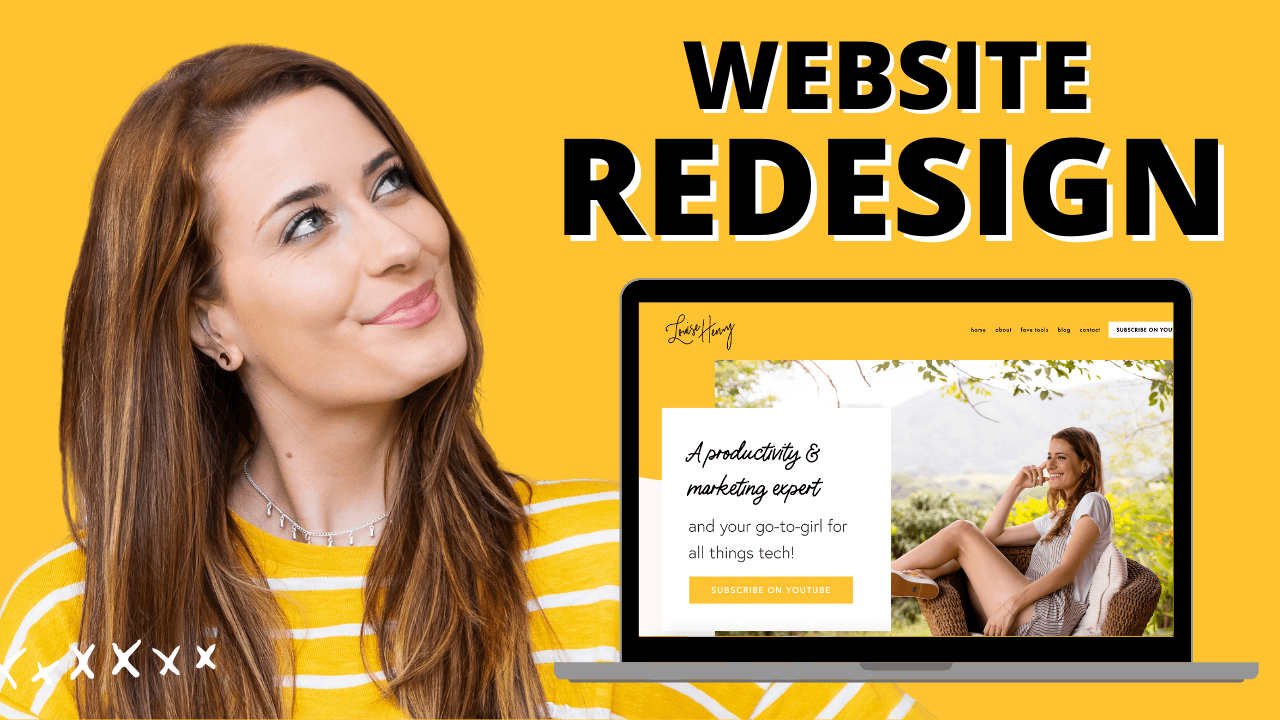



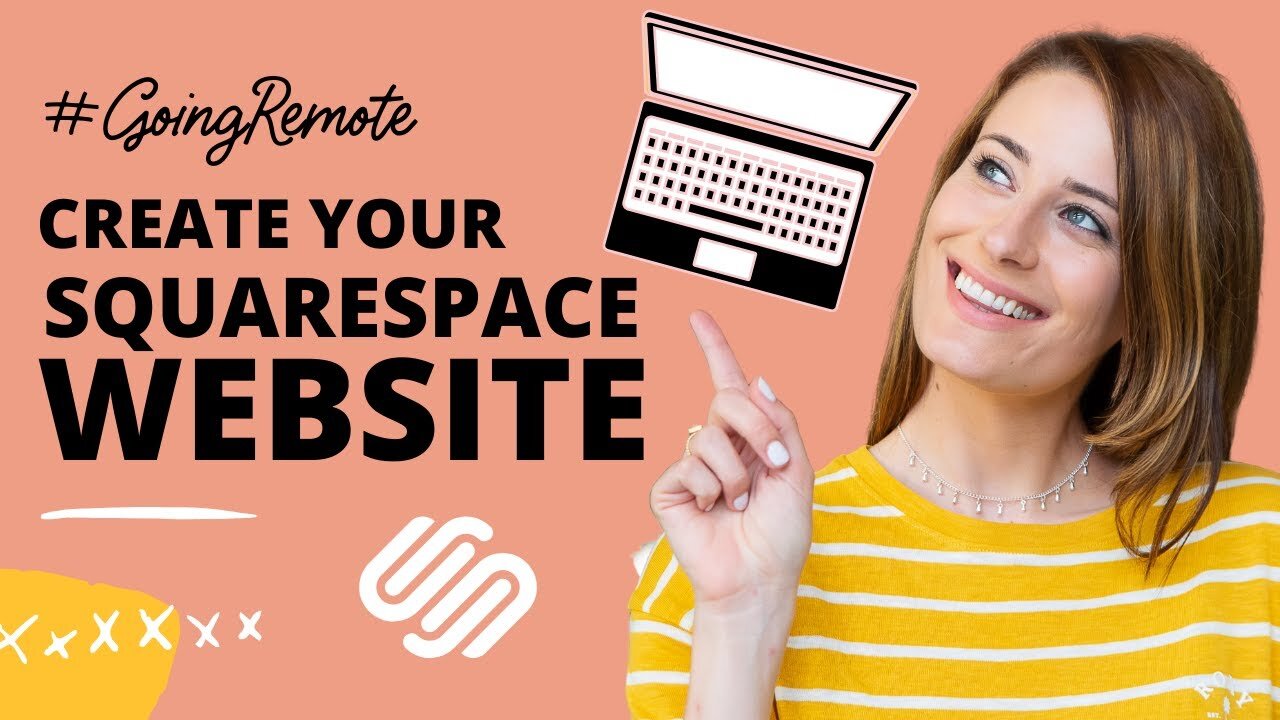

These tech tools will be helpful for you no matter what dream project you're working on right now! 💖