How to Go Live on Facebook from Your Phone (Facebook Live Streaming)
Heads up: I use affiliate links for my fave products. If you click and purchase, I may receive a small commission at no extra cost to you.
Want to connect with your audience better? Go live on Facebook! Watch this video to see how easy it is to go live from your phone.
HIT PLAY:
video transcript:
How to Go Live on Facebook from Your Phone (Facebook Live Streaming)
Welcome back to my channel. In today’s video, I want to show you how to go “live” on Facebook. I am going to show you how to do this on mobile, but, if you would like another video on how to do this on desktop, then just let me know in the comments below.
If you’re new to my channel, welcome. I’m Louise of Louisehenry.com (formerly Solopreneursidekick.com). I put out new videos every single week, all about making the tech in your online business easy, so if that is something that you need help with, make sure that you hit Subscribe.
So, here is how to go live on Facebook.
Facebook Live Streaming
First things first, you’re going to want to make sure that you have the Facebook Page App. You’re going to click on that, and then you’re going to click Publish, and then you’ll see this little Video Camera icon, with an eye in it. Click on that, and then you’re going to click Live Video again.
Change Themes
Then, what this is going to do is give you a few different options. For your standard live video, you’re just going to want to go with this first option here, but Facebook does give you a few different options for masks. If you want to go live with a mask like this, you can. If I click, Change Theme, and go over, I can get even more.
I’m going to click Change Theme and go back to the regular version – but just know, if you want to do a live with a mask on, you absolutely can.
I’m going to click Live Video and now I’m going to type in a description. I’m going to type in Going Live. Then, what I like to do, is rest the phone up on something so that I’m not bouncing all over the place.
Start Live Video
Then, when you’re ready to go live, all that you need to do is click Start Live Video. Then you are live, and you will be able to see that because it tells you top left in the red there. Then, as people come on, you’ll be able to see a number right there next to Live so that we know one person is watching. (It might be my fiancé who I’m making help me demo this right now.)
Then, comments are going to come up right at the bottom there, which is great - you can respond to people. Then, once you are done with your Live, you are just going to click Finish. Once you’re done, you can either chose to Post or Delete this. I’m just going to delete this and that’s it. That’s all that you need to do in order to go live.
That’s it for this video on Facebook live streaming. I hope that you found it helpful. If you did, let me know by giving it a thumbs up, and, of course, I would love it if you subscribe to my channel. I hope that this encourages you to do more Lives, because they can be really great for growing your online business. Good luck with those, and I’ll see you soon.
Will you be going live on Facebook?!
Tell me in the comments!







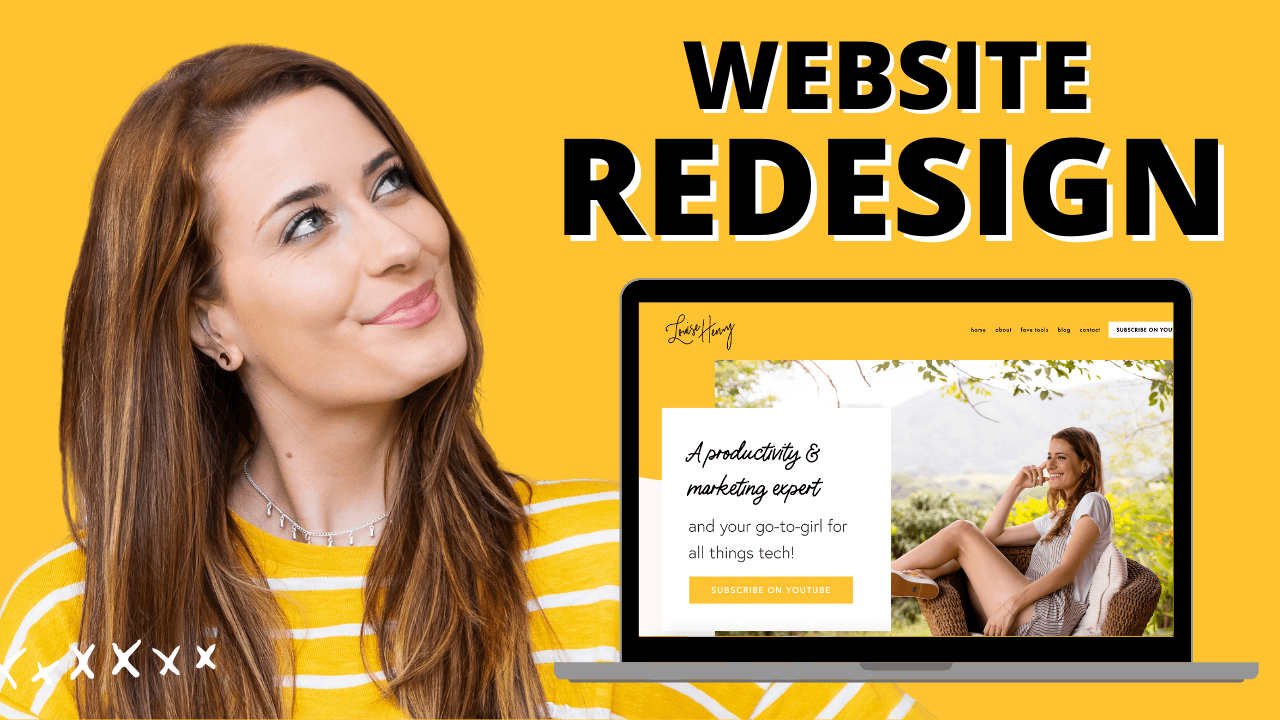



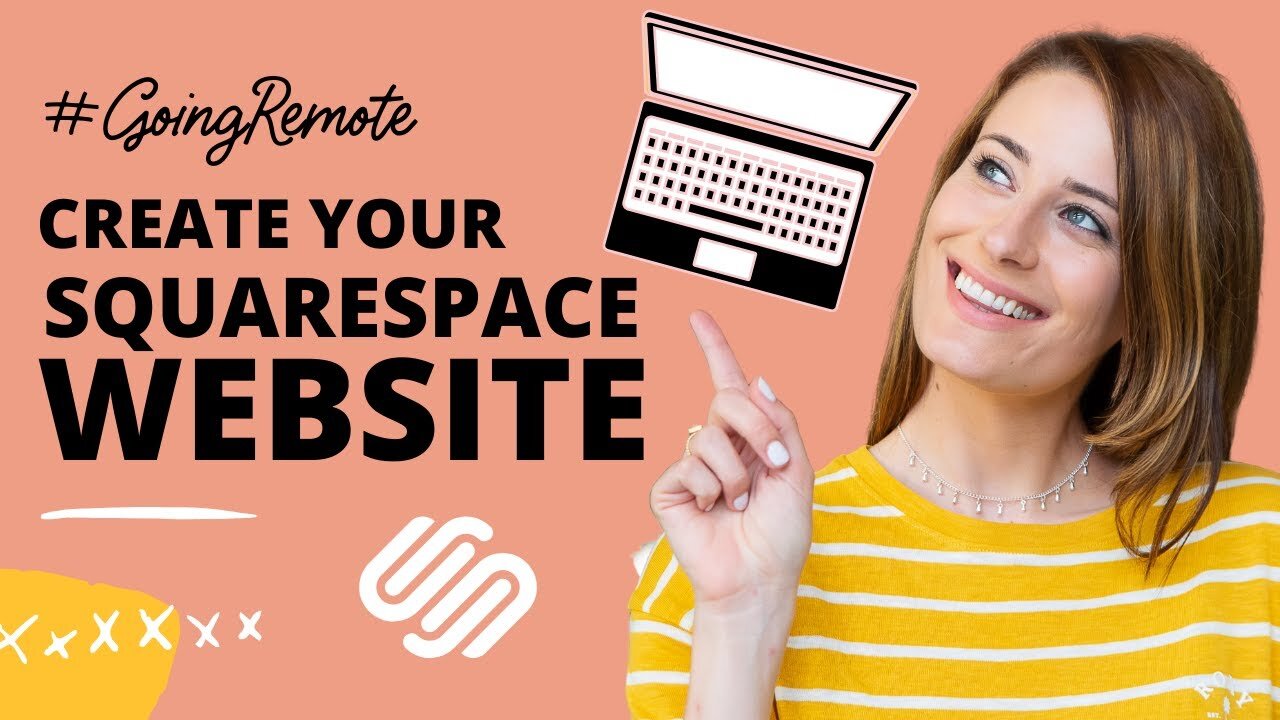

These tech tools will be helpful for you no matter what dream project you're working on right now! 💖