Squarespace 7.0 vs. 7.1 - Which Version of Squarespace Should You Use?
Heads up: I use affiliate links for my fave products. If you click and purchase, I may receive a small commission at no extra cost to you.
Which version of Squarespace should you use? What's the difference?
HIT PLAY:
VIDEO TRANSCRIPT:
Squarespace 7.0 vs. 7.1 - Which Version of Squarespace Should You Use? (Squarespace 2020 Update)
Recently, Squarespace came out with a new version, which is version 7.1. I’ve been getting a lot of questions about which one you should use, and should you stick with 7.0 or move to 7.1. I’m going to answer that question and explain the biggest differences between the two versions in today’s video - Squarespace 7.0 vs. 7.1 .
If you’re new here, I’m Louise, and I’m a Squarespace authorized trainer. I love Squarespace and believe that it is the fastest way for you to DIY a stunning professional website for your business.
I’m not going to lie - when they first came out with 7.1 - I was not the biggest fan. I think this was because it was such a big change though. Now that I’ve had the time to dive into 7.1 and see all of the improvements, I actually really like it. I think part of the problem as well was that they rolled it out to a select group of users, and that caused a lot of confusion - and as a trainer I was like, What is happening? But now, I have all the answers for you, and I’m going to share them in today’s video.
First, how to tell which version you’re on - when you log into Squarespace, you’re going to click on the Help tab, and it will tell you right there which version you are currently using. As I said, it is a big change, so now with all of my YouTube tutorials, you will see in brackets which version it is for. A lot of things that were relevant for 7.0 are no longer relevant in 7.1. Let’s go through the biggest differences.
Master Template
The first difference between Squarespace 7.0 vs. 7.1 is that with 7.1, there is now just one universal template. With 7.0, it really mattered what template you chose, and some were a lot stronger than others in terms of functionality and what you could with it.
Now, with 7.1, there are templates – so when you go to sign up, you will see a lot of different templates that you can choose from – but the underlying functionality is the same. This is great – this is kind of what I was teaching already - I was just putting all of my students on the Brine template, because it was the strongest. I really do like this move. Squarespace has completely simplified the process of choosing a template, and now you can just select one based on what you like in terms of design, and it’s not going to limit you in terms in features. I hope that makes sense. You will see a lot of different design options - and these are different templates - but technically they are all the same template, and these are just design variations of that master template. This really simplifies things and now you won’t need to worry about switching templates.
Index Pages
The next big change between Squarespace 7.0 vs. 7.1 is that there is no longer index pages, so if you’re ever following a tutorial or blog post and they mention those, that is just non-existent in 7.1. This is actually really great and simplifies your ability to create a gorgeous, long page on your website.
Site Styles
Another huge difference between Squarespace 7.0 vs. 7.1 is that in 7.1, there is no longer site styles. You still have almost the exact same level of control, in terms of what you can customize, but they are now moved into different places. If you’re looking for site styles, it doesn’t exist anymore.
Page Layouts
Squarespace 7.1 has a lot of improvements to make creating your website faster, such as the addition of page layouts. This is really great and now, in my course Website That Wows, I’m showing students how to create their website in a week.
Let’s talk about a few other issues that people have been having with 7.1.
Blog Sidebar
The first is that there is no template that includes a blog sidebar – however, this is easily solvable with a sidebar plugin. I will link to my favorite one down below. It works great - it is what I use on my website, and you can easily add that in.
Parallax Scrolling
Another issue between Squarespace 7.0 vs. 7.1 is that they took out parallax scrolling which is a bit odd – however, you can easily add that in with a bit of code, so not a huge deal.
Gallery Blocks
Another big issue people have between Squarespace 7.0 vs. 7.1 is that there is no longer gallery blocks. However, you have a lot of gallery display options in the form of page layouts, and they still have summary blocks, so you can just use those and choose to not display the title and the excerpt and get the same functionality.
What Should You Do?
The big question is: What should you do? If you have already built your website on 7.0 or you’ve made a lot of progress there and you are comfortable with it, then I say, stick with it. My website is on 7.0 and I plan on sticking with it - and Squarespace is going to continue to support it. The reason being, is that there is currently no easy way to migrate from 7.0 to 7.1, so I’m going to wait it out. I know that they are working on this and then there will be an easy solution for us to switch at a later date. Even so, Squarespace has said that they are going to continue to support 7.0 for a long, long time.
If you are just building your site now, or you previously tried to use 7.0, but you got stuck, then I would say move to 7.1, and give that one a try instead. As I said, it has really simplified a few things and it has made the entire process a lot faster, so I would give that a try instead. As well, it also means that you’re on the most updated version of Squarespace, which I’m sure is going to continue to improve.
If you do want to start with 7.1, then click the link in the description below, so that you can get your hands on my free roadmap. This is going to walk you through exactly how to setup your website on 7.1, so make sure to grab that below. I’m also working right now on the updated version of my online course, Website That Wows, so I will be launching the 7.1 version of that very soon - so if you grab that roadmap you will then be on my list and I’ll send you an email when that is ready. I’m really excited about it because it’s now super quick, and I can help you DIY your website in just one week.
Those are my thoughts on Squarespace 7.0 vs 7.1. I hope this video was helpful for you. I have a lot of other free trainings on this channel here, so I will link to those down below as well.
Thank you so much for watching. If you liked this video, let me know by giving it a thumbs up. If you have any questions at all, drop those down below, and don’t forget to hit Subscribe and I’ll see you tomorrow with another video.
Try Squarespace (affiliate link). Use the code SIDEKICK10 for 10% off.
Get your FREE Squarespace 7.1 Roadmap.
Sidebar plugin (affiliate link)
Get started with 7.1: https://youtu.be/FJGkxFt_VKU
How to Blog with Squarespace 7.1: https://youtu.be/0YY4jU4i2G0

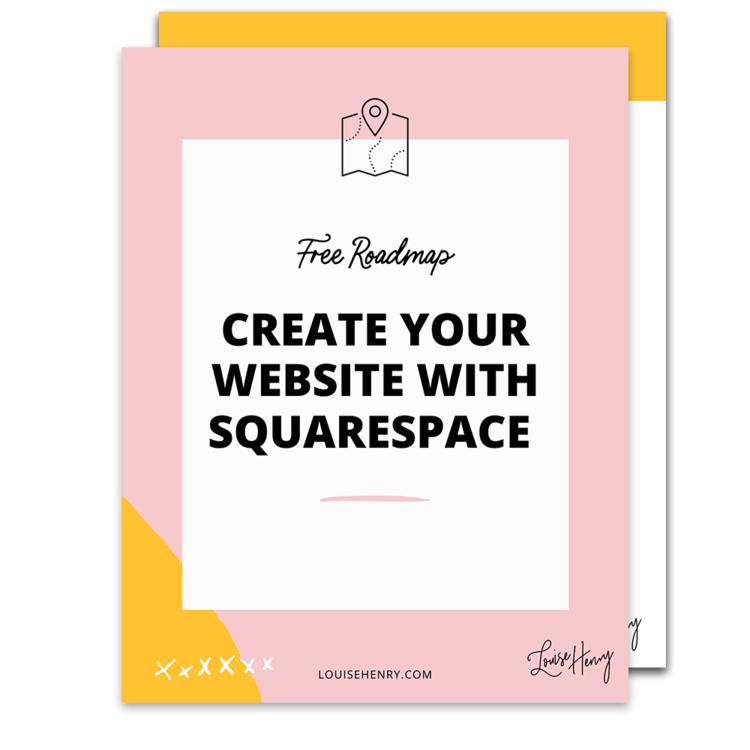

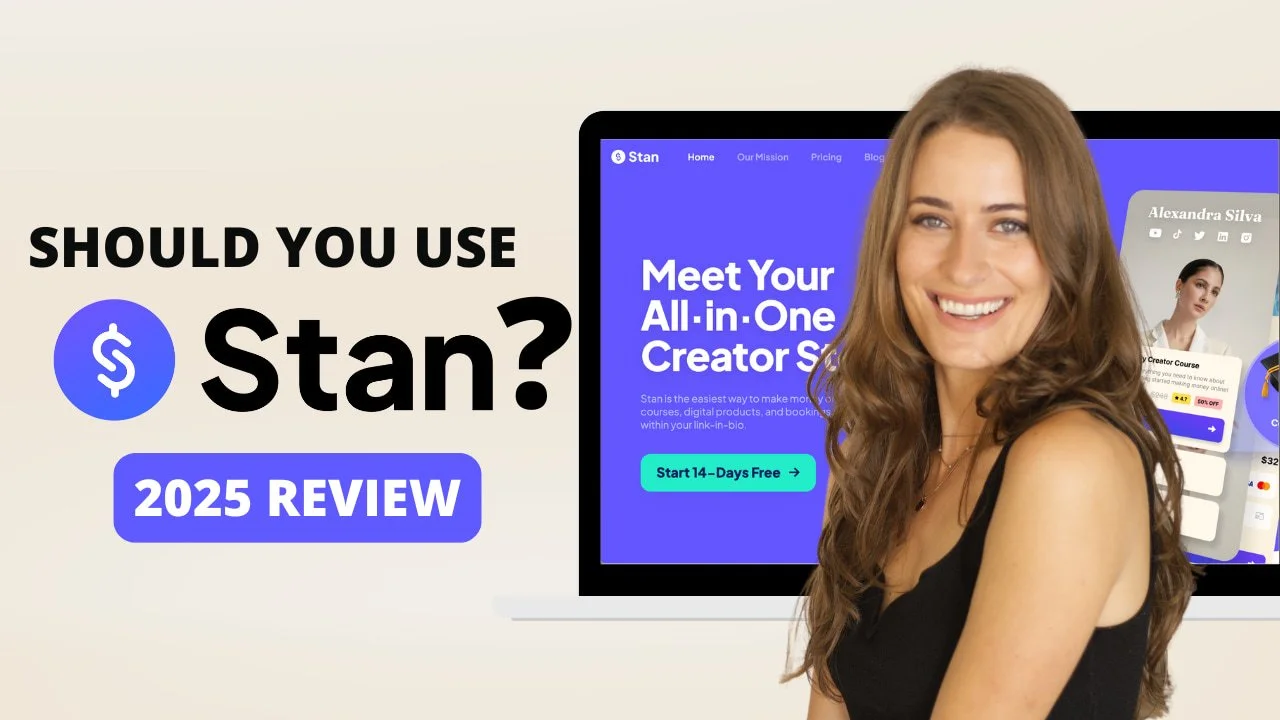
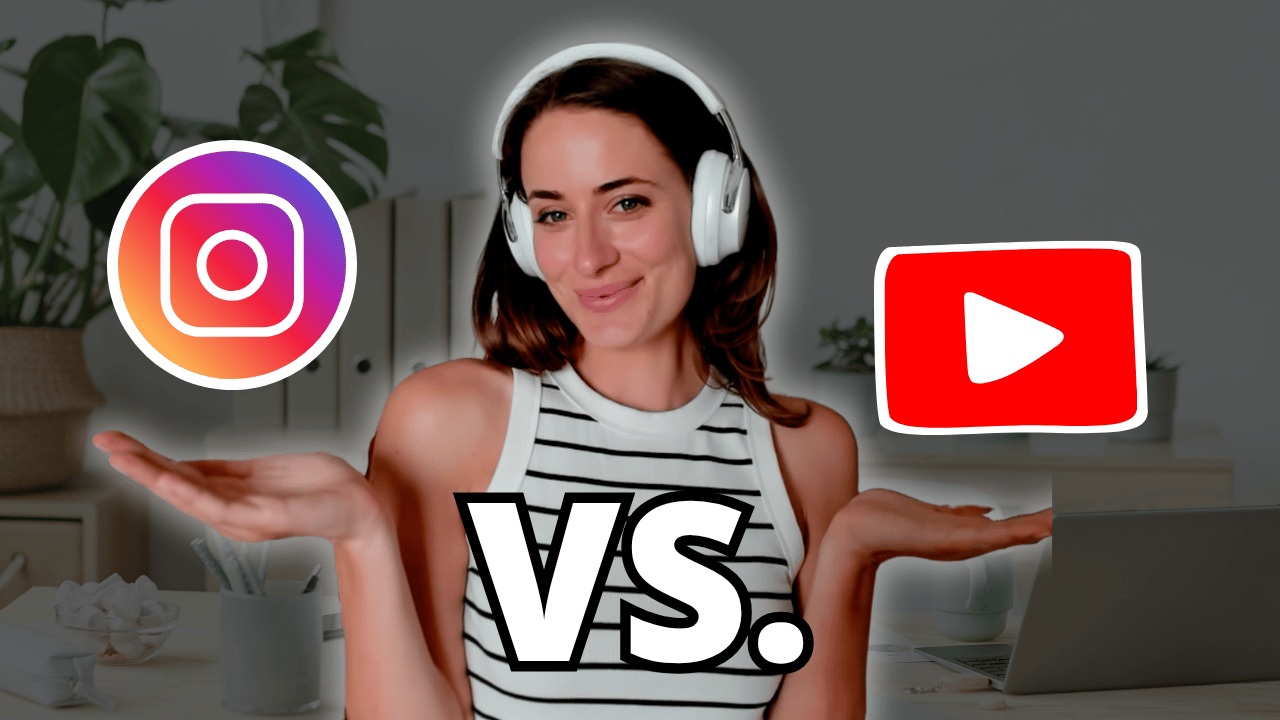
![8 Simple Productivity Habits 🍃 [Working From Home Tips]](https://images.squarespace-cdn.com/content/v1/5696066f1115e0e4e3059106/1754827471549-ZKNAPAMQKEENQ4EBZ8IG/simple-productivity-habits-thumbnail.jpg)


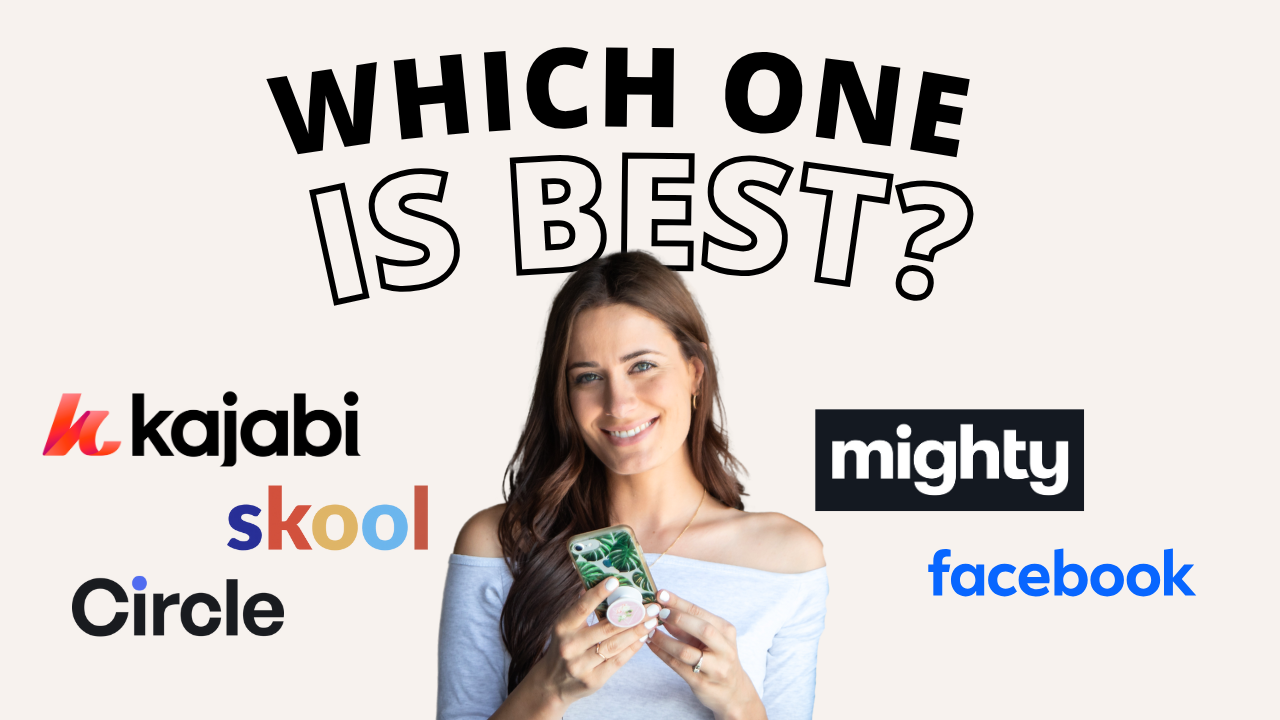
![Kajabi Review 2025 - What You Need to Know Before You Buy! [Kajabi Pros & Cons]](https://images.squarespace-cdn.com/content/v1/5696066f1115e0e4e3059106/1747073445742-LIZROCCY37VZHY8DRA4K/Kajabi-review-2025-thumbnail.png)

In this video, I’ll show you step-by-step how to capture emails directly inside Instagram DMs using Manychat - no landing page required 🤯