3 Powerful New Kartra Features for 2025
Heads up: I use affiliate links for my fave products. If you click and purchase, I may receive a small commission at no extra cost to you.
In this video, I’m walking you through 3 of the most powerful and time-saving features inside Kartra right now:
✅ The new Checkout System (including Apple Pay, Google Pay, Klarna & Afterpay)
✅ How to build a simple, professional website inside Kartra
✅ Kartra’s built-in AI tools to write emails, landing pages & more – fast
Whether you’re brand new to Kartra or ready to unlock more of what it can do, this step-by-step tutorial will help you streamline your business and boost your conversions.
👉 Grab my free Kartra Roadmap to set it up the right way.
🎯 Ready to test it out? Try Kartra FREE for 30 days.
Hit play or read the post below:
1. Kartra’s New Checkout System
One of Kartra’s biggest updates is its new checkout system, designed to:
Load faster (especially on mobile)
Offer new payment options, including Apple Pay, Google Pay, and “Buy Now, Pay Later” services like Klarna and Afterpay
Give your customers more ways to pay - and pay faster
💡 Tip: If you’re ready to start using Kartra, grab my free Kartra roadmap to set everything up the right way.
How to Connect Stripe to Kartra
To use the new checkout system, you’ll need a Stripe account:
Set up Stripe and make sure it’s connected in Kartra under Settings → Integrations.
In Stripe, go to Payments → Payment Methods.
Find your Kartra configuration and toggle on the payment options you want — Apple Pay, Google Pay, Klarna, Afterpay, etc. (options vary depending on your country).
That’s all you need to do on the Stripe side.
How to Create a New Checkout in Kartra
In Kartra, go to Sales → Checkouts.
Click Create New Checkout and give it a name (e.g., “Coaching Call”).
Select your product and choose your checkout type:
Kartra-hosted page (recommended for simplicity)
Pop-up checkout
Embedded checkout
Pick a display layout you like, customize the colors to match your brand, and (optional) add your logo.
Under Payment, ensure your Stripe account is selected as the payment gateway.
Turn demo mode off and publish your page.
What customers will see:
Your product info, contact form, and payment options (these vary by location and browser).
In the U.S., more payment methods like “Buy Now, Pay Later” will appear automatically if you’ve enabled them in Stripe.
2. How to Build a Simple Website in Kartra
Kartra can absolutely be used to create a simple, streamlined website. If you want advanced blogging features or deep SEO customization, I recommend using Squarespace for that portion - but for many coaches, course creators, and service providers, a straightforward Kartra site is perfect.
Step 1: Create Your Homepage
Go to Pages and click Create New Page.
Name it “Home.”
Important: You must create a Site for your pages to link together. Click Manage Site, name it (e.g., “Website”), and include this page in it.
Choose a template style (e.g., “Personal Branding”) and customize:
Swap the logo and images
Change text to your name and business details
Step 2: Customize the Navigation Menu
Decide which menu items you want at the top of your site - for example:
Home
About
Work With Me
Contact
Edit the text for each link or delete any you don’t need.
Step 3: Apply Header & Footer Across All Pages
Go to Sites and select which elements to share across your website (e.g., header menu and footer).
Apply these to all pages in your “Website” site group.
Step 4: Add More Pages
When adding a new page (e.g., About):
Assign it to the same site (“Website”)
Apply the shared header/footer so it matches your homepage
Link menu items to the correct Kartra pages
Tip: Think of your homepage as the “base” - edit there first, then apply changes to other pages.
Step 5: Customize Page URLs
Click the link icon for a page, select your custom domain, and type your preferred URL slug.
3. How to Use Kartra’s AI Tools
Kartra’s built-in AI can save you time when writing copy for:
Pages
Emails
SMS messages
Step 1: Set Up Your AI Business Settings
Go to Account Settings → AI Business Settings.
Fill in details about:
Your products and services
Your target audience
How you’d describe your business
This ensures AI-generated copy is tailored to your brand.
Step 2: Use AI in the Page Builder
Open a page (new or existing).
Click the AI button in the left sidebar.
Describe the content you need.
Review and edit the AI-generated text to fit your voice.
Note: AI uses are limited per month based on your Kartra plan (usage count appears at the bottom).
Step 3: Use AI in Emails
Open or create an email in Kartra.
Click Generate with AI in the sidebar.
Toggle on “Use Business Settings” for more personalized copy.
Review, refine, and send.
Recap
Kartra’s newest features make it easier than ever to run your business in one place. You’ve learned:
How to set up the new checkout system with Stripe and offer more payment options.
How to create a simple, fully linked website in Kartra.
How to use Kartra’s AI tools to speed up copywriting for pages, emails, and SMS.
If you’re ready to give Kartra a try, you can get a free 30-day trial here and see how it works for your business.

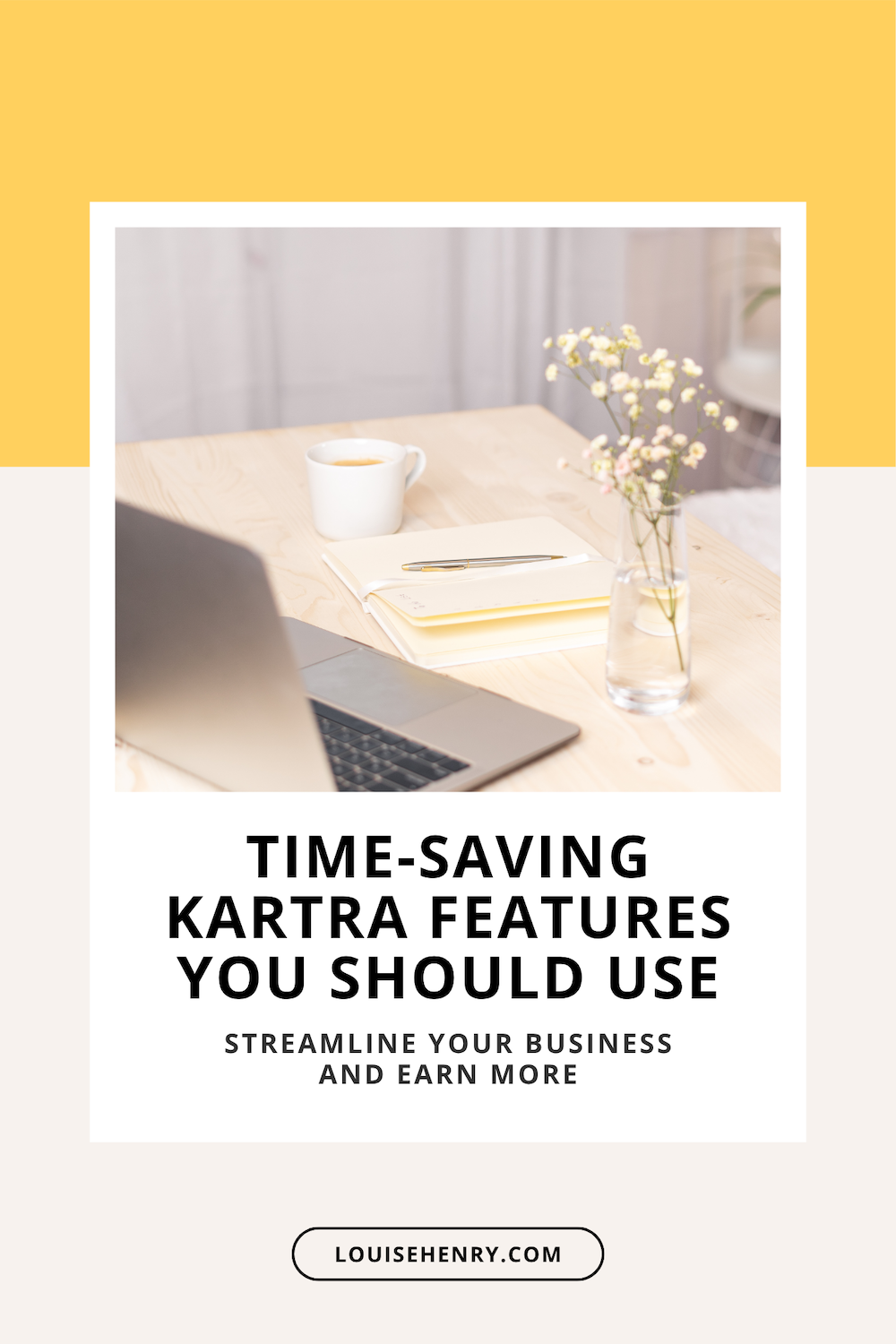
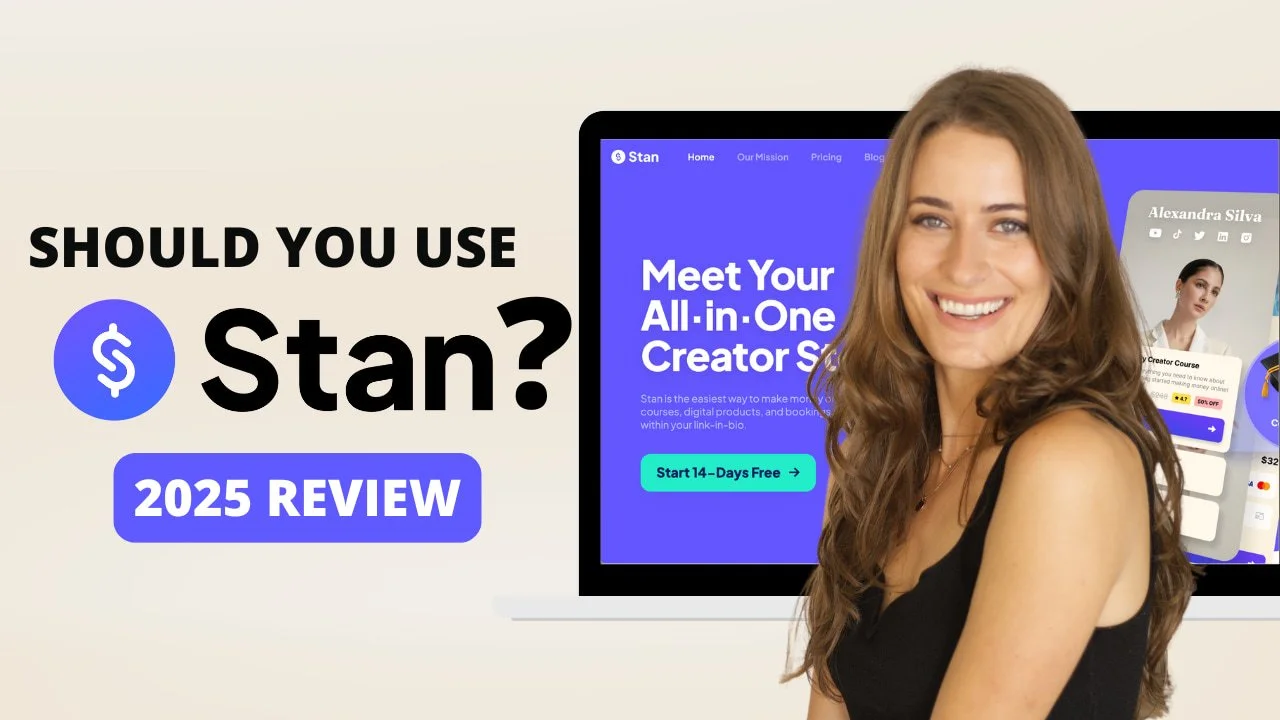
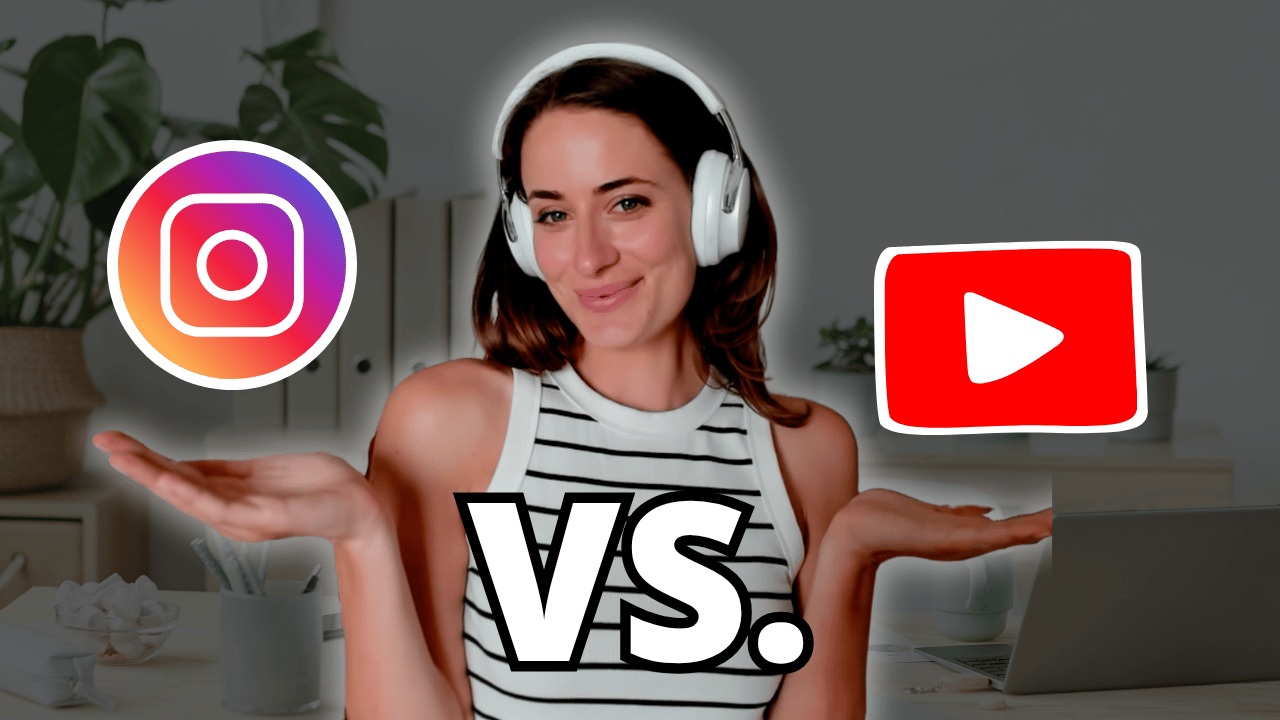
![8 Simple Productivity Habits 🍃 [Working From Home Tips]](https://images.squarespace-cdn.com/content/v1/5696066f1115e0e4e3059106/1754827471549-ZKNAPAMQKEENQ4EBZ8IG/simple-productivity-habits-thumbnail.jpg)


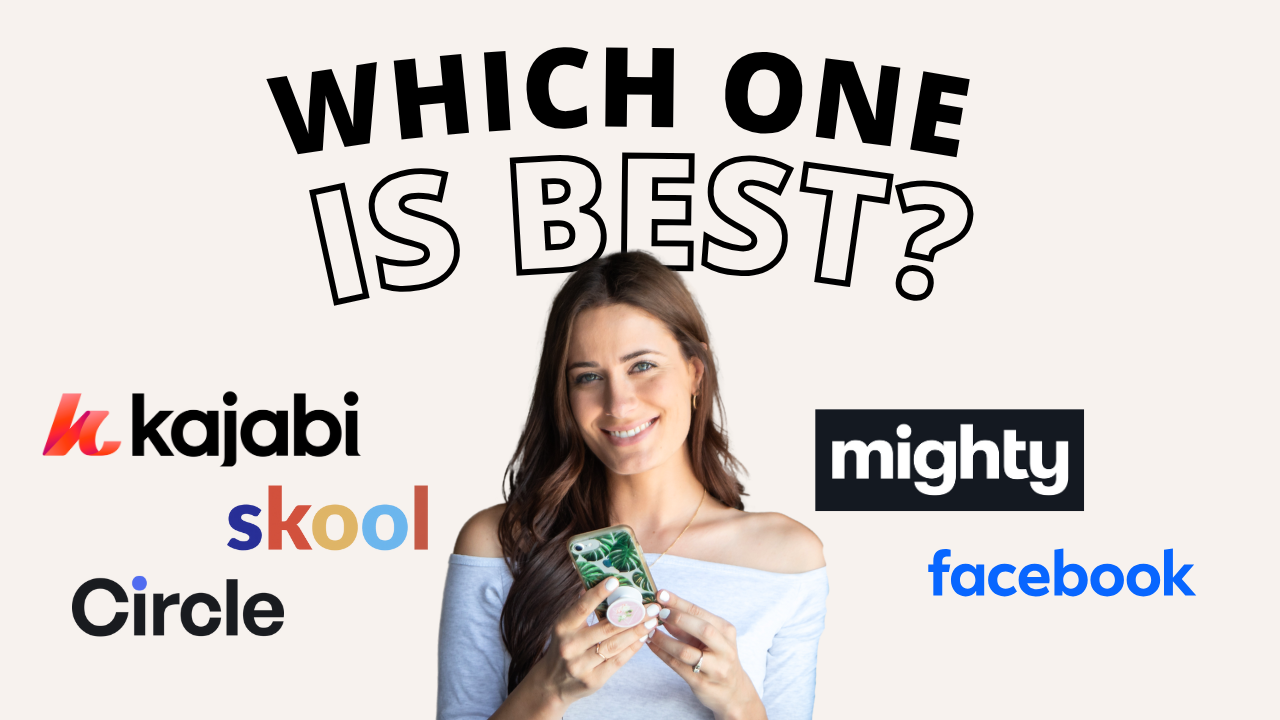
![Kajabi Review 2025 - What You Need to Know Before You Buy! [Kajabi Pros & Cons]](https://images.squarespace-cdn.com/content/v1/5696066f1115e0e4e3059106/1747073445742-LIZROCCY37VZHY8DRA4K/Kajabi-review-2025-thumbnail.png)

In this video, I’ll show you step-by-step how to capture emails directly inside Instagram DMs using Manychat - no landing page required 🤯