Squarespace Cost: How to Pick the Right Squarespace Pricing Plan for You (Version 7.0)
Heads up: I use affiliate links for my fave products. If you click and purchase, I may receive a small commission at no extra cost to you.
Squarespace cost explained! Trying to figure out the right Squarespace pricing plan for you? Watch this video for a full breakdown of what is included in each plan!
HIT PLAY:
video transcript:
Squarespace Cost: Choose the Right Squarespace Pricing Plan (Version 7.0)
In today’s video, I want to talk about Squarespace pricing plans, and help you figure out the right plan for you. I’m going to be going over what each plan includes, as well as a few things that you need to keep in mind, so make sure that you stay until the end of this video.
If you are new here, welcome. I’m Louise of Louisehenry.com (formerly Solopreneursidekick.com). I put out new videos every single week, all about building your online business, so if that is something that you are looking to do, make sure that you hit Subscribe down below and that you hit that little Bell icon, so you get notified every time I post something new.
Let’s talk Squarespace pricing plans. Pricing plans do change occasionally, so I just want to let you know that the date of recording is September 13, 2018 - so just keep that in mind if you’re watching this a year from now.
Squarespace has four different pricing plans that you can choose from. First is the Websites plans. Here you can choose between the Personal and Business plan. Then we have the Online Stores or Commerce plans, and you can choose between the Basic or Advanced.
Personal Plan
The Personal plan is $12 per month when billed annually, or $16 if you want to pay month-to-month. This is going to be perfect for personal websites, portfolios, blogs and brick & mortar businesses. With this you’re getting all of the base features of Squarespace. That means that you get unlimited pages, galleries and blogs, with unlimited bandwidth and storage. You get two contributors, a mobile-optimized website, website metrics, a free custom domain (with annual purchase), a secure site, and 24/7 customer support. This is a great plan to start out with and this is going to give you a beautiful, professional-looking website. Keep in mind that you can upgrade at any time.
Business Plan
Next, we have our Business plan. This is $18 per month when billed annually, or $26 month-to-month. This includes everything in the Personal plan, as well as a few other features which I’m going to go over. This one is perfect for most service-based business owners and online business owners who want to utilize email marketing. This is the one that I generally recommend that you start with. It has the majority of features that you will need when running an online business.
The extras that you get with this plan – you get one year free of G Suites, so this is how you get a professional, branded email address. Then you get $100 of Google Ads credit, and promotional pop-ups. The promotional pop-up looks like this – there’s a lot that you can do to customize it. You can customize the look, you can customize what pages it appears on, and the timing of it. So, I do really like this feature and pop-ups are really great in terms of collecting emails.
Then on the Business plan, you get fully-integrated e-commerce. On this plan, you can sell physical, digital and service-based products. What’s great is you can sell an unlimited amount of products and accept donations on this plan. The only thing you need to keep in mind is that this plan has a 3% transaction fee.
Another feature on the Business plan is a mobile information bar and that is this bar here at the bottom, so you can display the email, your phone number, location and business hours, right the bottom there.
And, as well, on this plan, you get complete customization through CSS and JavaScript. (This was definitely one that people found confusing – on the Code Block – you can use this on the Personal plan as well, but there are a few limitations with that.) Just keep in mind if you want to add HTML and CSS you can do that on the Personal plan, but when you want to add in JavaScript, you’re going to need to be on the Business plan. Also, if you want to make use of the Code Injection feature, which is under Advanced Settings and you can add code to the header and footer of every page, then you’re going to need to be on the Business plan. And, as well, you’re going to get access to premium blocks and integrations. Here is the list of premium blocks – we have our Menu, Acuity – which is how you schedule meetings with clients – Open Table, Amazon and Donation block.
The other really important block that you want to have access to is the Newsletter block, so that you can build an email list. I consider this really important for an online business, so that’s why I recommend the Business plan. With this block, you can connect to MailChimp or you can use Zapier to connect to a different program.
Squarespace campaigns may be available on the Personal plan, but I’m thinking that it will only be allowed on the Business plan. The pricing for that has not been released yet. In general, if you’re running on online business, I do recommend that you build an email list and make use of email marketing, so that is why I recommend this plan.
Also, you get the announcement bar, which is this bar across the top. You can write a little message there and you can also make it clickable, so that somebody can click through to whatever your most recent promotion is.
Commerce or Online Store Plans
Basic Commerce Plan
Then we have our Commerce or Online Store plans. Let’s start with the Basic. The biggest change here is that you have no transaction fees on this plan, and then you get everything from the Business plan of course. On top of this, you get some more metrics.
On the Commerce plan, you can also see your abandoned carts, your form & button conversions, and your purchase funnel. You can also print labels via ShipStation, but this is just for merchants shipping from Australia, Canada, the US and the UK. You can integrate your accounting via Xero – this is for those in the US only though.
If you want, you can set up secure checkout on your domain – so it would look like this. yourdomain.com/checkout. What’s great about the Basic Commerce plan is that you can enable customer accounts. Customers can save their payment method, shipping address, shopping carts and order information, which will definitely help increase repeat orders.
Advanced Commerce Plan
The Advanced Commerce plan – this is your top plan. It’s $40 per month when billed annually, or $46 month-to-month. Of course, you get all of the features from the Business plan and from the Basic Commerce plan.
In addition to this, you also get abandoned cart autorecovery, so this means that they will automatically send reminders to customers who add products to their cart and leave without completing an order – this is done 24-hours after.
Then, this also supports real-time carrier shipping, so if you want to automatically calculate shipping costs, you can do that – but it’s only with FedEx, UPS and USPS.
Then, we have flexible discounts, so you can create automatic and limited-time discounts - so you could automatically apply a discount if the customer meets certain criteria, and limited-use, of course, just limits the amount of times that discount could be used. Then we have gift cards on this plan, if you want to add that to your store you can do that, which looks pretty nice – you can see that over here on the right.
Then, finally, we have orders API. You’ll see that there are other programs and software that use Squarespace’s order API in order to run their software, so it is a bit more advanced - but this is something that you’re going to need to upgrade to the Advanced Commerce plan in order to access. You’ll see that there are a few under the App Sections, such as Printful, TaxJar and ShipBob, so in order to gain access to those, you’re going to want to be on the Advanced plan. Just keep in mind, that with code, a lot of times you can integrate other software simply by adding in an embed code that they give you - so just keep that in mind before thinking that you need this Orders API. It is a little bit different, but I have such an easy time adding in other software and programs that I use, simply by using the Code feature, so, for that, anything on the Business Website plan and up will work.
That’s it for the Squarespace pricing plans. For most people, I find that the Business plan is great – however, of course, if you are building an online store then you’re going to want to look at those plans. If you have any questions at all about this, just leave it for me in the comments below.
That’s it for this video on Squarespace pricing plans. I hope that it has made choosing your plan much simpler. If you liked this video, you’ll love my easy online course, Website That Wows, and you can get a free trial of that by clicking the link in the description below.
If you liked this video, let me know by giving it a thumbs up, and hitting Subscribe. I would love to see you around here again. Thanks so much for watching and I’ll see you in the next one.
You can sign-up for a free trial of Squarespace here. Use the code SIDEKICK10 for 10% off your first year!
Which Squarespace pricing plan is right for you? Tell me below! 👇 And of course, if you have any questions, ask me here!







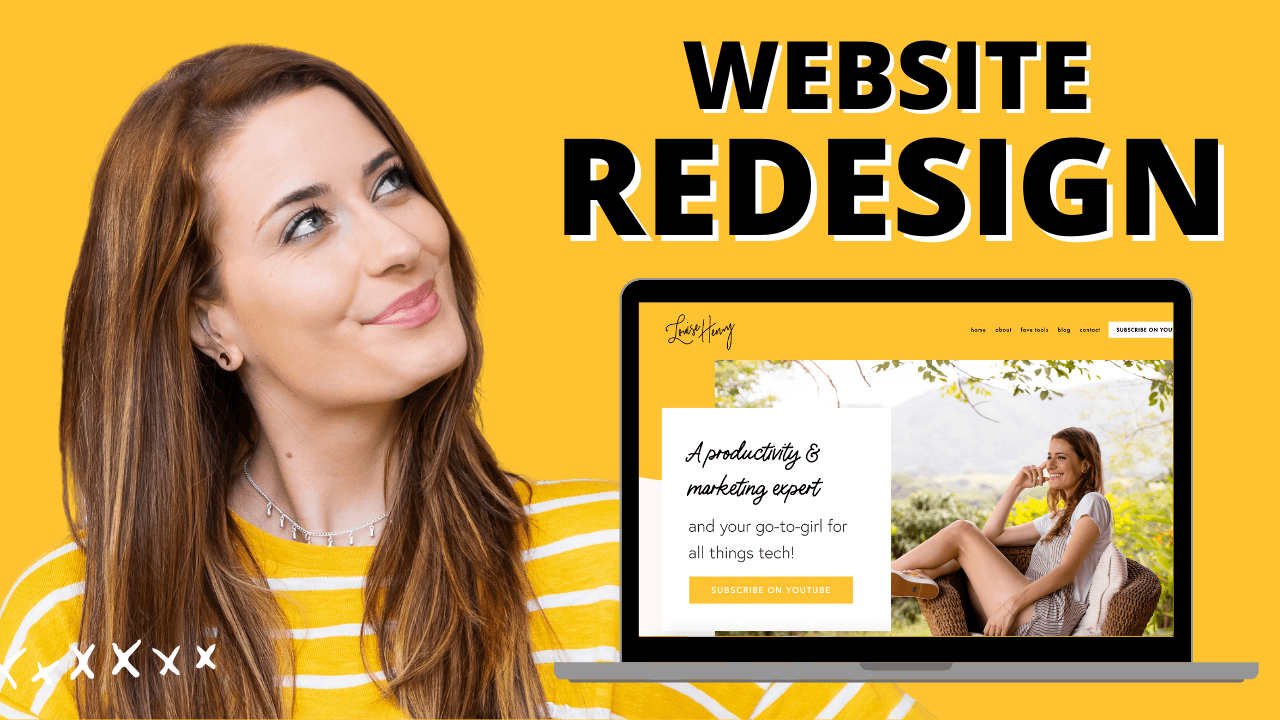



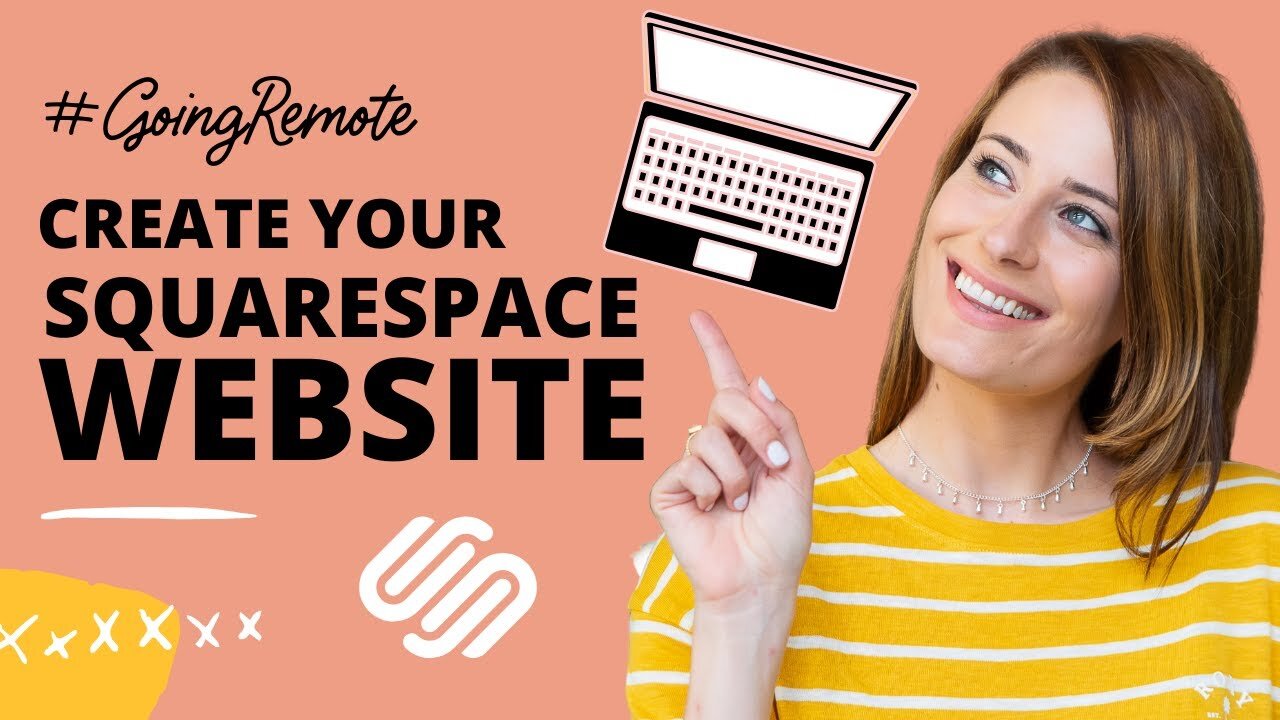

These tech tools will be helpful for you no matter what dream project you're working on right now! 💖