How to Fix Text Issues in Squarespace
Heads up: I use affiliate links for my fave products. If you click and purchase, I may receive a small commission at no extra cost to you.
In this tutorial, I'm showing you how to fix any text issues in Squarespace.
If you're new here, my name's Louise and I put out new tech tutorials every Tuesday and Thursday to help you grow your online business. Watch the video here or follow the steps below.
HIT PLAY:
WRITTEN INSTRUCTIONS:
Sometimes when you're working with different text styles (such as your headings and body text) things can get a bit jumbled up. So today, I'm going to show you a really easy way to fix that!
Most of the time you will be okay if you hit the return/enter key on your keyboard to separate text styles.
However, sometimes these collapse and you'll find that you can't change one style without changing the other.
If this ever happens to you, all you have to do is hit enter a few times and then insert a line block.
And then delete any extra spacing. Then you would change the text individually and then delete the line block. This is a really easy way of getting your text back to normal if they happen to have collapsed!
If you have any general formatting issues (or you've done something but you don't like it anymore), you can just highlight it and click the button pictured below to remove any formatting.
And that's it! I hope that you found this tech tutorial helpful. Let me know by subscribing to my YouTube channel.
You can sign-up for a free trial of Squarespace here. Use the code SIDEKICK10 for 10% off your first year! If you have any other Squarespace questions, just leave them for me in the comments and I'll see you guys soon with another video!







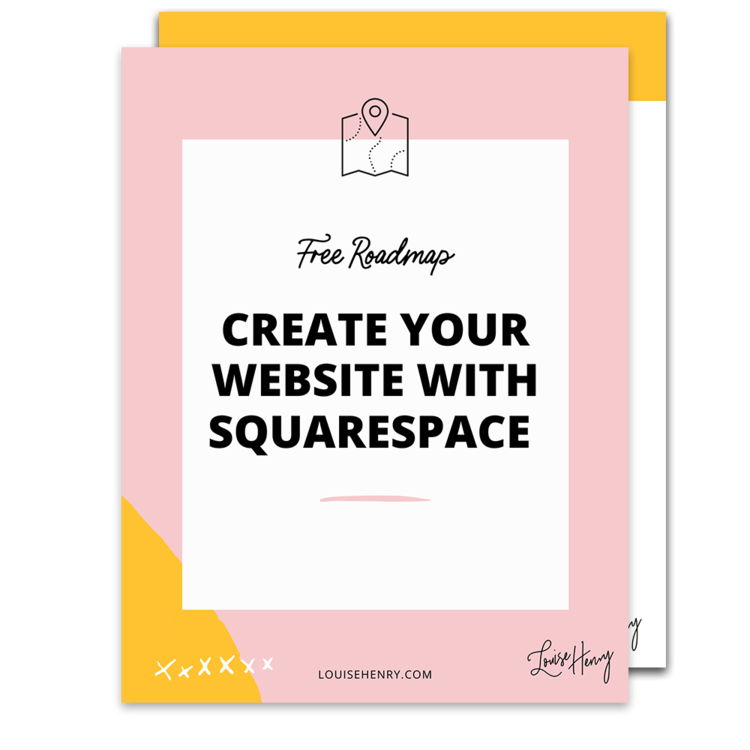



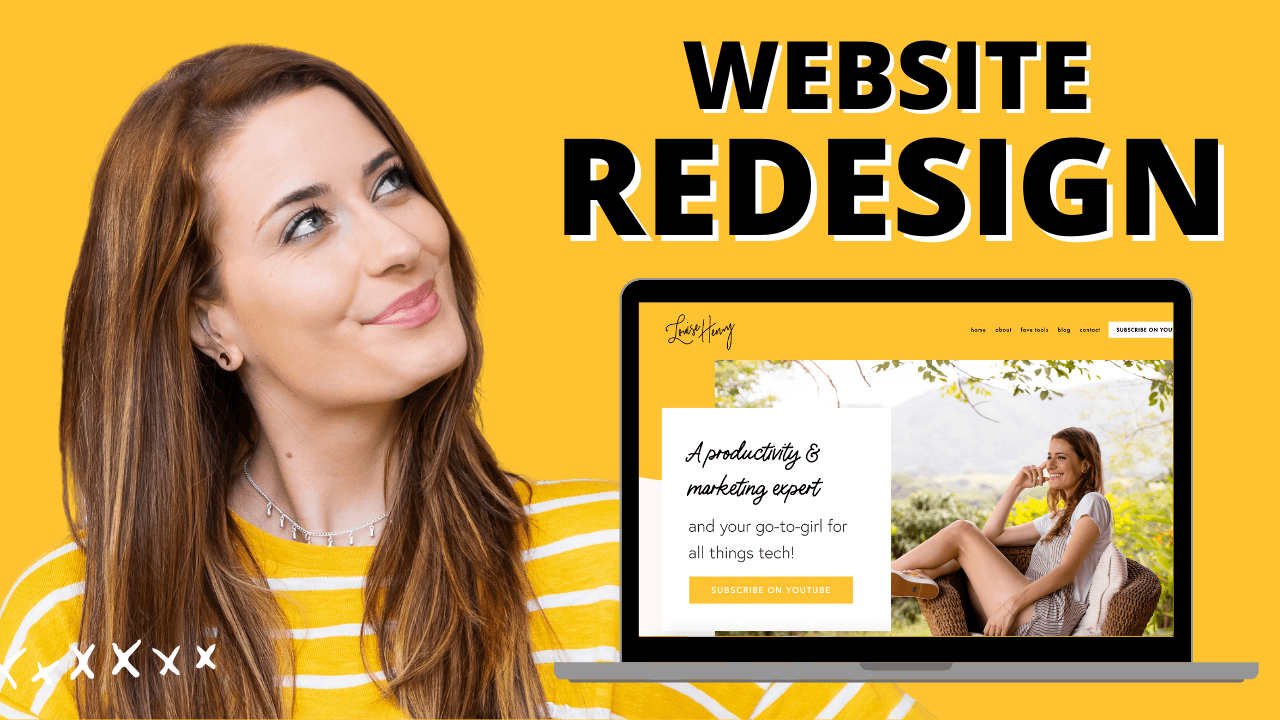



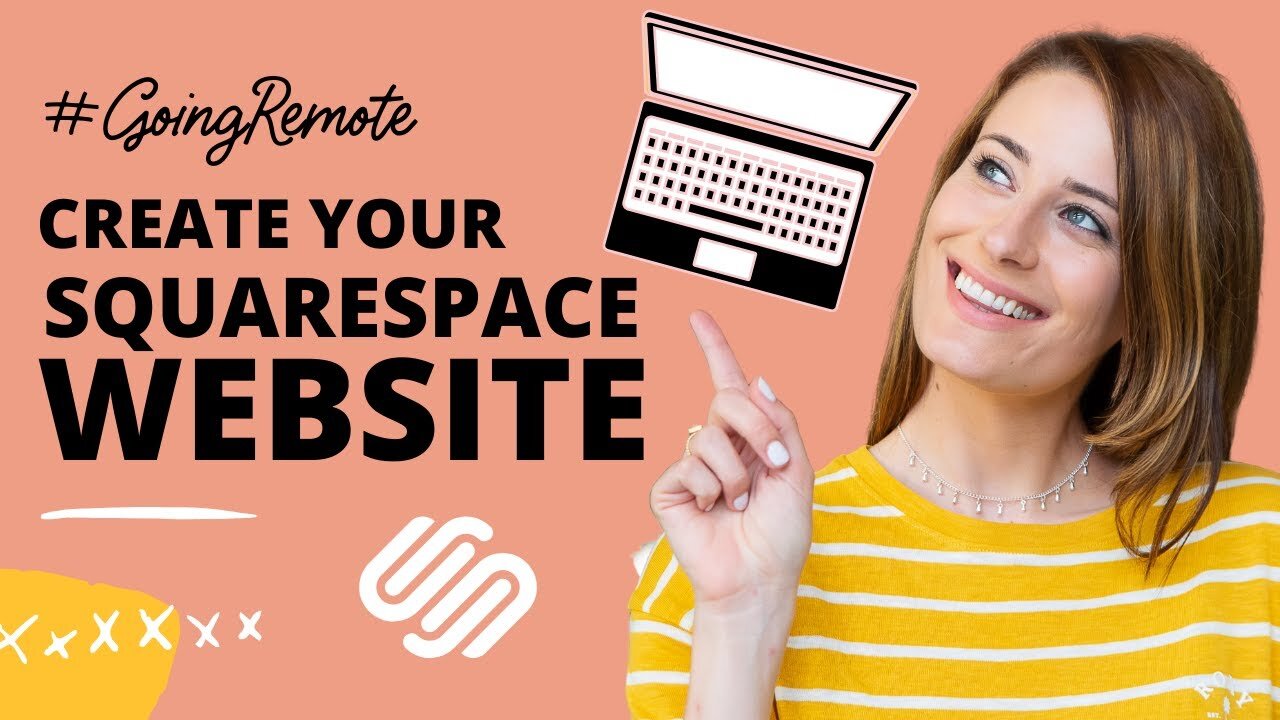

These tech tools will be helpful for you no matter what dream project you're working on right now! 💖