My Fave Chrome Extensions for Business Owners!
Heads up: I use affiliate links for my fave products. If you click and purchase, I may receive a small commission at no extra cost to you.
Sharing every single Chrome extension I have on my computer. These will save you time for sure!
HIT PLAY OR READ THE POST BELOW:
VIDEO TRANSCRIPT:
My Favorite Google Chrome Extensions for Business Owners!
Hey Guys! I’m just sitting here with my cup of coffee, trying to come up with a good topic for today’s video. Then I look up at my computer and I see all my favorite Google Chrome extensions, and I think, that could make a good video. I have tons of Google Chrome extensions that are so helpful and that I use frequently in my online business, so I’m going to share with you all of them - and exactly how I use them as well. They’re just like the coolest little things that save me a ton of time, so I hope you enjoy this video.
You do need to be using the internet browser Google Chrome in order to use these extensions. Make sure that you open that up. What I’m going to do is go from left to right and show you all of my favorite Google Chrome extensions and explain what each of them do, and how I use them.
#1 – Wisestamp
The first one is called Wisestamp, and this is what allows me to have this cute little email signature here. This pops in automatically every time I send an email. I really like it because it links out to my website and has social media icons as well. This is a paid tool – I’m sure that there is a free way of doing it - but I’ve just been using this for so many years and I’ve never had any formatting issues, so I’m sticking with it.
#2 – SquarespaceWebsites Tools
This next one is SquarespaceWebsites Tools. This one is just so convenient if you are a Squarespace user. If you’re on Squarespace 7.0, then you would have index pages. Sometimes these are just super-long pages, and they have lots of individual sections to them. In Squarespace, by default, you cannot duplicate this index page – you can only do each individual section - so that can definitely be a problem, and it can make duplicating an index page really time-consuming. That is where this Chrome extension comes in – it is going to allow you to copy over an entire index page in seconds. This comes in handy not only for index pages, but also for designers who want to install templates.
#3 - Loom
I am obsessed with this one - definitely one of my favorite Google Chrome extensions. I have done a full video on it, so I’ll leave the link in the description below. Basically, as you can see, this is a video creation software. It allows me to have a video of myself here, bottom left, but also to share my screen at the same time. This is a very quick and easy way of communicating. I use it mostly for explaining to team members what I want them to do. I can hit Start Recording and this is going to allow me to share my entire screen, as well as the little video of me. I can go ahead and instruct them and let them know exactly what I want them to do for a particular task. Then, once you are done with your recording, you simply click on the extension again and it’s going to open up with your video file - and it’s all stored online. I love it for this reason as well – it makes sharing information and ideas super quick and easy. You just click Copy Link and you can share that out. Anytime that I don’t have to edit, export and upload, I’m happy. It just looks like this – so definitely checkout the video in the description below for a full training on this.
#4 – Keywords Everywhere
This is a great tool that helps me with creating content. Whenever I type something into Google - let’s say I’m doing Squarespace training – it’s going to tell me how many searches that this search term is getting per month. This is fantastic for SEO, for figuring out what topics are being searched right now, and what I should create content around. I love that it’s visible at all times as well, so as I go about my work and search for things during the day, I’m aware of great search terms as well.
#5 – WhatFont
The next one is called WhatFont. Basically, how this works is you just click on it and then you can hover over any font on a website and it will tell you what font that is. There is my cursive font, and my body font, so as you can see, you can see exactly what type it is. If you’re ever on a website and you see a font you love, this is how you figure out what it is.
#6 – Full Page Screen Capture
I am nerding out so hard right now, but this next one is definitely one of my favorite Google Chrome extensions - I really, really love it. It is called Full Page Screen Capture. All you do is click on it and it will take a picture of your entire website. Then all you need to do is click Download Image - or you can download as a PDF as well - open that up and you can see your entire website.
#7 – ColorZilla
This next one is really cool. It is called ColorZilla. If you are on a website and you see a color you love, you can just click on the extension, then click Pick Color From Page, and let’s say you love the yellow on my website, you can click on that, and then it will provide you with that color’s hex code. This can be really great if you see a color or shade online that you love. This is how you can find out what it is.
#8 – Download Images
This next one here is for downloading images. For all my designers out there, or anyone doing that type of work, this has been really handy. At some points in my life, I’ve had to move people over from one website platform to another, and this allows me to download all the images from their website and use them in future designs. That’s it for this one – not going to go too in-depth.
#9 – TubeBuddy
The next one is TubeBuddy. Let’s say I’m trying to come up with a topic for a YouTube video. I’m going to come up here to the search bar and type in the potential topic. Let’s say “Squarespace vs Wix” because that was suggested today. I’m going to click on that and - because I have Keywords Everywhere as well - I’m getting this information right under my search bar that is telling me how many searches per month that is getting. That is fantastic. Then what you see over here on the right is called TubeBuddy. This helps me figure out if this is a good topic to do a video on and if I have the potential of ranking for that particular topic. What I’ll do is I’ll click on Click here for weighted to get specific information about my channel. Then I open it up, and as you can see, this is letting me know whether it’s a good topic to go for - and it also gives me some important data here, and some possible other topics as well. If you want to do YouTube, then definitely get TubeBuddy.
#10 – Asana Chrome Extension
The next one is amazing, and that is the Asana Chrome extension. I’m using this all the time. Let’s say you’re working on a webpage and you come up with an idea of something that needs to be improved. What you can do is you can come up here, click on the Chrome extension, and then you can write your task information right in here without having to go into Asana. So, I could write Improve page, and then I can click this little link icon down here and that’s going to automatically pull in the link of this page. Then I can click Project to add it to a project and click on the Calendar to set my due date. I can click Create Task and that is automatically going to be added to my Asana. If you’ve seen any of my other videos, then you know that I am obsessed with Asana. It has completely changed the way I run my business and life. If you want, I’ll leave the link in the description below and you can grab this roadmap here.
#11 – Facebook Pixel Helper
Finally, my last one is just the Facebook Pixel Helper. If you are doing any Facebook ads at all, this is what you can use to check that your pixel is set up correctly. You just click on it and it will let you know whether or not your pixel has been found.
Those are all my incredible and favorite Google Chrome extensions. I hope some of these are new to you and that they help you out with your work. Let me know in the comments below if there’s an amazing Chrome extension that I’ve missed - I would love to hear about it. So, those are all the Chrome extensions I have on my computer. I hope this was interesting for you and that you found a few others that you are going to add to your Chrome as well. Thank you so much for watching. If you like this video, let me know by giving it a thumbs up. Leave me a comment below, and don’t forget to hit Subscribe. I will see you tomorrow with another video.
My Favorite Google Chrome Extensions List:
Wisestamp: wisestamp.com
Squarespace websites tools: https://chrome.google.com/webstore/de...
Loom: https://www.loom.com/
Loom video tutorial: https://youtu.be/eywYeM7_zMc
Keywords Everywhere: https://chrome.google.com/webstore/de...
WhatFont: https://chrome.google.com/webstore/de...
Full Page Screen Capture: https://chrome.google.com/webstore/de...
ColorZilla: https://chrome.google.com/webstore/de...
Download Images: https://chrome.google.com/webstore/de...
TubeBuddy: https://www.tubebuddy.com/
Asana Chrome Extension: https://chrome.google.com/webstore/de...
My free Asana roadmap: https://louisehenry.com/asana-roadmap
Facebook pixel helper: https://chrome.google.com/webstore/de...



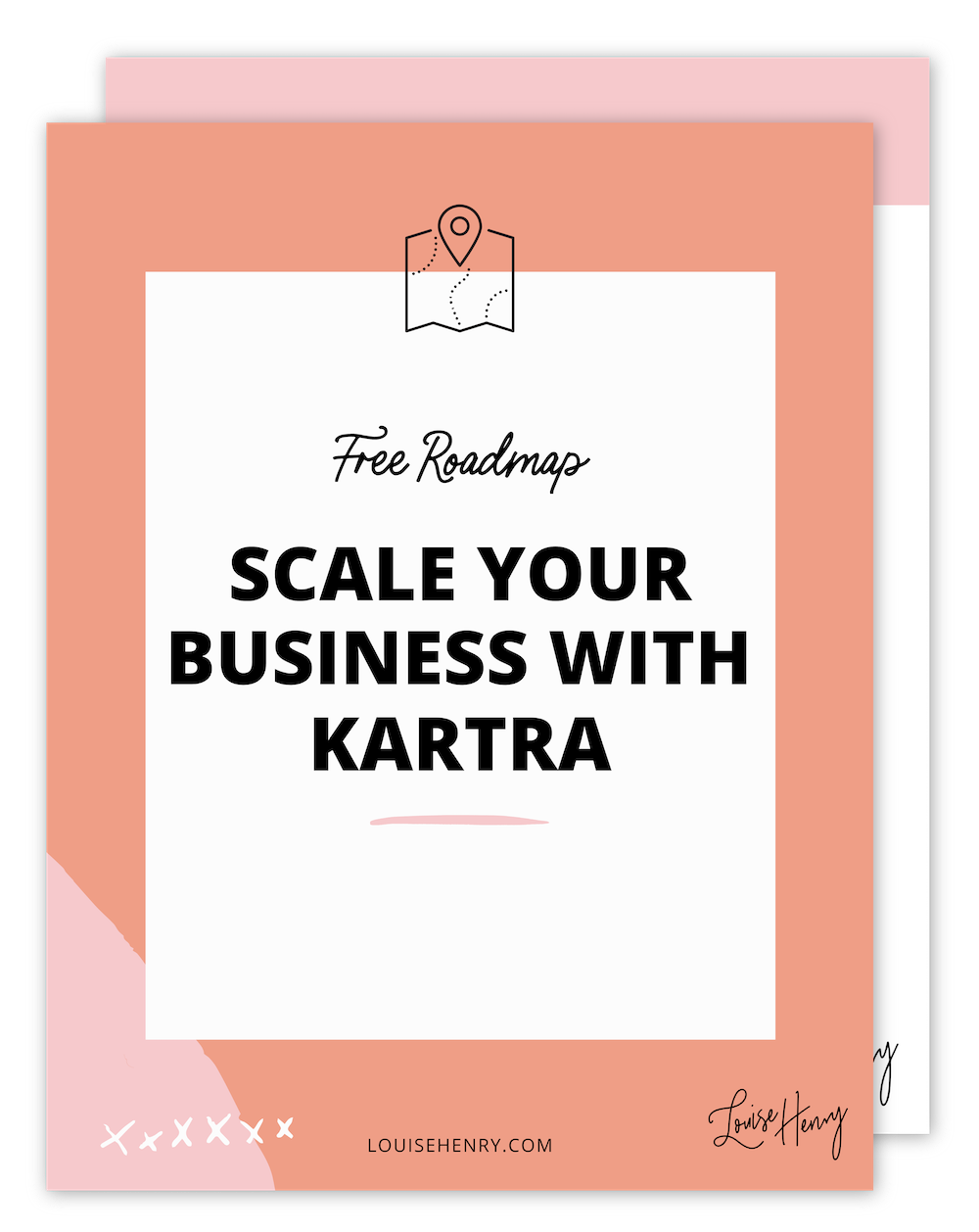

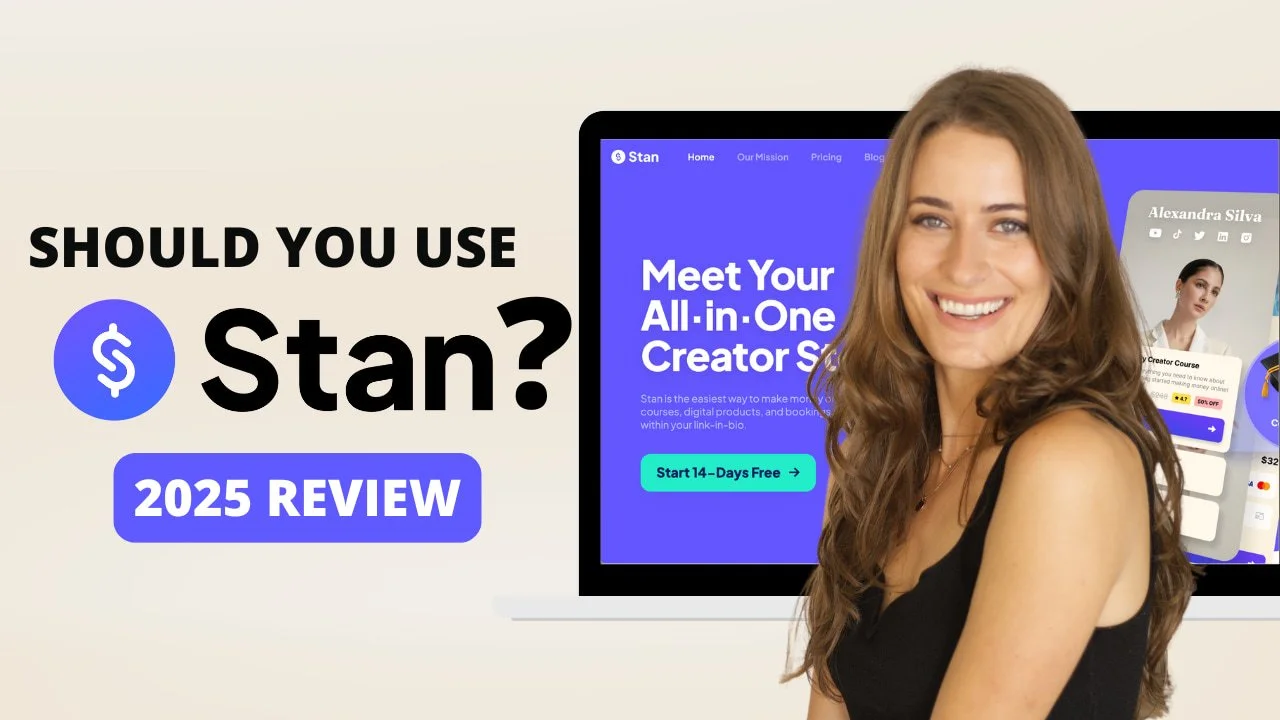
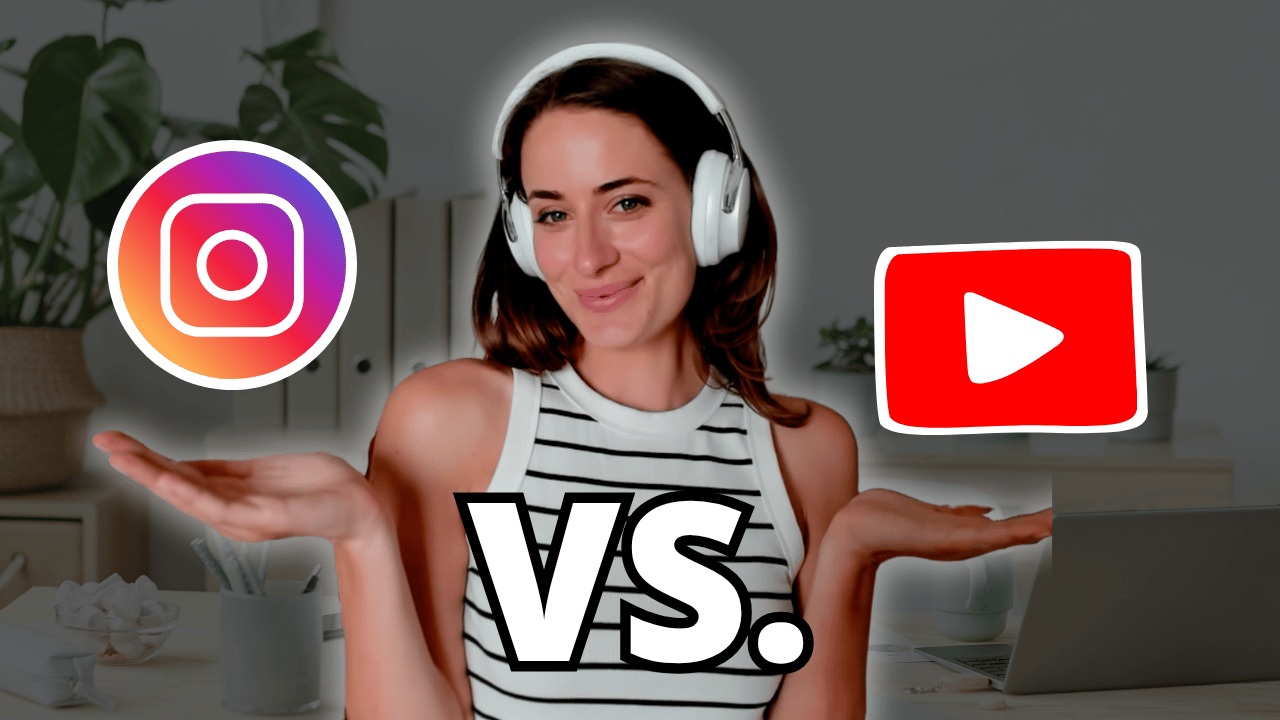
![8 Simple Productivity Habits 🍃 [Working From Home Tips]](https://images.squarespace-cdn.com/content/v1/5696066f1115e0e4e3059106/1754827471549-ZKNAPAMQKEENQ4EBZ8IG/simple-productivity-habits-thumbnail.jpg)


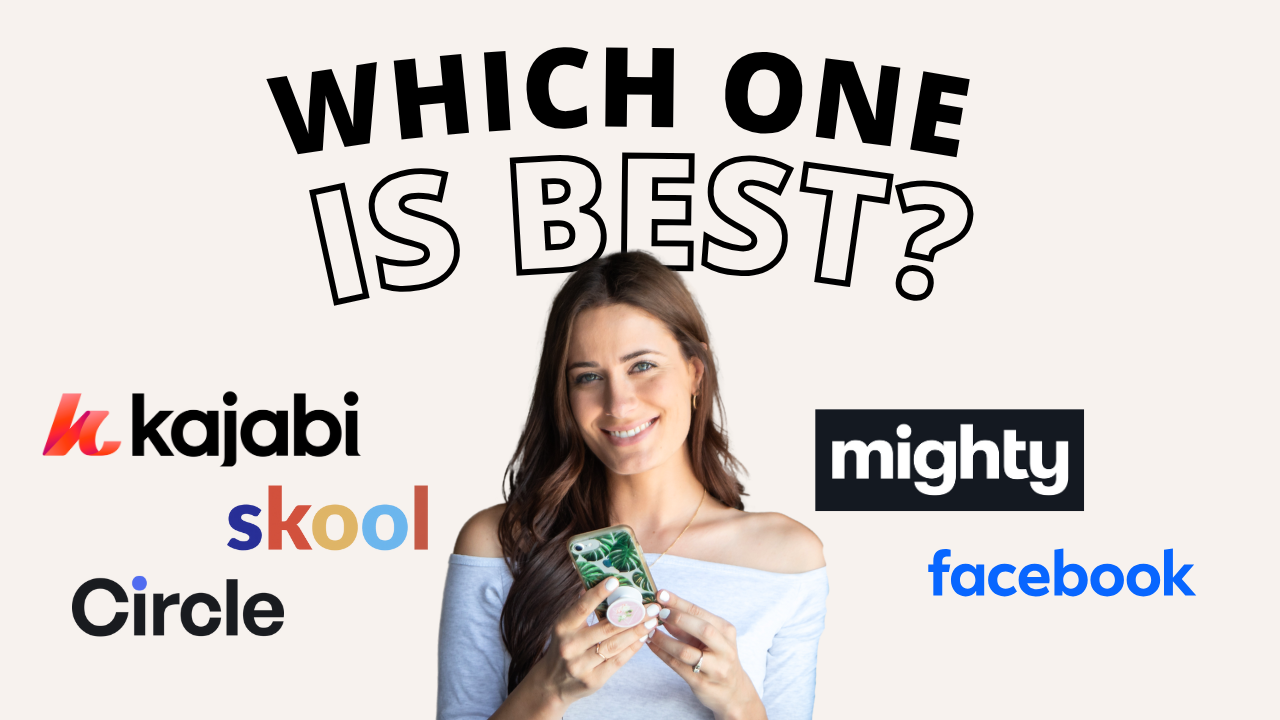
![Kajabi Review 2025 - What You Need to Know Before You Buy! [Kajabi Pros & Cons]](https://images.squarespace-cdn.com/content/v1/5696066f1115e0e4e3059106/1747073445742-LIZROCCY37VZHY8DRA4K/Kajabi-review-2025-thumbnail.png)

In this video, I’ll show you step-by-step how to capture emails directly inside Instagram DMs using Manychat - no landing page required 🤯