What to do When You Don't Feel Like Typing!
Heads up: I use affiliate links for my fave products. If you click and purchase, I may receive a small commission at no extra cost to you.
Oh my goodness - I WILL be using this more! Will you?
HIT PLAY OR READ THE POST BELOW:
Video Transcript:
Voice Typing in Google Docs - What to do When You don’t Feel Like Typing
Welcome back to my channel. Today I have a super-quick video for you about the Voice Typing feature in Google Docs. This is perfect for you if you’ve ever needed to create written content in your business, but you just really didn’t feel like typing. I just discovered this tool this morning as I was researching for tomorrow’s video, which is all about how to repurpose your content. So, if you haven’t yet definitely hit Subscribe down below so that you don’t miss that video.
I have to give a quick shout-out to Rena from Pink Content Solutions. Even though I use Google Docs all the time, I had no idea that this feature was built-in. When you’re in Google Docs, there is a thing called Voice Typing, which basically is going to save you a whole lot of time.
Let me demo how it works. All you have to do is signup for a free Google Docs account. Google Docs is a word processor, similar to Word or Pages, but it is all online. I love it and use it in my business because this means that documents are accessible from any device, and I can login at any time to view them. It also has a ton of additional features, which makes it easy for team members to collaborate, and easy for you to share documents as well.
What you are going to do is you’re just going to click Blank, and then the whole point of this video is avoiding typing. Sometimes you’ve had a long day and you just simply don’t want to have to type, so what you’re going to do instead is click on Tools, then Voice Typing. You are then going to click Click to Speak, and then you’re simply going to talk. (First you have to allow your microphone.)
This is a fantastic tool for when you don’t feel like typing and you would just rather talk into your computer. Clearly, it does all of the hard work for us. When you are done, you can simply click on the microphone again.
I also want to show you how you can add a period. You simply just have to say Period. I’m going to click on the microphone, “Then I’m going to create a sentence, period”. Then when you are done, simply click on the microphone, and that’s it.
This is going to save me a lot of time. It’s much faster to talk, rather than have to type, so I’m excited to use this. It’s so funny because I had no idea, even though I’ve been in Google Docs all week long.
That’s it for today’s video. I hope you are just as excited as I am about this Voice Typing feature. I am definitely going to be using this a whole lot in my business. Let me know in the comments below. Did you already know about this feature, or was it new to you, and are you going to be using it? I can’t wait to share with you how this fits into repurposing your content, as well as a ton of other strategies. If you haven’t yet, don’t forget to hit Subscribe. If you like this video, let me know by giving it a thumbs up, and I will see you tomorrow with another video.
Google docs: https://docs.google.com



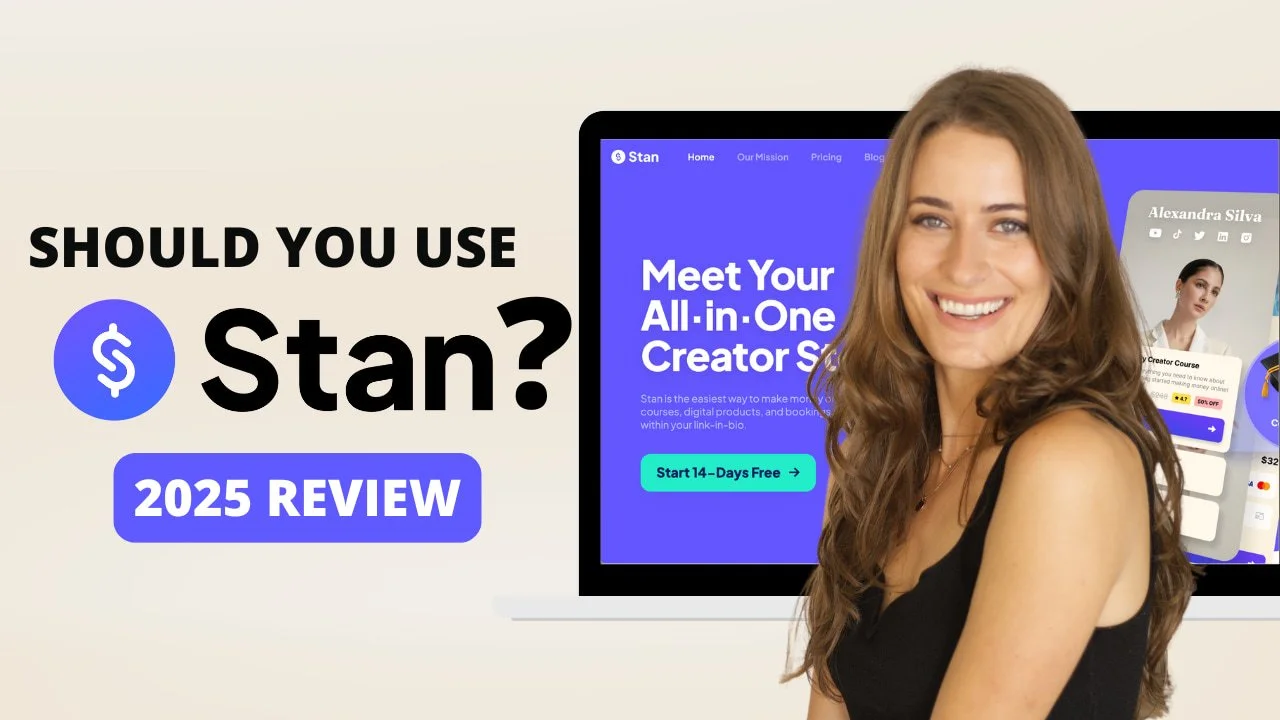
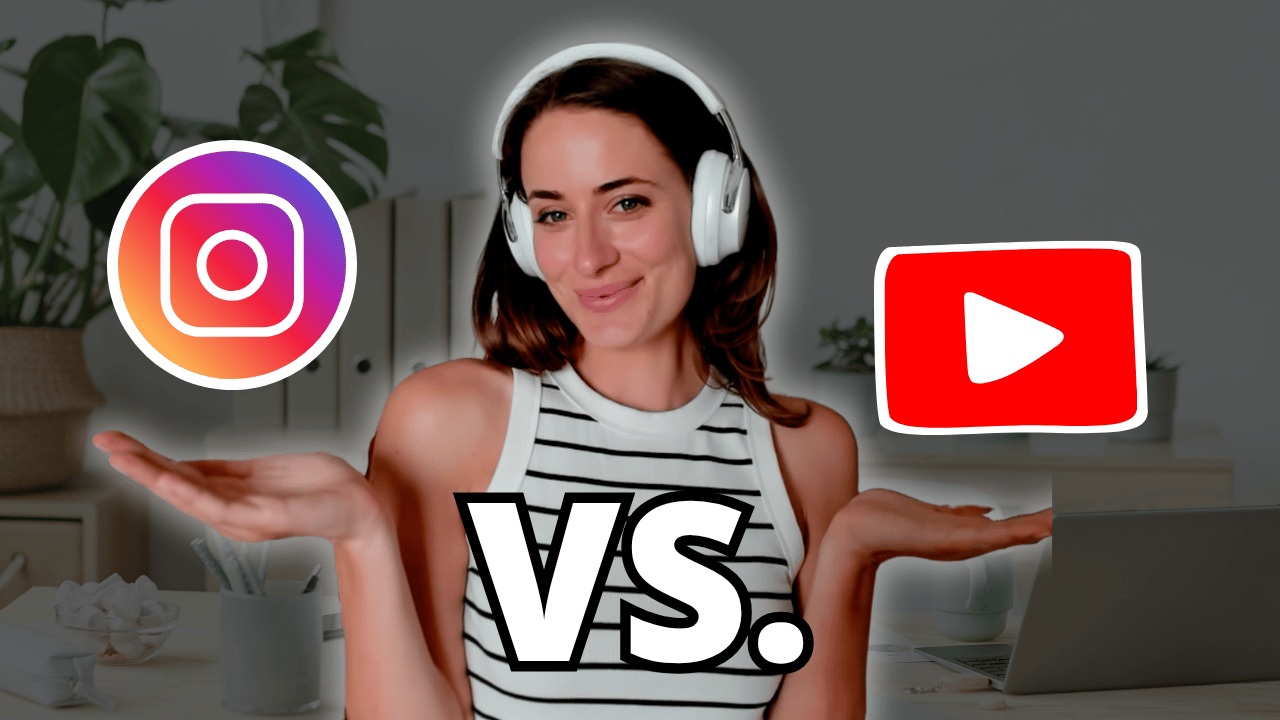
![8 Simple Productivity Habits 🍃 [Working From Home Tips]](https://images.squarespace-cdn.com/content/v1/5696066f1115e0e4e3059106/1754827471549-ZKNAPAMQKEENQ4EBZ8IG/simple-productivity-habits-thumbnail.jpg)


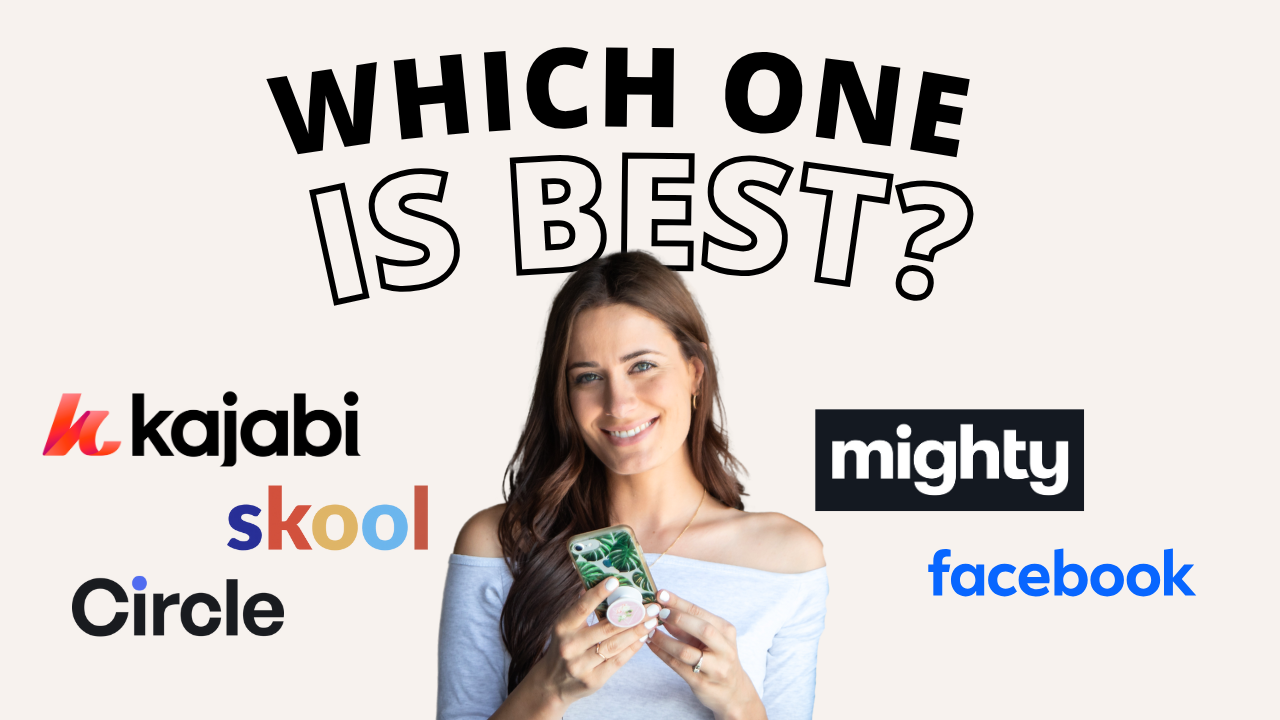
![Kajabi Review 2025 - What You Need to Know Before You Buy! [Kajabi Pros & Cons]](https://images.squarespace-cdn.com/content/v1/5696066f1115e0e4e3059106/1747073445742-LIZROCCY37VZHY8DRA4K/Kajabi-review-2025-thumbnail.png)

In this video, I’ll show you step-by-step how to capture emails directly inside Instagram DMs using Manychat - no landing page required 🤯