How to Create a Video Gallery in Squarespace (Version 7.0)
Heads up: I use affiliate links for my fave products. If you click and purchase, I may receive a small commission at no extra cost to you.
Watch this video tutorial to learn how to insert a video gallery wherever you'd like on your Squarespace website!
CLICK PLAY:
You can sign-up for a free trial of Squarespace here. Use the code SIDEKICK10 for 10% off your first year!
video transcript:
How to Create a Video Gallery in Squarespace (Version 7.0) - Squarespace Video Gallery
In today’s video, I want to show you how to add a video gallery in Squarespace.
If you’re new here, welcome. I’m Louise of Louisehenry.com (formerly Solopreneursidekick.com). I put out new videos every single week, all about making the tech in your online business way easier, so if that is something that sounds good to you, make sure that you hit Subscribe down below and that you hit that little Bell icon, so you get notified every time I post something new.
Here is how to add a Squarespace video gallery.
Upload Your Videos To A Service
The first thing that is important that you know is that can’t actually upload your videos to Squarespace. Instead, you need to first upload them to a service like YouTube or Vimeo, and then we can embed it to your website so that it displays on your website.
Create The Squarespace Video Gallery
I have three videos pulled up here that I want to add to my site. Let’s go into my website. The first thing that you’re going to do is go into Edit mode - so click on Pages, and scroll down to the Not Linked section. Basically, what we’re doing first, is creating the gallery, and then I’m going to show you how you can add this wherever you want on your site.
You’re going to click on the plus (+) sign and then select Gallery. Let’s just title this Videos. Then, what you want to do to add your first video is click on the plus (+) sign right here and click Add Video.
Add The URL
Now, all we need is the URL for our first video. I’m going to go over here (to YouTube), then I’m going to click Share, copy the link – this is just the link for my video. I’m going to go back into Squarespace and then paste that right up here. Now, it’s going to automatically bring in the title of the video, as well as the video thumbnail. I’m going to click Save & Publish. Then I’m going to do this two more times. Now we have a Gallery page. You can actually link directly to the Gallery page itself, but I want to show you how to be able to add this gallery on any page.
Add The Squarespace Video Gallery On Any Page
We’re going to go back into Pages and scroll down to the Not Linked section. I’m just putting it under the Not Linked section, so that it doesn’t appear across your main navigation up here. Now I’m going to click on the plus (+) sign, select a regular Page, title this Example, and just start off with a blank page. Now, because we have already created the gallery itself, we can now add a Gallery block to display our videos on any page that we would like.
Gallery Blocks
To do this, you’re going to find the grey Insert point, click on that, and then you will see all of these different Gallery blocks. You have four options – the Slideshow, Carousel, Grid and Stack.
Let me just show you with the Grid layout. I’m going to click on that and then you’re going to select Use Existing Gallery. From here, we’re just going to select Videos, which is what we titled our Gallery page, and, as you can see, this is automatically going to display our videos.
Now what you can do is go over to Design and you can adjust your Aspect Ratio here. Mine is already set to Widescreen. It’s possible that yours will default to Square and look like this. That’s totally fine. Just come in here and match the aspect ratio – it’s likely going to be Widescreen for you as well.
Then, here, you can determine if you want to show the title or not. Then this is how many thumbnails per row – it’s currently set to four, but since I’ve just added three, I can move this over to the left and that’s going to change it to three across. The padding is the space in between your videos. I can increase that if I would like, but I’m happy with the way it was.
Pop-Up Or Full Screen
Then you can determine if you want them to play just in this small area here, or if you want it to create a pop-up so that it plays full screen. Let me just demo that. For example, this is our Squarespace video gallery in the works. If I click Play right now, it’s just going to play my video right in here for me. Or, we can change it to the Lightbox. I’m going to click Edit, Edit again, go back into Design, and this time select Lightbox. You actually have a choice between a Light Overlay or a Dark Overlay. Let’s go with Light Overlay. Now, when you go to play your video, it is instead going to pop-up full screen like this. The Light Overlay part, they’re just referring to this side section here. That is your option there for your Grid.
Then, what you can do is you can change the style of your entire gallery. Let’s say you wanted to do a Slideshow instead, you can absolutely do that. Again, each option is going to have their own editing options like we just did for the Grid. Just make sure to go through these. You have the option between this Slideshow, the Carousel option – this one here allows you to scroll in between your different options. Stacked, of course, is going to stack them on top of one another, and that is it. I definitely prefer the Grid. I’m going to put it back, click Apply, and then hit Save.
You can add this gallery in wherever you want on your website. Because you have created this first initial gallery, I could have it on this Example page. I could also go into my About page and add in the gallery here as well. Just remember to go through the styling settings, and that’s it. That is how you create a video gallery in Squarespace. If you have any questions at all about this, just leave it for me in the comments below.
That’s it for this video on creating a Squarespace video gallery - I hope that you liked it. If you did, let me know by giving it a thumbs up and leaving me a comment down below.
If you would like more help building your Squarespace website, definitely click the link in the description to grab a free trial of my online course, Website That Wows. This is my easy, step-by-step system to help you create your website from scratch. I’m super excited to see you over there for the free trial, and I’ll see you soon with another video.
Thank you for watching!



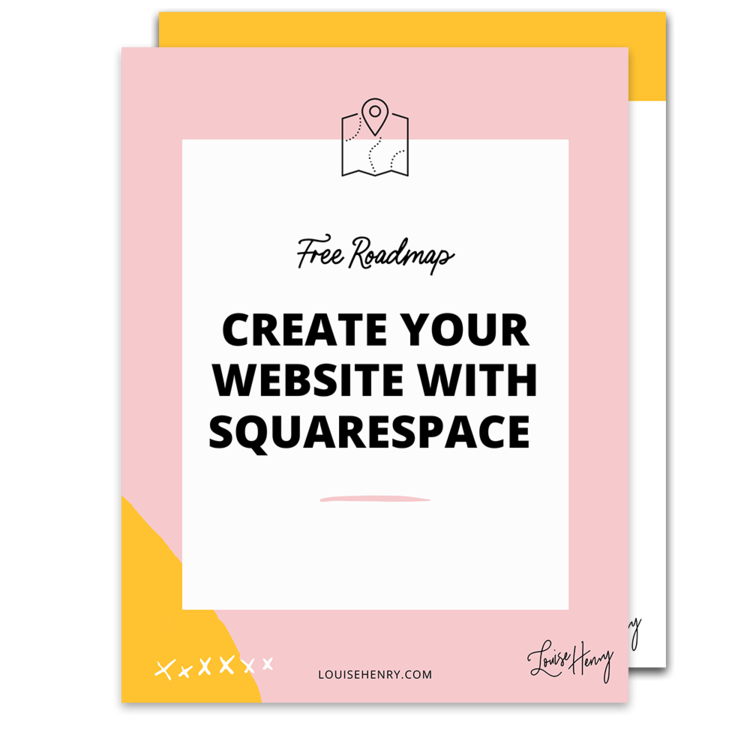



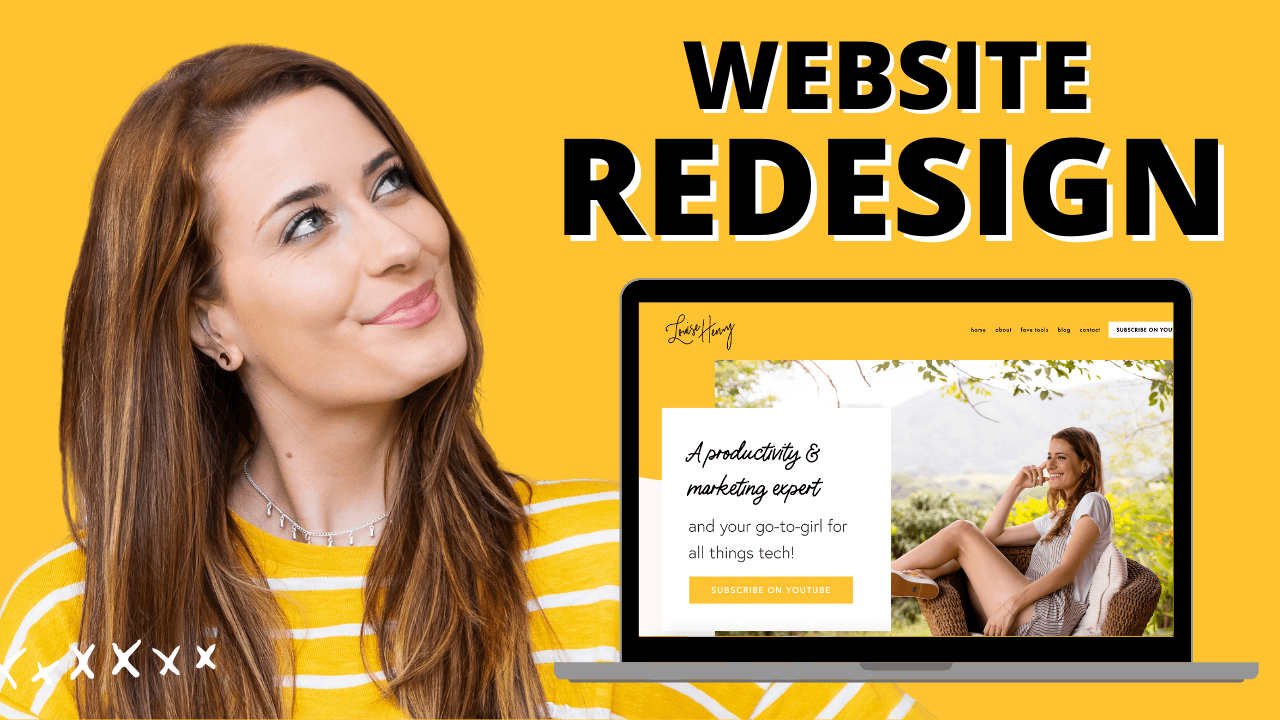



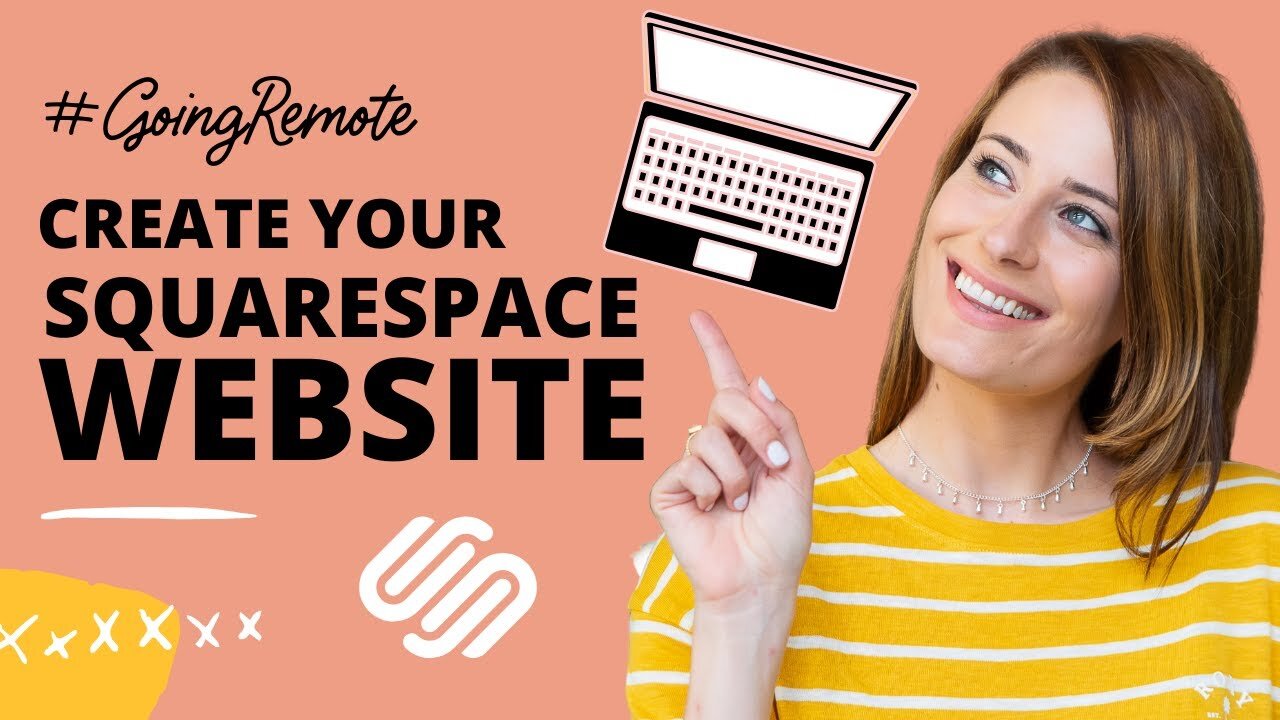

These tech tools will be helpful for you no matter what dream project you're working on right now! 💖