How to Embed a PDF in Squarespace (Version 7.0)
Heads up: I use affiliate links for my fave products. If you click and purchase, I may receive a small commission at no extra cost to you.
Here is an easy + free way to embed your PDFs in Squarespace.
CLICK PLAY:
You can sign-up for a free trial of Squarespace here. Use the code SIDEKICK10 for 10% off your first year!
video transcript:
How to Embed a PDF in Squarespace (Version 7.0)
In today’s video, I want to show you how to embed a PDF in Squarespace.
If you are new to my channel, welcome. I’m Louise of Louisehenry.com (formerly Solopreneursidekick.com). I put out new videos every single week, all about making the tech in your online business easier, so if that is something that you would like some help with, make sure that you hit Subscribe down below and that you hit that little Bell icon, so you get notified every time I post a new video.
Here is how to easily embed a PDF in Squarespace.
Option #1 - Add A Button
First things first, I want to show you a really easy way to add a PDF in Squarespace. I’m just going to bring up an example page right now. The way that you can easily add a PDF is to actually add in a Button. I’m going to just find my Insert point, add in a Button, and I’m going to change the text to Get Your PDF Here, for example. Then, when you click Clickthrough URL, you can actually go over here to where it says Files and then you can click Add A File and upload your PDF this way.
I have my free Guide to launching your own website - I have that right here. I’m going to open that up. So, that’s been successfully uploaded. Then, I’m just going to click Open In New Window, so that it opens up in a new tab, and then I’m going to click Apply. Let me just save this and show you what it looks like. Now, when someone clicks on this Button here, it is going to open up the PDF for them in a new window. Then, if they want to download the PDF, they can absolutely do that. All they need to do is come up here and click this little Download button here.
Option #2 – Create A Gallery Slideshow
Let’s say that you want to display it in a bit of a nicer way. The way that is recommended by Squarespace is to use the program Issuu. This is really great – this is what it looks like. Basically, it allows you to display your PDF like an online magazine. For example, if I click this side arrow here, it flips the pages in a really nice way. The problem with this option is that it is a paid service. They do have a free plan, but then you have to show banner ads and related publications, so I wouldn’t recommend having that on your own website. Let’s say that you don’t want to pay the $19/month for this - I have another alternative for you.
Convert Your PDF Using Smallpdf.com
What you’re going to do is you’re going to use one of my absolute favorite websites, and that is Smallpdf.com. You’re going to go over here where it says PDF To JPEG, click on that, and then you’re just going to select your PDF file. I’m going to grab my PDF, then I’m going to click Convert Entire Pages, then Choose Option. What this is going to do is it’s going to take my pages from my PDF and turn it into a JPEG. The reason we’re doing this is so that we can add it to our Squarespace website in a similar style to what Issuu does. As you can see, they’ve turned the PDF into individual images, so all you need to do is download that. I’m going to click this Download button here.
Create A Gallery Slideshow
While that downloads, let’s go back into Squarespace. I’m just on a regular page at the moment. I’m going to click Edit and delete that Button. The next thing that you’re going to do is find your Insert point, and then scroll down to where it says Gallery Slideshow. Select that. Then you are going to upload your images here.
First, let me unzip this folder. To unzip something, all you need to do is click on it and, as you can see, it has now created a folder. If I open up this folder, I can see all of my images there. I’m just going to do this with three images, for example purposes. I’m going to grab those and I’m just going to drag them over here into my Gallery Slideshow block.
Now what you’re going to want to do is click on Design and then click Show Next And Previous Controls. Then you can also, if you want, display the page thumbnails. I’m going to check Show Thumbnails as well. I’m going to click Apply. Now this is super big at the moment, so I’m just going to add in a Spacer block so that I can make it smaller and show you how this is going to look. As you can see, we now have our own PDF Viewer, and, to go in between the pages, all someone needs to do is click on the Arrows on the right or left side. This looks really nice and professional, I think, and, as well, this is optional if you want to display the thumbnails at the bottom.
That is a quick and easy way to embed your PDFs in Squarespace, without having to pay a monthly fee. I hope this video is helpful to you. If you have any questions at all, leave those for me in the comments below. That’s how I would recommend that you embed a PDF in Squarespace.
If you would like my help building your site, then definitely click the link in the description below. You can get a free trial of my online course, Website That Wows, which is my quick and easy, step-by-step system to help you build your website from scratch.
If you liked this video, let me know by giving it a like and sharing a comment down below, and I’ll see you soon with another video.
Thank you for watching!







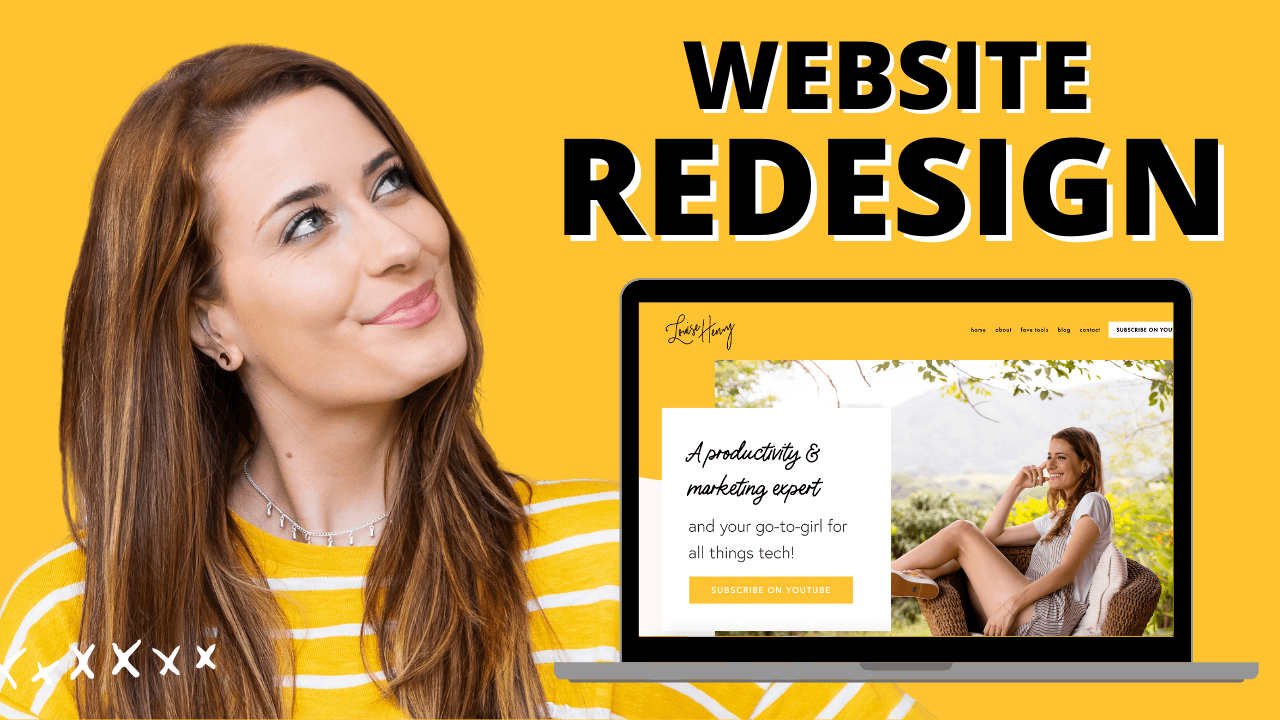



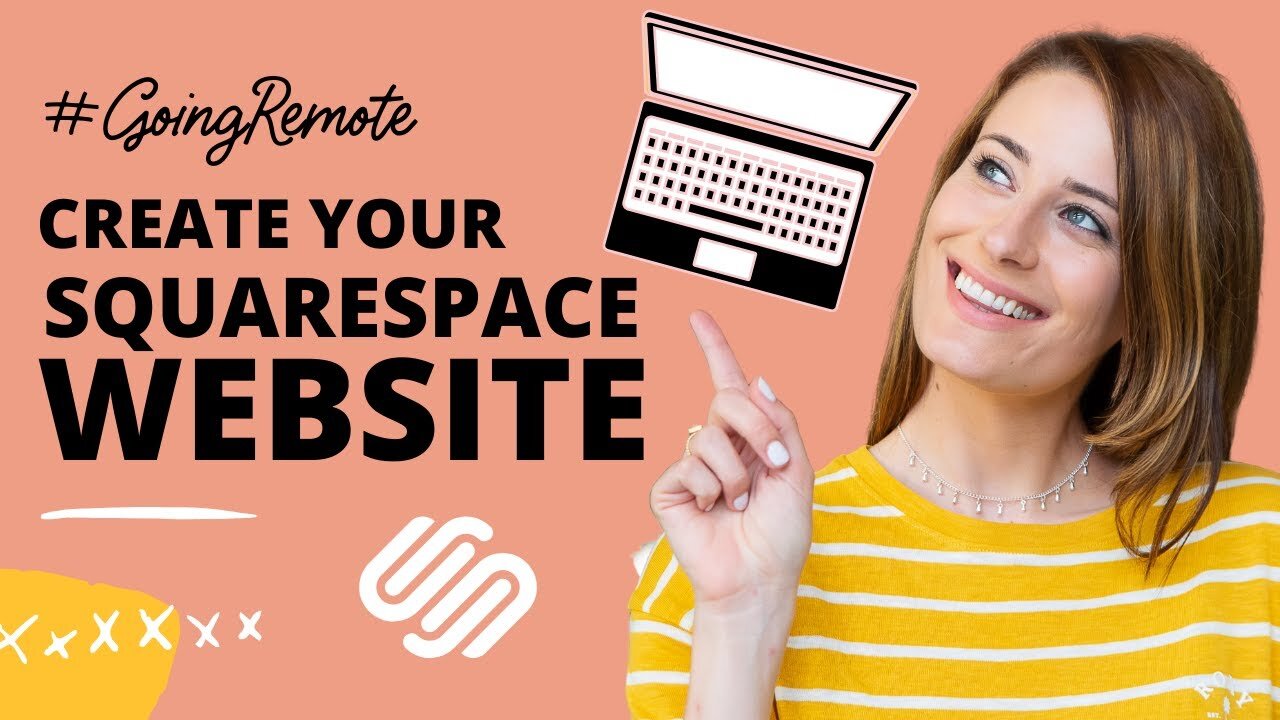

These tech tools will be helpful for you no matter what dream project you're working on right now! 💖