Squarespace Domain 101: How to Setup Your Domain in Squarespace (Version 7.0)
Heads up: I use affiliate links for my fave products. If you click and purchase, I may receive a small commission at no extra cost to you.
Watch now to get the low-down on what a domain is, how you can purchase yours from right within Squarespace AND what to do if you've already bought one.
HIT PLAY:
video transcript:
Squarespace Domain 101: How to Setup Your Domain in Squarespace (Version 7.0)
In today’s video - How to Setup Your Domain in Squarespace - I want to share with you how Squarespace domains work, how you can purchase your domain right from within Squarespace, and then what to do if you have already purchased your domain from another provider, such as GoDaddy.
If you’re new to my channel, welcome, I’m Louise of Louisehenry.com (formerly Solopreneursidekick.com). I put out new videos every single week all about making the tech in your online business easier, so if that is something that you need some help with, make sure that you hit Subscribe down below, and that you hit that little Bell icon so you get notified every time I post something new.
What Is A Domain?
First things first, what is a domain? Your domain is your URL or web address that identifies your website. For example, mine is Louisehenry.com (formerly Solopreneursidekick.com). You need something like this for your own business.
Purchase Your Domain In Squarespace
Your first option is to purchase this directly in Squarespace. The good news is, you can actually get one year free when you sign up for an annual plan. So that’s pretty awesome!
In Squarespace, you are going to click on Settings, and then Domains, and, to purchase your domain, you’re just going to click Get A Domain. Next, you can search for the domain that you want. Let’s say that I wanted to do Louiseteaches.com. As you can see, that is available. It will let you know if not, so if you type in one that isn’t available, it will say Taken.
Let’s go back to that one - I’m happy with that. You might be wondering about whether it needs to be a dot com – all of that sort of thing. I definitely have a few tips for you which is in my free Guide – and I’ll leave a link to that in the description below.
Let’s say that you are happy with that. All you need to do is click Add, then Proceed To Checkout, and fill in your information to register it. Click Continue. So, then all you need to do is click Place Order, and it’s going to give you that domain.
Connect An Existing Domain
Your second option is to just connect your existing domain to Squarespace. For this option, once again, you’re going to click Settings, and then Domains, and now you’re going to click Use A Domain I Own. Click on that. Here is an example of a domain I own. (Does anyone else just have way too many domains? – let me know in the comments if you have so many domains for every different business idea that you’ve ever had – tell me below.)
Moving on… let’s say that you own this domain, but you bought it somewhere else such as GoDaddy or one of those other sites. What you’re going to do is just type it in, then click Continue, then you’re going to see Connect From Provider. There is also a third option to transfer it to Squarespace so that it is all in one place – and you can absolutely do that – but this is just the quick and easiest way to connect.
I’m going to Connect From Provider. Then you need to select your domain provider from the dropdown. As you can see, we have Namecheap and GoogleDomains – I purchased this one from GoDaddy, so I’m going to select that and then click Connect Domain. Then this little pop-up is going to appear and all you need to do is click Connect, and it’s done. It is now connected.
The process will be a bit different depending on what your domain provider is – it might not be as easy as GoDaddy just made it for us, but Squarespace generally has instructions for each individual provider. Then, you will see Connection In Progress. I’ve always found this to be really quick, so just keep checking in until it is connected.
That’s it for this video on setting up your domain in Squarespace. I still have a few more bonus tips that I want to share with you. You can get these inside of my free Guide, which I will leave a link to in the description below. Make sure that you grab that. If you liked this video, let me know by giving it a thumbs up and hitting Subscribe, and I’ll see you soon with another video.
You can sign-up for a free trial of Squarespace here. Use the code SIDEKICK10 for 10% off your first year!
Do you already have a domain? If so, let me know what it is in the comments below!







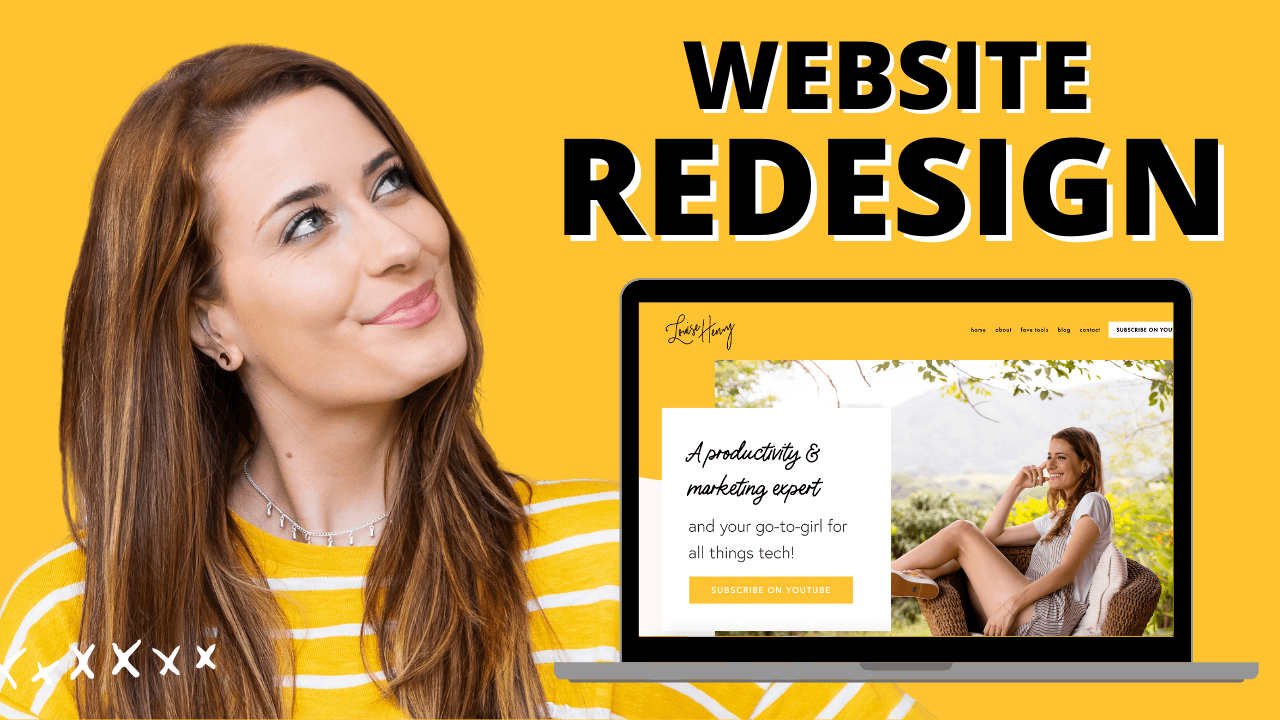



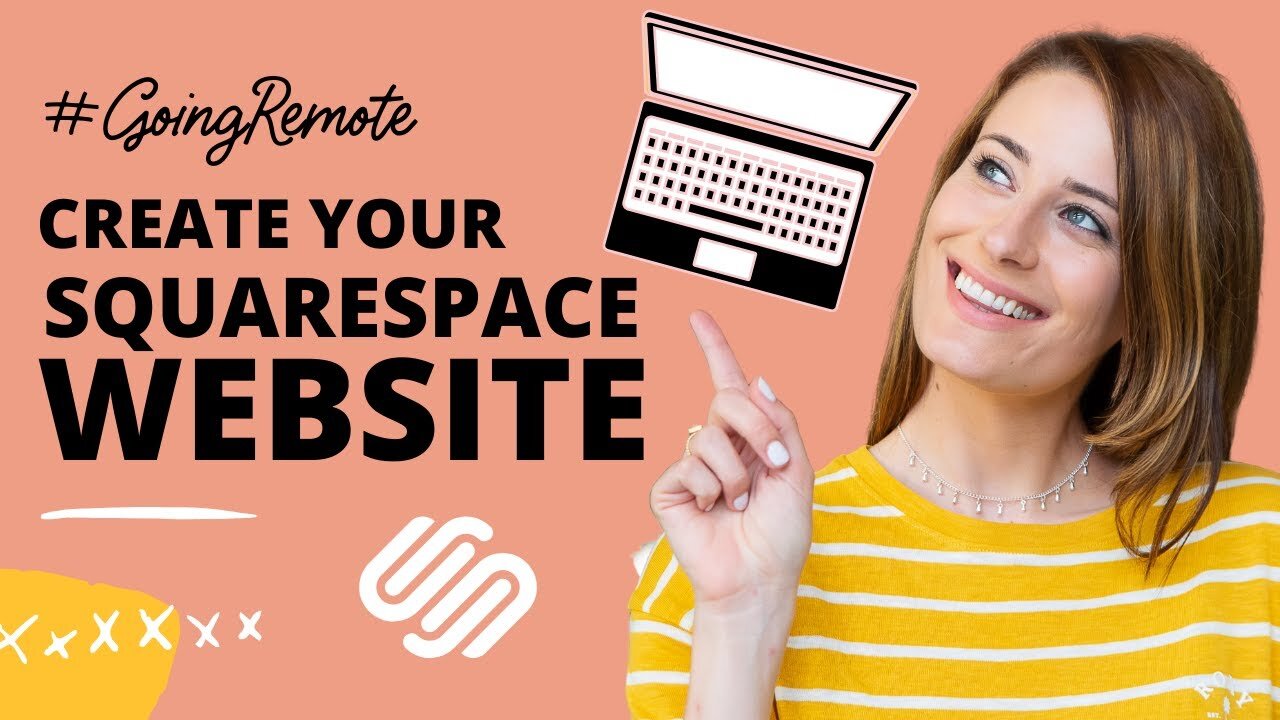

These tech tools will be helpful for you no matter what dream project you're working on right now! 💖