Squarespace Analytics 101 (Version 7.0)
Heads up: I use affiliate links for my fave products. If you click and purchase, I may receive a small commission at no extra cost to you.
Squarespace Analytics are included on all plans. Click play for a full breakdown of what analytics you get!
WATCH THE VIDEO:
video transcript:
Squarespace Analytics 101 (Version 7.0)
In today’s video, I want to give you a behind-the-scenes look at all of the analytics that are built into Squarespace itself. I’m going to give you a tour of the Squarespace Analytics panel and show you exactly what data you can gather from your website. This is great, obviously, because it means you can keep track of your goals and see how your website is performing.
If you’re new to my channel, welcome. I’m Louise of Louisehenry.com (formerly Solopreneursidekick.com). I help entrepreneurs with the tech side of their online business, so, if that is something that you would like some help with, make sure that you hit Subscribe down below and that you hit that little Bell icon, so you get notified every time I post a new video.
Here are the Squarespace analytics.
Squarespace Analytics Tab
When you’re logged into Squarespace, you’re going to see an Analytics tab over here on the left side. Just click on that, and then you are going to see all of the analytics that are available to you.
I do have to note that what analytics you will see depends on what Squarespace plan you are on. Here are all of the analytics that are available to you on all plans. For these four here (Abandoned Cart, Form & Button Conversions, Purchase Funnel and Sales by Product) - which are a bit more advanced - you need to be on one of the Commerce plans. You will get some data for your abandoned cart and sales overview on the Website Business plan, if you have connected a payment processor – Stripe or Paypal.
Back in Squarespace, let me show you some of the analytics that you can get.
Sales Overview
The first is your Sales Overview. As you can see, my revenue is zero. Don’t worry – that’s because I don’t sell my products directly through Squarespace – but you absolutely can. You would get your overview of what you’ve sold here.
Traffic Overview
Then we have Traffic Overview. This is going to tell you how much traffic your site is receiving. There’s some more data down here, for example, Device Types – that’s going to let you know if it’s coming from a majority of desktop traffic or mobile. Then we have Source – and this is really helpful to know, so whether it’s coming from Google or Pinterest, for example.
Traffic Sources
Traffic Sources is going to give you an even further breakdown, as you can see here. If you want to see exactly what source is driving the most revenue, then you can upgrade to a Commerce plan.
Popular Content
Then we have the Popular Content tab. This is really great – you can see what site content is receiving the most page views on your site.
Geography
Then we have Geography to see where your visitors are coming from. As you can see, the majority of my visitors are coming from the US.
Form & Button Conversions
Then we have Form & Button Conversions. If you are using any of the Squarespace forms, you can actually scroll down here to the bottom and see how these forms are performing. For example, it’s going to give you a breakdown of how many people have viewed the page, how many people actually submitted the form, and then what your conversion rate is. You can do this by either form or by the page overall.
Purchase Funnel & Abandoned Cart
Then we have your Purchase Funnel, which is a more advanced feature. The Abandoned Cart.
Google & Other Search Keywords
Then we have Google Search Keywords, so you can actually come in here and see what keywords are driving traffic to your website – which is fantastic.
Then, if you click Other Search Keywords, again, you can see what keywords are driving traffic, and this is from other search engines, other than Google.
Site Search Keywords
Next is Site Search Keywords. If you have a search bar on your website, this is what people are actually typing in on your site. That is always helpful to know, and that can help you out with your content strategy.
RSS Subscribers & Activity Log
Then we have data for your RSS Subscribers and an Activity Log, which is going to tell you what time visitors access your site.
As you can see, there are a ton of analytics available within Squarespace itself, which is super convenient. You can just come in and check your stats every week. I do still recommend that you connect to Google Analytics as well, which can give you even more data about your site – but it’s really nice that this data is included within Squarespace and is easy to access.
I hope that you found this helpful. If you are building your website with Squarespace, then you’re definitely going to want to get your hands on my free Guide, which I’ll leave the link to in the description below (as well as somewhere up here). That is going to help you build a gorgeous, professional website – and fast.
If you liked this video, let me know by giving it a thumbs up and leaving me a comment below. I’ll see you soon with another video.
You can sign-up for a free trial of Squarespace here. Use the code SIDEKICK10 for 10% off your first year!
Do you look at your website analytics? If so, how often? 👩🏻💻Tell me here!







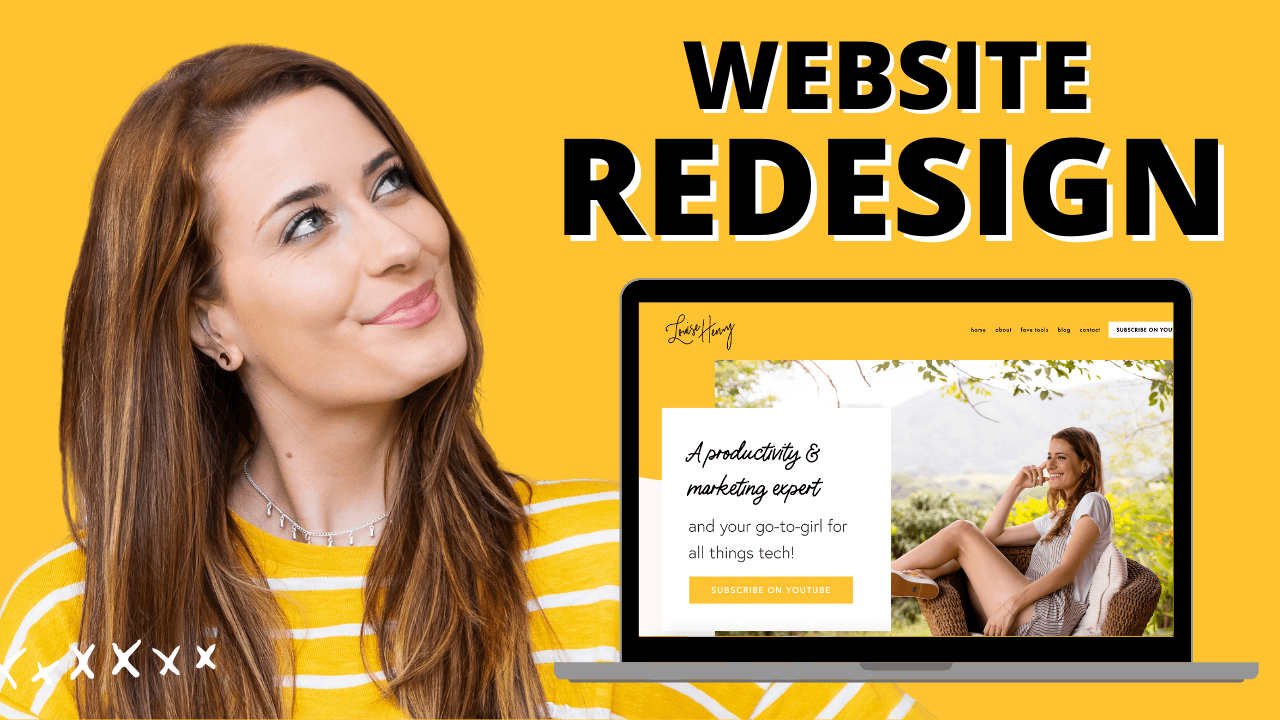



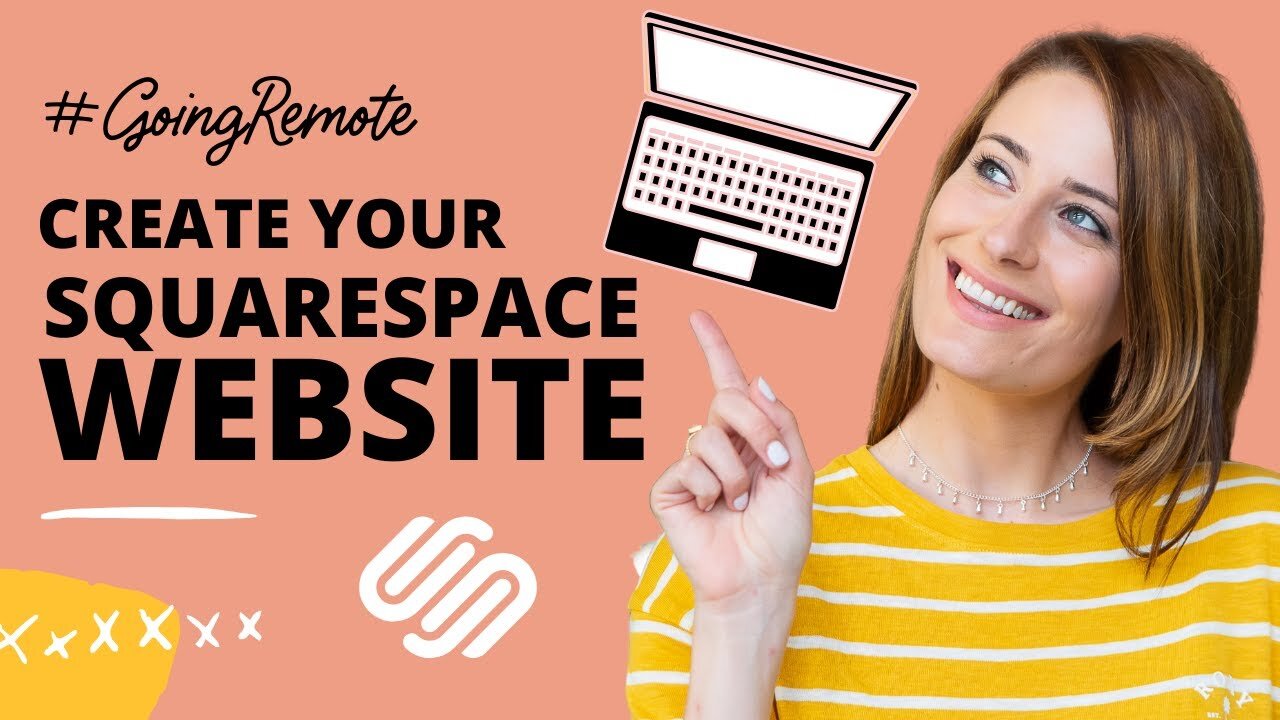

These tech tools will be helpful for you no matter what dream project you're working on right now! 💖