How to Sell 1:1 Coaching with Kartra (Step-by-Step Tutorial)
Heads up: I use affiliate links for my fave products. If you click and purchase, I may receive a small commission at no extra cost to you.
If you're looking for a streamlined way to offer one-on-one coaching or consulting online, this post is for you. I’m going to walk you through exactly how to use Kartra—my favorite all-in-one marketing and sales tool—to sell your coaching services, set up automatic bookings, and even offer coaching directly inside your online course.
Hit play or read the post below:
Step 1: Set Up Your Coaching Product in Kartra
First, create a new product under Sales > Products in Kartra. Give it a clear, compelling name—something like Strategy Call for Your Business—and upload a custom image or logo for a polished look.
Then connect your payment processors, such as Stripe and PayPal, and set your pricing. For example, you might charge $300 for a session. Make sure to turn off demo mode, configure your tax settings if needed, and turn off the refund policy if you're including your time.
Step 2: Design Your Checkout Experience
Kartra makes checkout pages easy to customize. Choose a design, update the colors to match your brand, and decide whether or not you want your logo shown. Keep your checkout form fields simple—name, email, country/state is enough for most coaching offers.
If you have terms and conditions, add those in and require users to check a box confirming agreement.
Step 3: Set Up Tagging and Email Automation
After purchase, Kartra allows you to tag customers and automatically add them to your email list. Create a tag like Coaching Call so you can track and segment buyers. This also makes it easy to send follow-up emails or include them in automations later.
Once done, publish your product and grab your checkout link to share via email, social, or embed on your site.
Step 4: Create a Simple Thank You Page
Your next step is to build a Thank You page in Kartra. Choose a basic design and connect it to your product so buyers are automatically directed there post-purchase. This confirms their order and sets expectations for what’s next.
Step 5: Set Up Your Booking Calendar
Now it’s time to automate bookings! Head to Events > Calendars and create a new Consultant Calendar. Configure the details:
Add a description
Choose the session duration
Set your availability (e.g., every Thursday at 11am, 12pm, 1pm, and 2pm)
Add booking restrictions (e.g., no same-day bookings)
Block off any dates you’ll be unavailable
Be sure to sync with Google Calendar so that booked times are automatically reflected and conflicts are avoided.
Then choose your meeting room provider—Kartra integrates with Zoom or Google Meet. This means your meeting links are generated and added to your calendar automatically. So simple!
Step 6: Customize the Calendar Design + Confirmation Process
Customize your calendar’s appearance and success message. Kartra lets you show a confirmation message like: “Congrats! Your strategy call has been successfully booked.”
You can also configure automated reminder emails (e.g., 1 week before, 8 hours before, 1 hour before). This reduces no-shows and keeps clients in the loop.
Under Permissions, you can allow users to cancel their sessions if needed. You can also set it to instant approval so bookings don’t require manual review.
Step 7: Link Everything with a Sequence
To tie it all together:
Copy your calendar booking link
Go to Marketing > Sequences
Create a new sequence that’s triggered when someone purchases your coaching product
Send them an email with the calendar link to book their session
This means:
➡️ Client purchases your session
➡️ Sees your Thank You page
➡️ Gets an email with a link to schedule their call
➡️ Receives reminder emails automatically
➡️ Your Zoom meeting is already set up
Step 8: Add Your Coaching Offer Inside Your Course
Want to offer coaching to your students? You can embed a coaching call purchase button right inside your Kartra course! 🙌
Just open your course builder, drag in a checkout form, choose your coaching product and price, and customize the design. Add some text above the button to explain the offer.
Students will then be able to purchase and book their coaching call directly from inside their course dashboard—no extra setup required!
Final Thoughts
And that’s it! That’s exactly how you can start selling one-on-one coaching or consulting using Kartra. Whether you’re offering it as a standalone service or as an add-on to your course, Kartra makes the whole process seamless—for both you and your clients.
If you have any questions, drop them in the comments below. And if this was helpful, give it a thumbs up and hit subscribe for more online business tutorials. You’ve got this!
Let’s build something amazing together 💛
Pin this post!
Free Training:
How to Organize Your Business Like a Six Figure Entrepreneur
Discover the must-have organization system you need to grow a profitable online business (with less stress and more ease!)


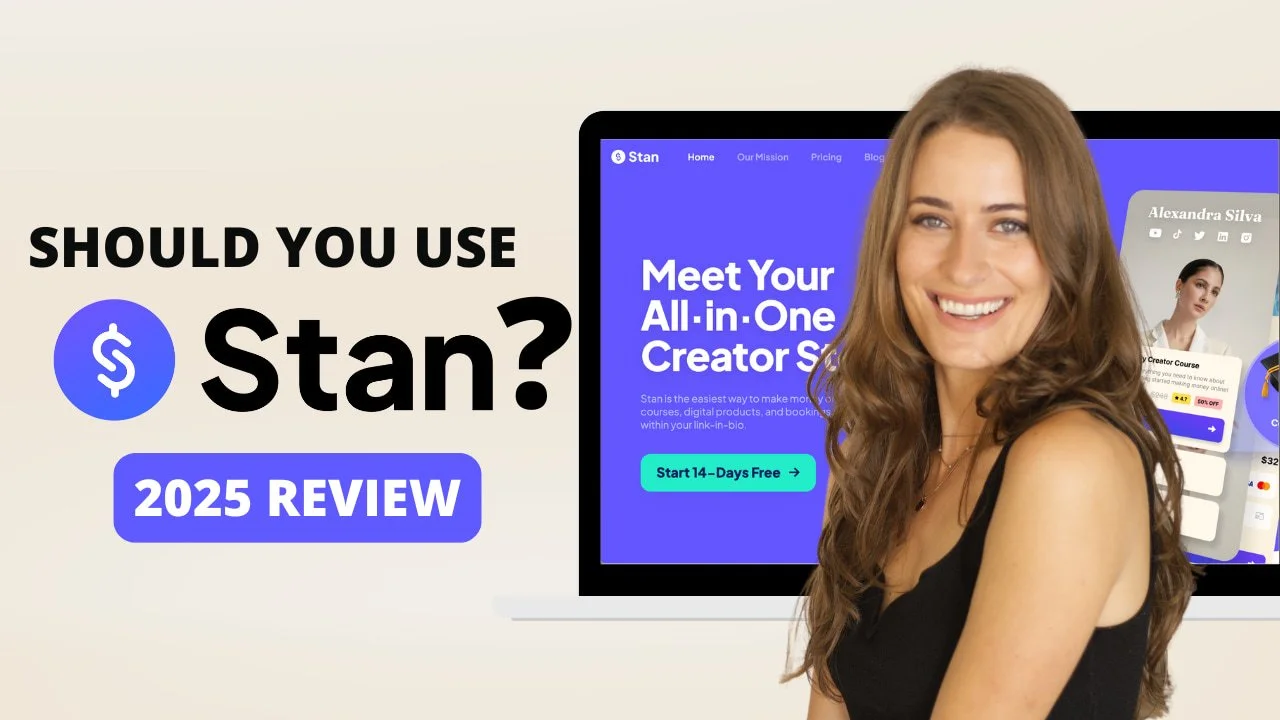
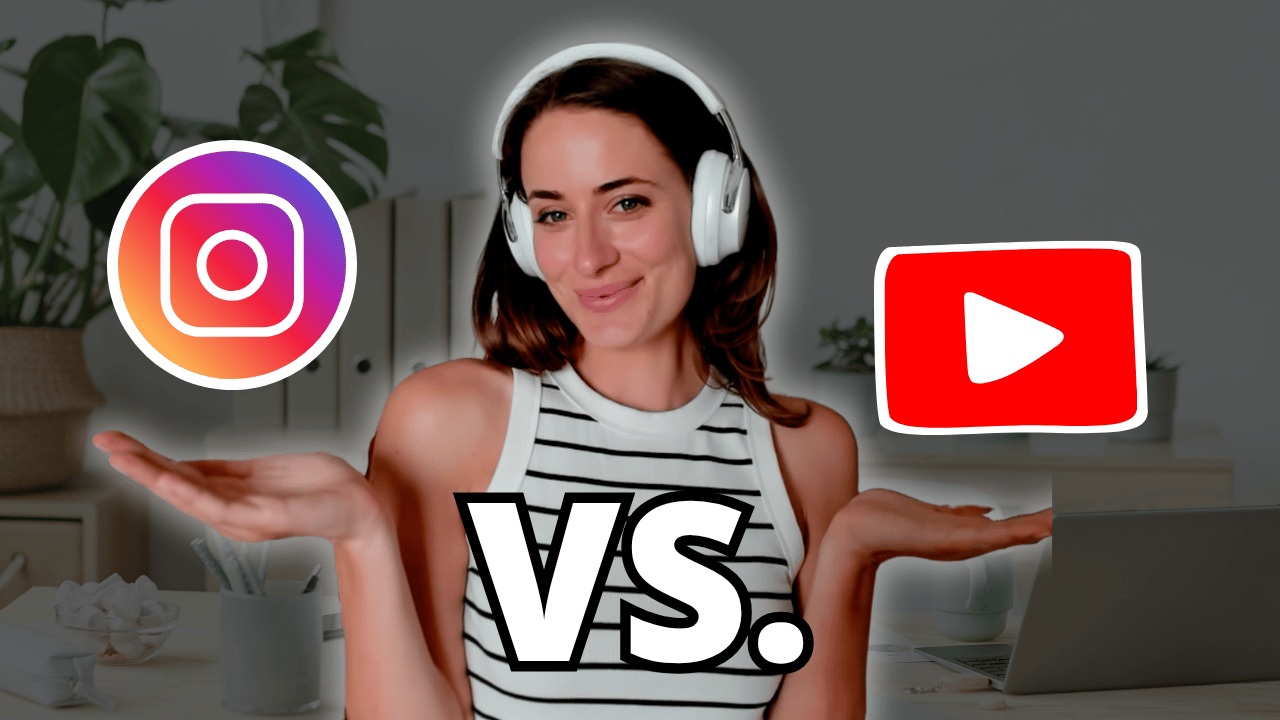
![8 Simple Productivity Habits 🍃 [Working From Home Tips]](https://images.squarespace-cdn.com/content/v1/5696066f1115e0e4e3059106/1754827471549-ZKNAPAMQKEENQ4EBZ8IG/simple-productivity-habits-thumbnail.jpg)


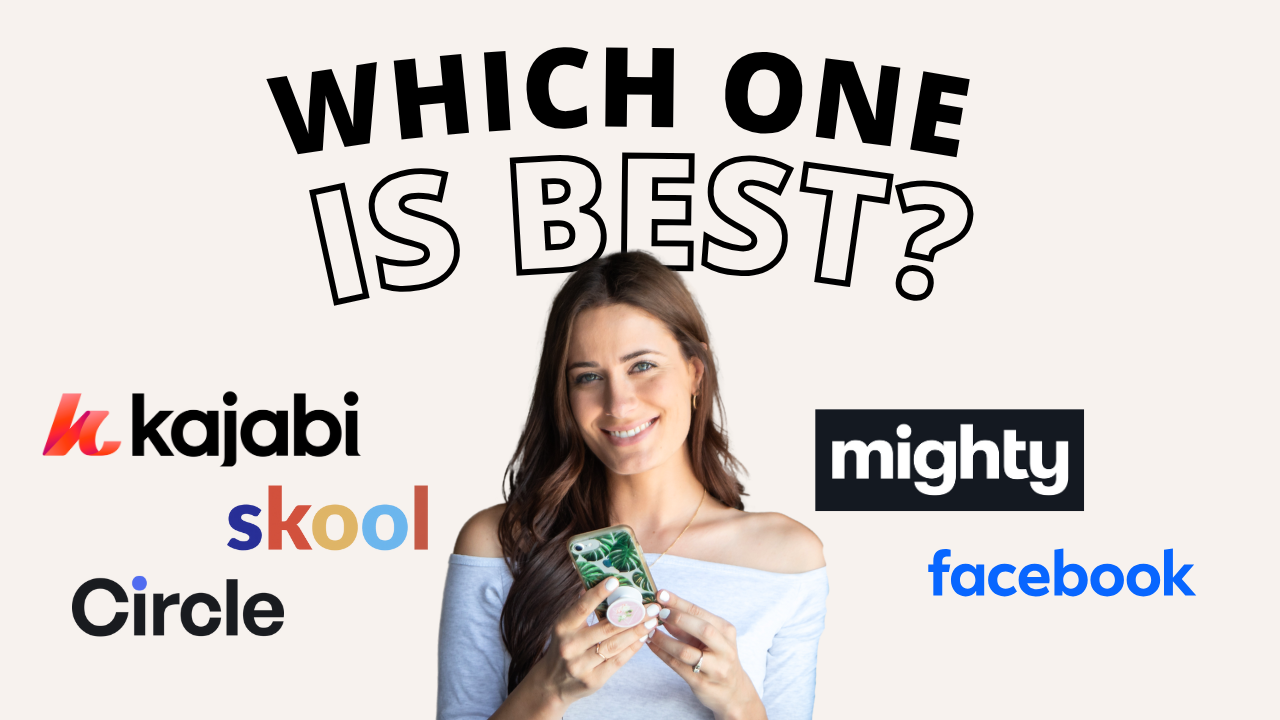
![Kajabi Review 2025 - What You Need to Know Before You Buy! [Kajabi Pros & Cons]](https://images.squarespace-cdn.com/content/v1/5696066f1115e0e4e3059106/1747073445742-LIZROCCY37VZHY8DRA4K/Kajabi-review-2025-thumbnail.png)

In this video, I’ll show you step-by-step how to capture emails directly inside Instagram DMs using Manychat - no landing page required 🤯