How to Customize Your Squarespace Website (Version 7.0)
Heads up: I use affiliate links for my fave products. If you click and purchase, I may receive a small commission at no extra cost to you.
How much can you customize your Squarespace website? Will it just look like the template? Answered in today's video!
HIT PLAY:
video transcript:
How to Customize Your Squarespace Website (Version 7.0)
In today’s video, I’m going to share with you how to customize your Squarespace website. This is a question I get asked a lot. How much can you really customize your website? Is it just going to look like the template? All of that, and more, in today’s video.
If you’re new here, I’m Louise of Louisehenry.com (formerly Solopreneursidekick). I put out new videos every single week, all about making the tech in your online business easier – especially your website - so if that is something you would like some help with, definitely hit Subscribe down below, and hit that little Bell icon as well to get notified every time I post a new video.
Brine Template Family
So, whenever you start a website with Squarespace, you are going to start with a template, and from this template you can customize it quite a lot. However, some templates are more customizable than others, so I would recommend choosing one that is within the Brine template family. This is because it is the most customizable template family.
Add Photos & Content
After you’ve picked your template, the first thing that you’re going to do is add in your own photos and content. For this, all I need to do is find my insert point, click on that, and then you will see all the different types of content that you can add to your site. For example, let’s say I wanted to add in some text, I can go ahead and select a Text block, and type in my content. Then I want to add an image as well. I’m going to find my insert point, select Image, and then I can either upload my own image or search for an image right in here. I want to go with this photo here, so I’m just going to click Select, then Add to Site, and click Apply. So now we have our image and our text below.
You can actually customize the positioning of content by moving blocks around under Pages mode. For example, I can take my image and put it next to my Text block, and that is going to change the positioning. Again, I could move this over to the left if I want, and that shows you how flexible Squarespace is, in terms of moving around your content.
Site Styles
That is going to allow you to move around most of the content, but there is also some content that you can move around under Site Styles. For example, switching the positioning of your Header items. So, I would definitely go in and check that as well.
After this, it starts to get really fun because you can change out all of the colors and start to really customize the look. This you’re going to do under Site Styles.
That is how you can customize the basics of your Squarespace website. Then there are a few more additional things that you can do.
Uncommon Squarespace Blocks
First, you can make use of more uncommon Squarespace blocks. For example, using any of these Image Layouts, or the Wall Summary block, which will give you a unique-looking photo gallery like this.
Squarespace Plugins
Then, with Squarespace, you actually have the ability to customize it in even more ways. For example, there are companies that have created Squarespace Plugins that allow you to have a more advanced feature or custom look. You can go ahead and you can add those in.
Code Blocks & CSS
Then you actually have the ability to add in code. You can insert Code blocks wherever you want on your website, which is incredibly handy, and then you can also edit the CSS under the Custom CSS panel.
So, my answer to this question is that you can customize your Squarespace website a lot, and it does absolutely not need to look like the original template that you start with. If you would like help learning exactly how to customize your Squarespace website, then come and sign up for a free trial of my online course, Website That Wows. This shows you exactly how to create and customize a gorgeous Squarespace website for your business. I’ll leave a link in the description below for that - I hope to see you in there.
If you liked this video, let me know by giving it a thumbs up, share it with your friends, and leave me a comment below. Don’t forget to hit Subscribe, and I will see you very soon with a brand new video.
Try Squarespace: https://louisehenry.com/squarespace (affiliate link - use the code SIDEKICK10 for 10% off)
Get a FREE trial of my online course and learn how to build a stunning, professional website (without the tech overwhelm): https://louisehenry.com/join
Subscribe for new videos every week! https://louisehenry.com/subscribe
✨Thanks so much for watching! ✨


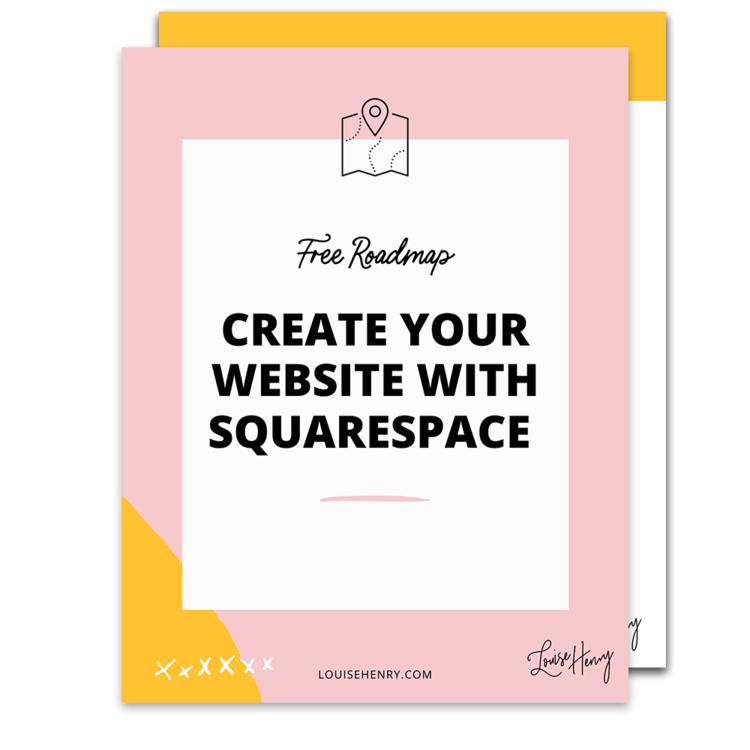

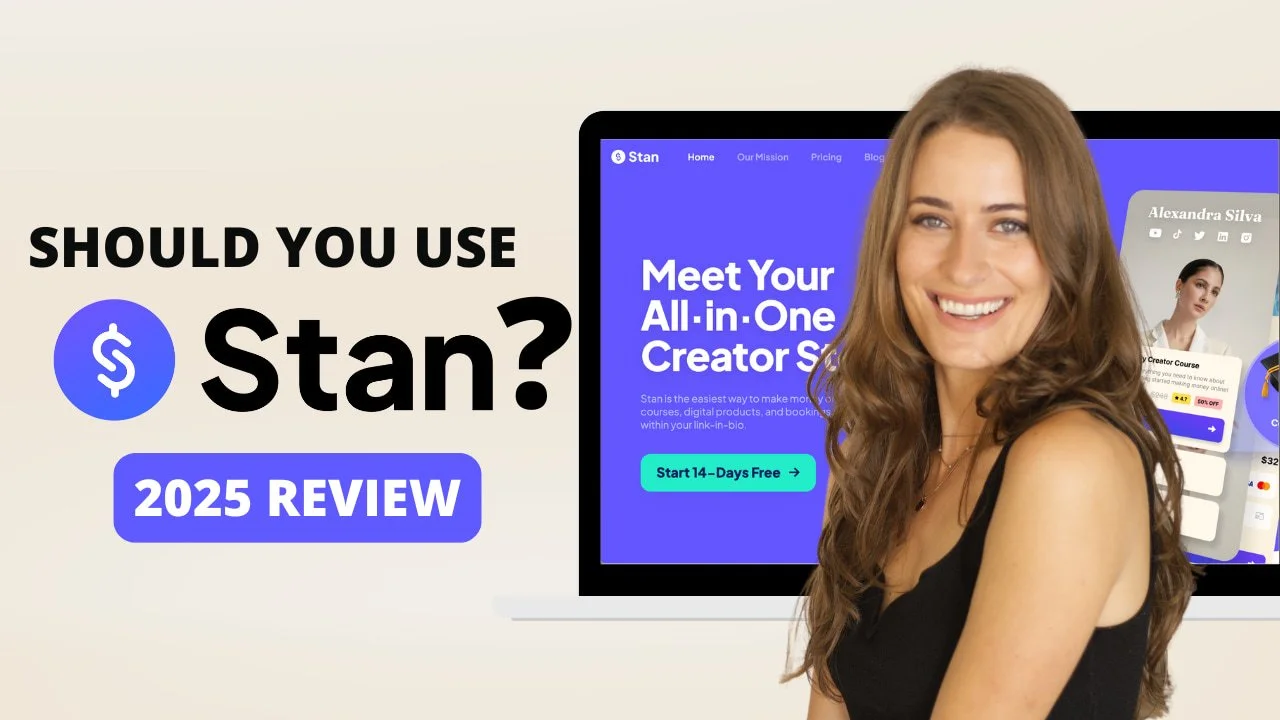
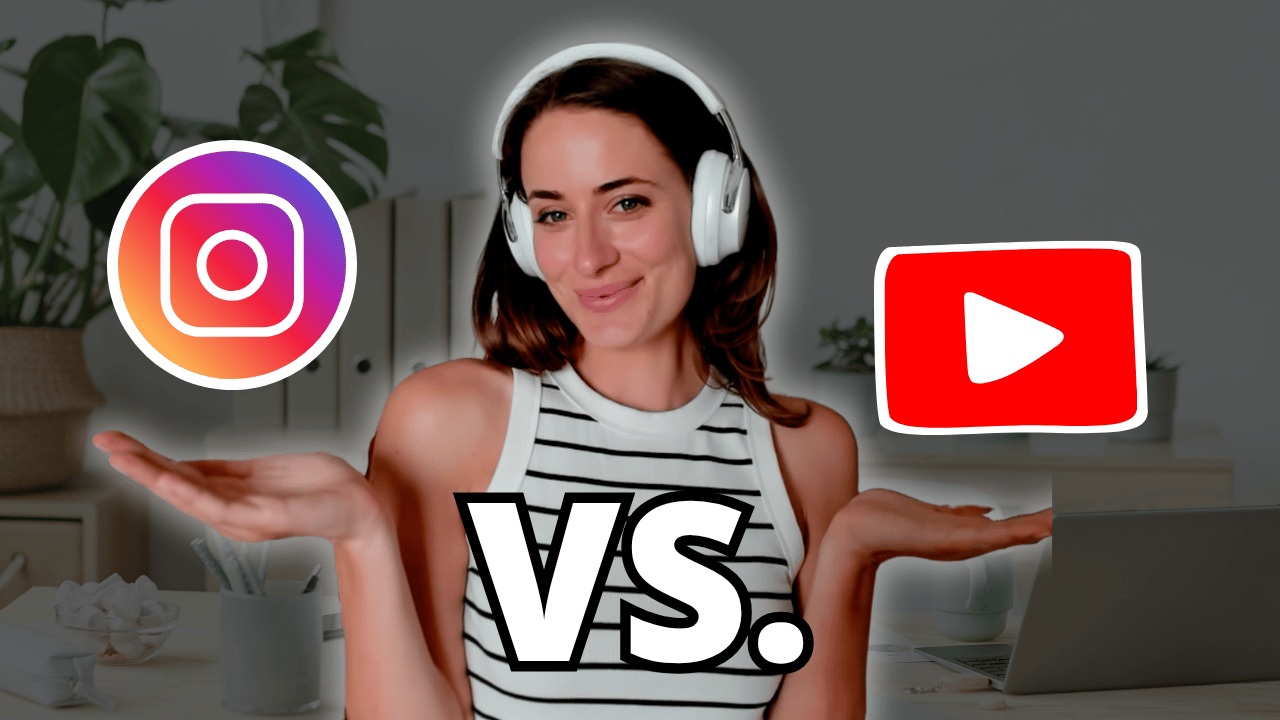
![8 Simple Productivity Habits 🍃 [Working From Home Tips]](https://images.squarespace-cdn.com/content/v1/5696066f1115e0e4e3059106/1754827471549-ZKNAPAMQKEENQ4EBZ8IG/simple-productivity-habits-thumbnail.jpg)


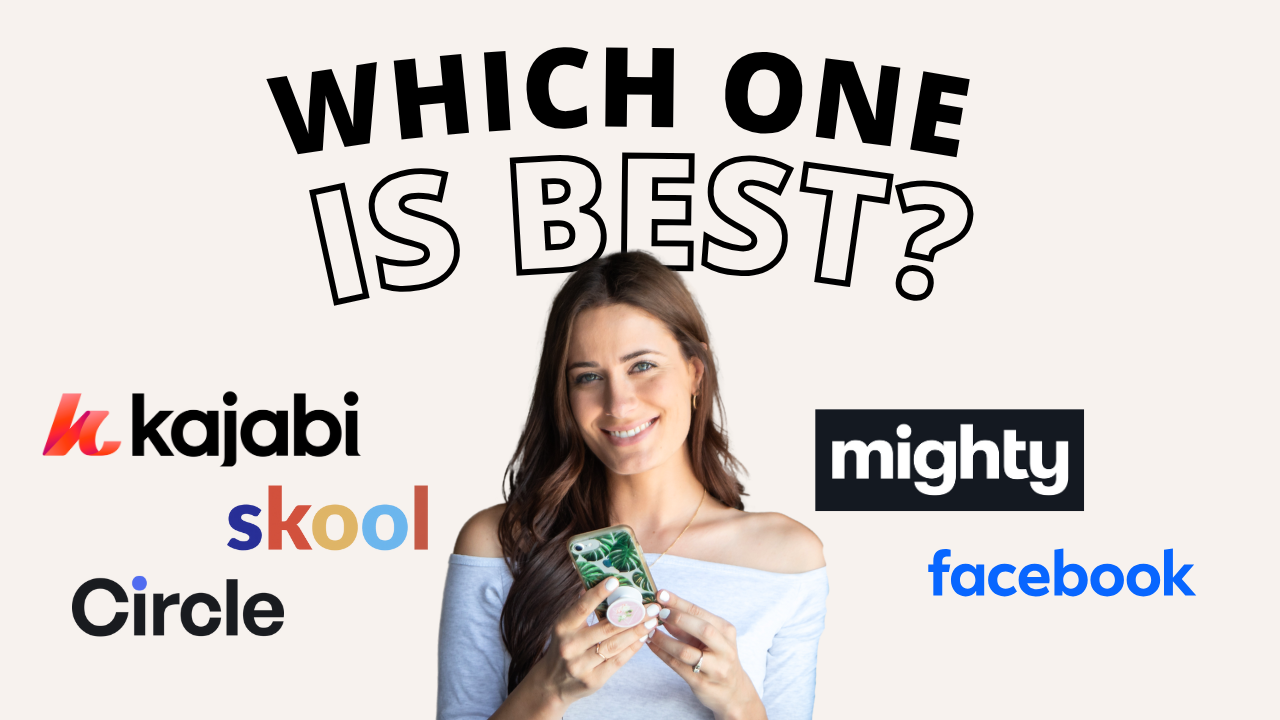
![Kajabi Review 2025 - What You Need to Know Before You Buy! [Kajabi Pros & Cons]](https://images.squarespace-cdn.com/content/v1/5696066f1115e0e4e3059106/1747073445742-LIZROCCY37VZHY8DRA4K/Kajabi-review-2025-thumbnail.png)

In this video, I’ll show you step-by-step how to capture emails directly inside Instagram DMs using Manychat - no landing page required 🤯