Everything Included in the Squarespace Free Trial (Version 7.0)
Heads up: I use affiliate links for my fave products. If you click and purchase, I may receive a small commission at no extra cost to you.
Want to know what you get access to on the Squarespace free trial? WATCH THIS VIDEO! Try Squarespace: (use the code SIDEKICK10 for 10% off)
HIT PLAY OR READ THE POST BELOW:
video transcript:
Squarespace Free Trial - Everything that’s Included (Version 7.0)
In today's video, I'm going to share with you How You Can Get a Squarespace Free Trial, what's included on the free trial, how you can extend it, and more. Make sure you stay until the end because I'm also going to share with you how you can save on your Squarespace plan.
If you're new here, I'm Louise of Louisehenry.com (formerly Solopreneursidekick). I'm a Squarespace authorized trainer and have helped hundreds of online entrepreneurs, just like you, create a client-winning website with zero tech stress. So, if that is something you would like some help with, definitely hit Subscribe. I share a lot of Squarespace tutorials on this channel and I'd love to have you.
So first things first - just click the link that I've left for you in the description below, and that is going to lead you to this page here. Then you're just going to click Get Started.
And then you can just click Skip To Templates, and then you can have a look through the gorgeous templates and pick one that you like.
Don't worry about this too much because you can change your template at any point once you start working on it. Once you’ve found one that you like, hover over it and click Start With That Template.
Next, you need to create an account and it's great because you can start the Squarespace free trial without inputting your credit card information.
So, simply type in your name, your last name, email address, create a password and click Create Account. Or you can sign in with your social media, if you'd prefer. It's going to welcome you in, and then you just need to click Start.
This is what the backend of Squarespace looks like. When you're logged in, this is what it will look like, and this is how you edit and change all of the content.
What feature are you really hoping that Squarespace has? Let me know in the comments below and I'll reply back and let you know if that is a feature that they offer.
On the free trial, you can absolutely go ahead and design your website. Occasionally, you will see that there are some premium features that you don't have access to on the lowest Squarespace plan.
For example, if I go into Settings here and I go over to Advanced and I want to add some code, it will mark it there with premium feature. You just need to click on that and that will tell you what plan you need to be on, in order to use that feature. But what's great is on the free trial, they will still allow you to use it and see what it would look like on your site. So, you can do most things on the free trial.
There are a few things that you cannot do. For example, accepting payments or connecting your Paypal business account. But you will find that, for the most part, you can construct your website, and you have this for 14 days.
Let's say that you want to share your trial site with somebody else, you can absolutely do that. You're going to click on Settings and then Site Visibility, and click Password Protected. You won't be able to make your site public, but you can share it with people as long as they have the password.
So let's do that. I'm going to type in a password and then click Save.
All I need to do is grab this top URL here - everything from the.com and back. Let's say that I give that to my friend over here, and they go to that link. This is what they will see, and they just need to type in that password and they will be able to see your site under construction.
If you want your site to be publicly visible though, you are going to need to upgrade to publish it.
As you can see, you're just going to click Upgrade To Publish and that will publish your site in full.
The free trial is a really good way to test out Squarespace and see if you want to go ahead with this platform. You might be wondering, what if 14 days isn't enough? In that case, you can request a 7-day extension. I'll leave a link for you below this video, but, basically, all you need to do is reach out to customer care and ask for these 7-day extensions.
Another thing you need to know is that this 14-day trial is site specific. Let's say you work on this website, but then it kind of turns into a hot mess and you would really rather just start again. This is totally fine.
Click on this little circle here, bottom left, and that's going to bring you to your Squarespace profile. From here you can click Create A Site:
From here you can click Create A Site, and you can simply start again and start your 14-day trial all over again.
Of course, this is starting from scratch, but, in many cases, that might work better for you. You can restart your 14-day trial and really build out your site, and then upgrade when you are ready to go live.
That's all you really need to know about your Squarespace free trial. Going through the trial and building your own website is going to be a lot easier with step-by-step instructions. So, I'll also leave a link down below for a free trial of my online course, Website That Wows. I'll show you exactly what you need to do in order, and make it all super simple. When you're ready to upgrade, just use my affiliate code SIDEKICK10 at checkout for 10% off your first year of Squarespace.
That's it for this video. I hope that you found it helpful. If you did, let me know by giving it a thumbs up, sharing it out, and don't forget to leave me a comment below as well. Thank you so much for watching and I'll see you soon with another video.
Try Squarespace: HTTPS://LOUISEHENRY.COM/SQUARESPACE (Affiliate link - use the code SIDEKICK10 for 10% off)
Subscribe for new videos every week! HTTPS://LOUISEHENRY.COM/SUBSCRIBE
Heads up: I use affiliate links for my fave products. If you click and purchase, I may receive a small commission at no extra cost to you.
I love Squarespace. I’ve had so many conversations about which is the best platform to build a business website on. I’ve heard all of the arguments for and against all of the major sites - and I always come back to the fact that Squarespace is the simplest and easiest place to build a powerful website.
Simple + Easy + Powerful.
If you’d like to see for yourself, you can can started right now with a free trial of Squarespace by clicking on this link: HTTPS://LOUISEHENRY.COM/SQUARESPACE
Get a free trial of my online course and learn how to build a stunning, professional website (without the tech overwhelm): HTTPS://LOUISEHENRY.COM/JOIN
Connect with me here:


















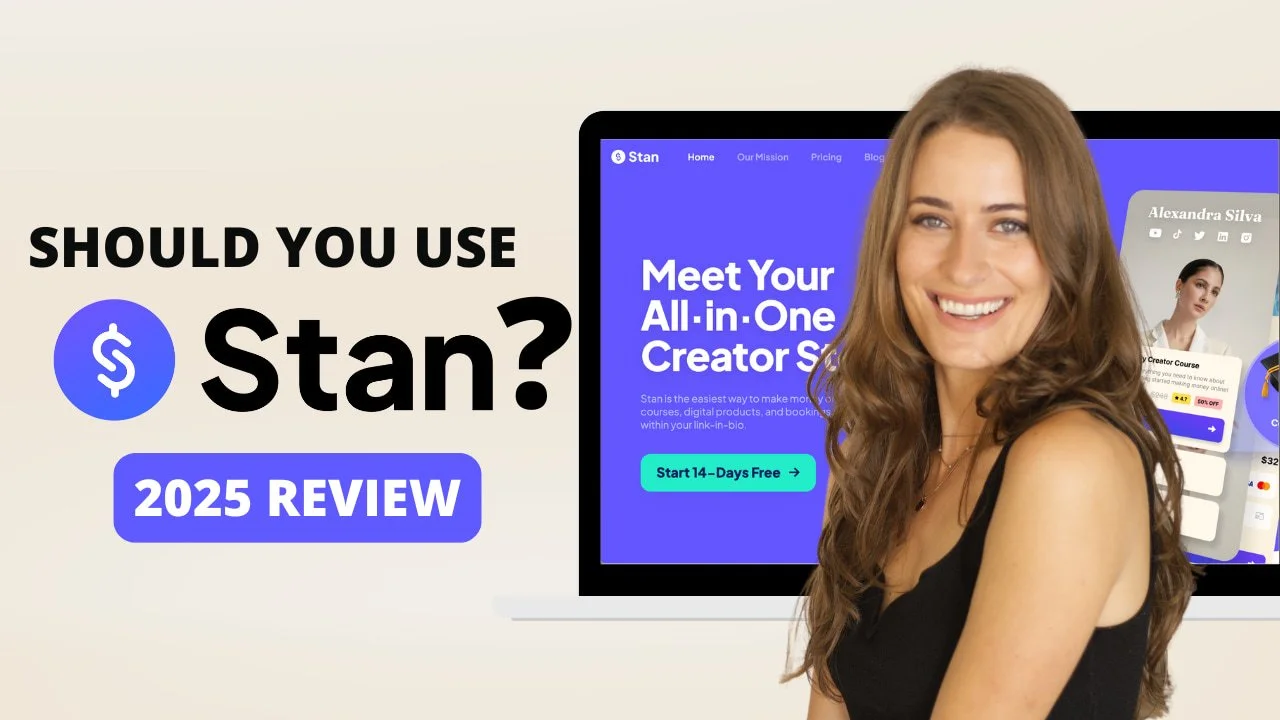
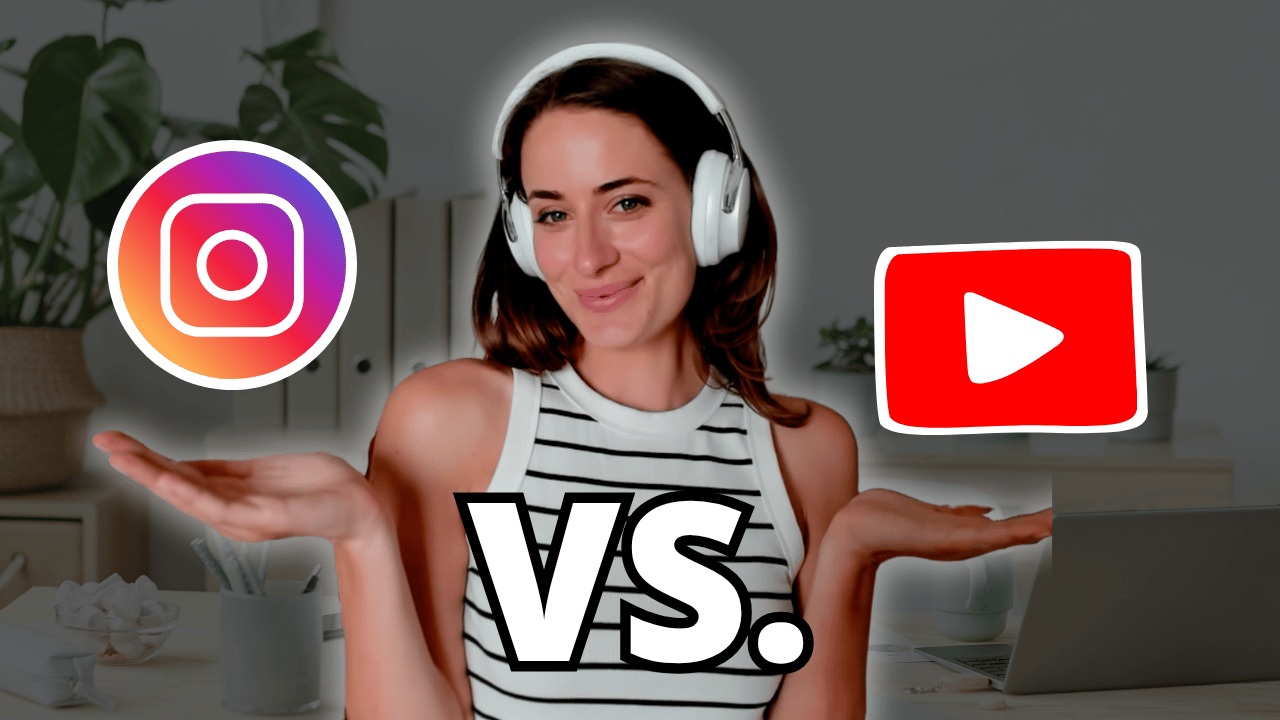
![8 Simple Productivity Habits 🍃 [Working From Home Tips]](https://images.squarespace-cdn.com/content/v1/5696066f1115e0e4e3059106/1754827471549-ZKNAPAMQKEENQ4EBZ8IG/simple-productivity-habits-thumbnail.jpg)


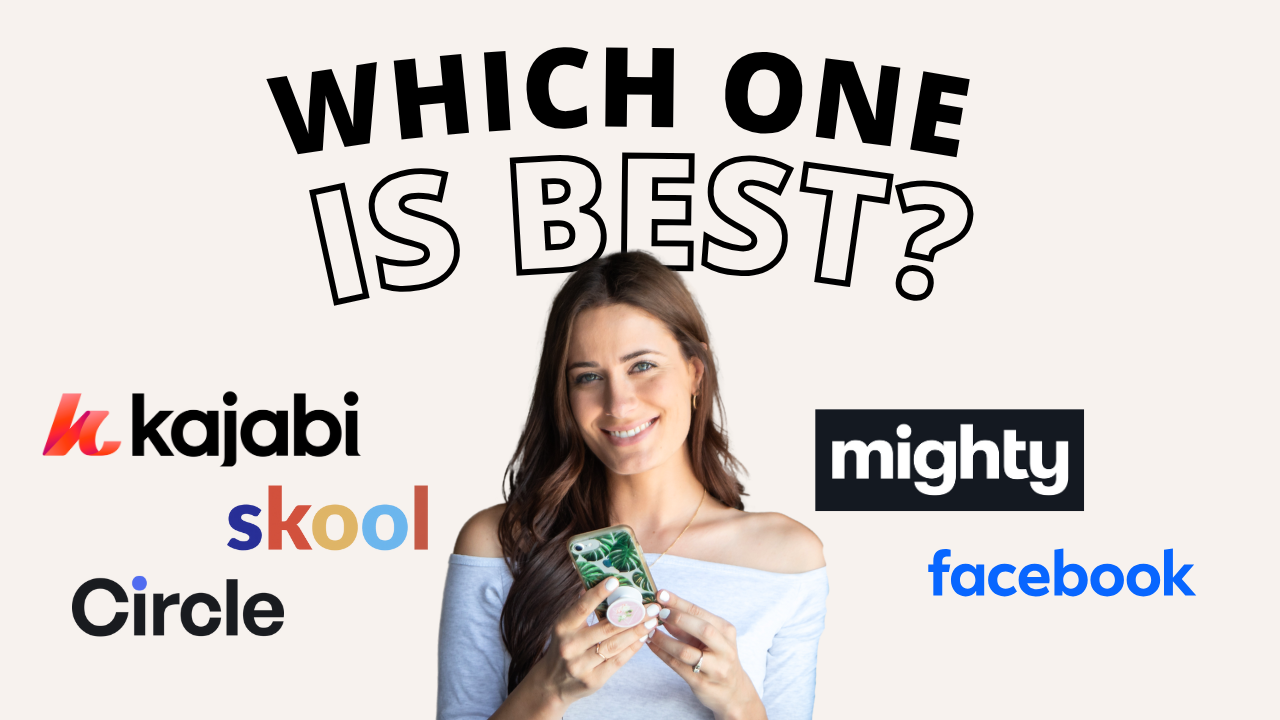
![Kajabi Review 2025 - What You Need to Know Before You Buy! [Kajabi Pros & Cons]](https://images.squarespace-cdn.com/content/v1/5696066f1115e0e4e3059106/1747073445742-LIZROCCY37VZHY8DRA4K/Kajabi-review-2025-thumbnail.png)

In this video, I’ll show you step-by-step how to capture emails directly inside Instagram DMs using Manychat - no landing page required 🤯