Asana Automation: My FAVE Trick to Save Time (Asana Rules Tutorial)
Heads up: I use affiliate links for my fave products. If you click and purchase, I may receive a small commission at no extra cost to you.
In this post I'm going to share with you my favourite Asana feature for 2024, and that is: automated rules.
This is going to allow you to automate any of the workflows in your business, which is going to save you so much time and mental energy!
Hit play or read the post below:
If you're new here... Hi, I'm Louise! I'm an online business educator and Asana expert. If you want some help setting up your Asana the right way, click here to get my free Asana roadmap and I'll walk you right through it.
Before we dive in, this is a paid feature of Asana. I'm going to leave more details on that in the description for you below, but I do think it is so worth it and is going to save you time and energy.
You can use this for any process in your business that has multiple stages. So, for example, creating a YouTube video. In order to publish a YouTube video, I need to first come up with the idea, then write it, then film it, edit it and finally get it ready to publish. Some other common examples would be publishing podcast episodes, writing blog posts, or your social media content.
So let me demo this with my YouTube Asana board.
The very first thing we need to do with this process is come up with a video idea. So I opened up my Asana board - which I have set to board view - then I'm going to go to the video ideas column, click on the plus sign (+), and I'm going to put in a new idea. For example, let's do "How to use Kartra in 2024". Perfect. So I've added that idea and now, when I'm ready to write the video, I'm going to drag this over to the videos column. As you'll see, because of the automated rule, it has now added a task, and the task is "write video". It's been assigned to me and the due date has been automatically set for today.
So let's say that I go ahead and I write the video, I'm going to check that off. Now that I've written the video, it is ready to film. I'm going to take the task and I'm going to drag it over to the "videos to film" column - and because I have that automated rule in place, it now has added two tasks automatically. We have "film video", which has been assigned to me for today, and "provide details for Anno". Anno is my team member, and I need to give her a few details because she is going to be creating the thumbnails, the pins, and all of the graphics for this video.
Now let's keep going. Once I have filmed the video and provided the details for Anno, it's going to be moved over to "edit", and that's going to add tasks. Then this has now been assigned to Anno to edit the video, create the YouTube thumbnail, design pins, format the blog post, and create Instagram story video clips.
So this is going to allow you to really take a bird's eye view of any process in your business and figure out what are the pieces that you need to do, and what are the pieces that you can actually outsource instead because all of these small tasks take up a lot of time and energy.
Now, because we have this all written down and documented as a workflow that ensures that it gets done correctly. Every single time.
Before I was using Asana, I would just store a lot of this in my mind and so of course I would miss doing the pins or I would miss getting the blog post up correctly. So this allows your execution of tasks to be done correctly every single time, and you no longer have to store that information in your mind, which is so good. You have enough in there - you don't need to add more!
Let's pretend that all of those tasks have been done. And, any of these task cards you can open up like this to the side and you'll see your full checklist. So once those tasks have been done, it is ready to post. So we're going to move that over to "videos to post".
And again, we have a rule set up so we have all the different tasks associated with publishing.
Then, once that's done, we move it over to "complete videos".
So this is such a helpful way of doing it and it prevents your Asana from getting super cluttered.
Yes, there are other ways that you could do this. For example, I could use task templates, but I've really enjoyed doing it this way and just assigning the task when it is ready so that due dates don't get lost in the shuffle.
So how do we set this up? The very first thing you need to do is set up your different columns. So you would just go over to the right, click "add section" and add the title of your section.
Then, you need to go over to workflow - so I'm going to click on that, and this is how you are going to define all of your rules. Obviously I already have mine set up here, but I'm going to just pretend we're starting again. So when tasks are moved to this section, what do you want to happen automatically? If you go down to more actions, you'll see that you have tons of control here for what you want this to look like. In my example, I'm really just creating sub-tasks for this type of workflow so I'm going to click "create sub-tasks". Then I'm going to go over here to the right, and I'm going to add an individual sub-task or smaller task.
Next, I'm going to click on the calendar icon and I'm going to determine what the due date is. I like to set this based on triggered time. So once it gets moved over, how many days does that person have to complete the task? Usually I just do the same day because it's simple, or you could do something like three days later.
Then I'm going to assign it to the right person - so let's assign that to me.
Lastly, you're just going to click, "publish rule", and you'll see that displayed and telling you exactly what is happening in that section.
If you ever need to edit, just come back into "workflow", click on the workflow, and then you're going to be able to see what's happening.
Now let's add another section and let's say this is "section two". Again, we're going to go to "more actions" > "create sub-tasks", and we're going to add our sub-tasks. I'm going to choose the date range, assign it, and hit publish rule.
Now let's flip back to our board view, and because we have set up those rules, you will now see a little lightning bolt next to the title of your section and you can click on that to edit the rule right from there.
So there you have it. Those are the basics of creating a workflow in Asana!
Of course, there is so much more that you can do here. This is really powerful. So just go into workflow and explore how you could use this in your business.
For example, you can set it up where as soon as someone fills in a form, tasks are added to Asana and that can be people that are inside of your team, inside your business, but also outside of your business as well.
So you can use this for client work, and there's so many more actions beyond just creating sub-tasks.
And you can integrate with other tools that you are using as well!
Overall, it's super powerful and any way that I can help you create a more simple, efficient business... I'm happy.
So that is hands down my favourite feature in Asana right now. Don't forget to click the link (here) to get my free Asana roadmap.

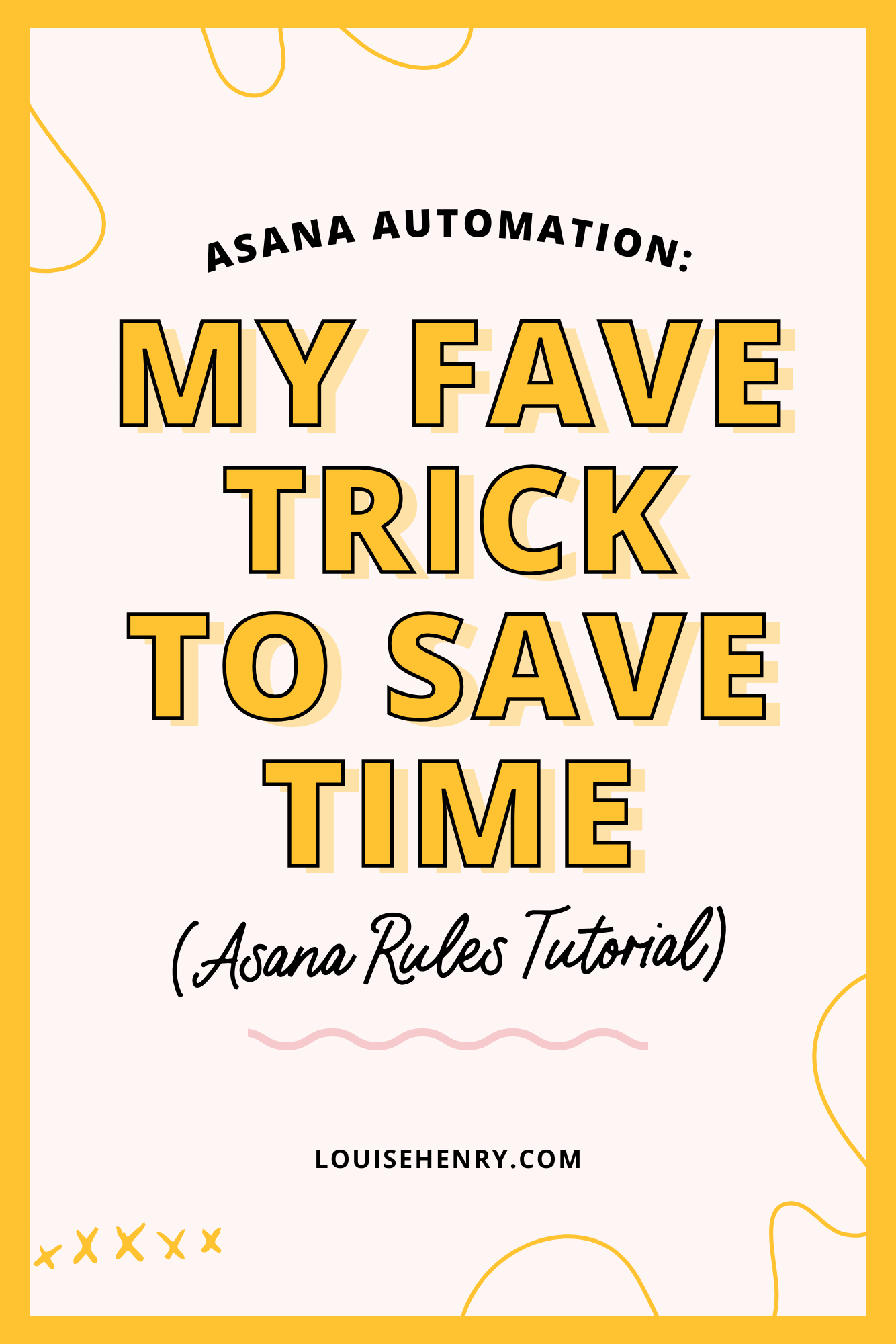

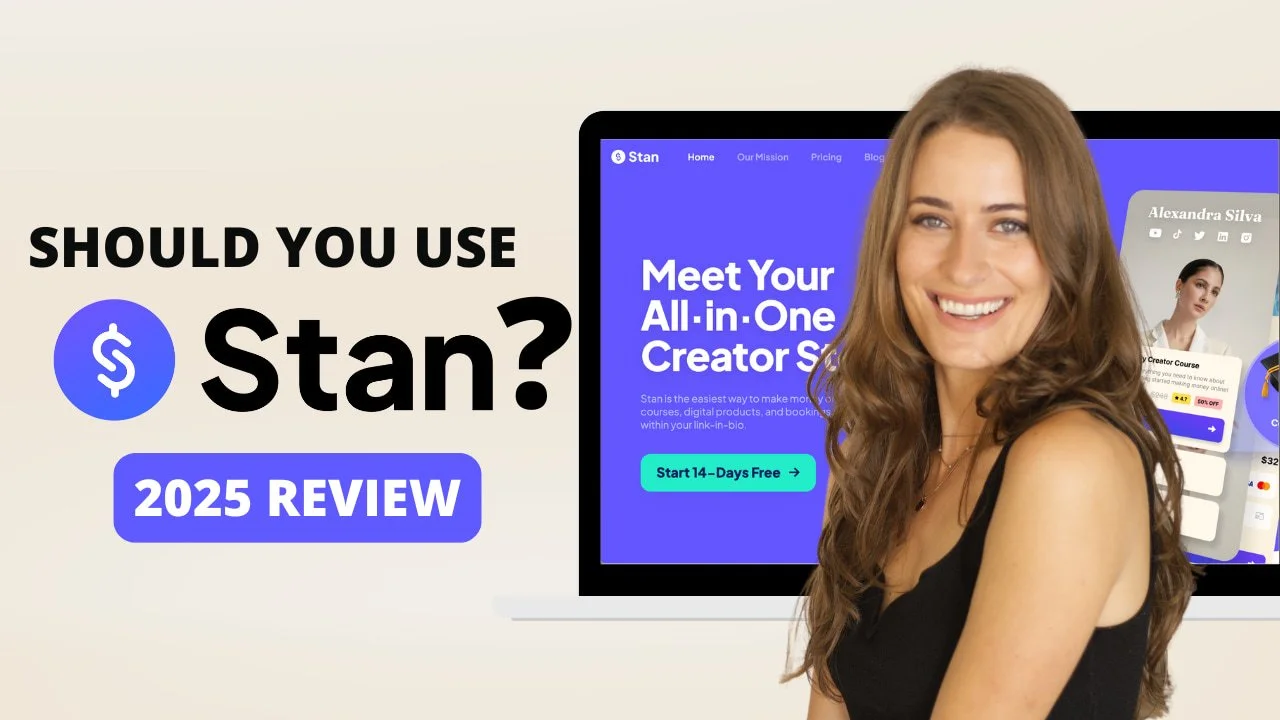
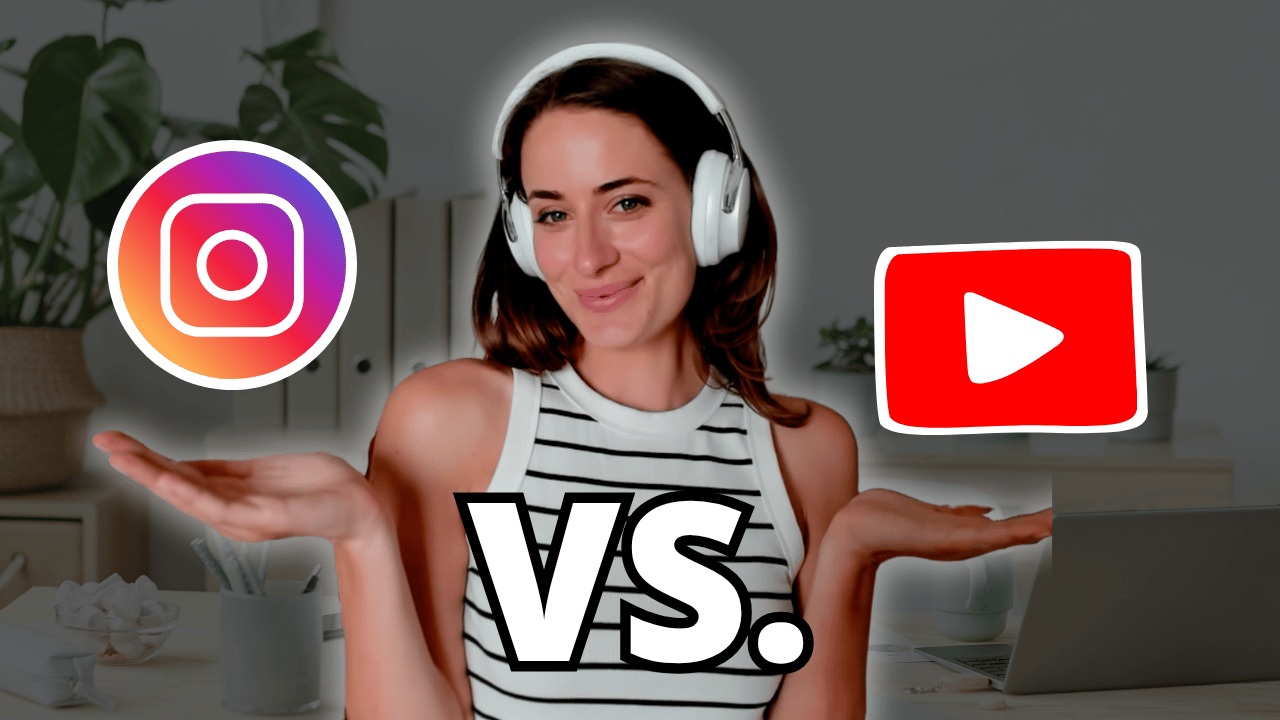
![8 Simple Productivity Habits 🍃 [Working From Home Tips]](https://images.squarespace-cdn.com/content/v1/5696066f1115e0e4e3059106/1754827471549-ZKNAPAMQKEENQ4EBZ8IG/simple-productivity-habits-thumbnail.jpg)


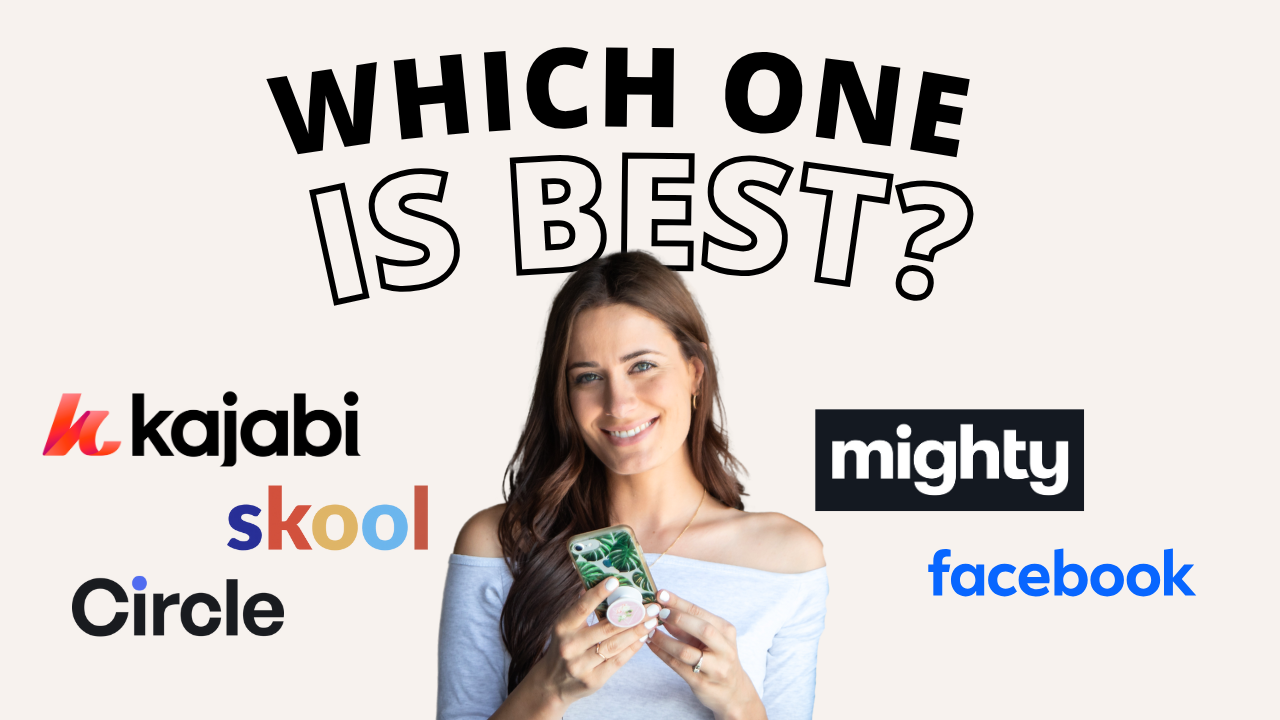
![Kajabi Review 2025 - What You Need to Know Before You Buy! [Kajabi Pros & Cons]](https://images.squarespace-cdn.com/content/v1/5696066f1115e0e4e3059106/1747073445742-LIZROCCY37VZHY8DRA4K/Kajabi-review-2025-thumbnail.png)

In this video, I’ll show you step-by-step how to capture emails directly inside Instagram DMs using Manychat - no landing page required 🤯