5 Tricks To Up Your Instagram Story Game
Heads up: I use affiliate links for my fave products. If you click and purchase, I may receive a small commission at no extra cost to you.
HIT PLAY:
Here are a few simple tricks for creating on-brand Instagram stories!
video transcript:
5 Tricks to Up Your Instagram Story Game - Instagram Stories Tricks
In today’s video, I’m going to share with you 5 ways that you can take your Instagram Stories to the next level. This is particularly perfect for online business owners who want their Instagram Stories to be more on-brand. This video is all about upping your game on Instagram Stories – but I do have a beginner tutorial for how to create Instagram Stories if you’ve never done that before, so I will leave a link in the description below for that.
If you are new here, hi, I’m Louise of Louisehenry.com. Here on this channel, I talk all about building an online business, so if that is something you’re doing, definitely hit Subscribe down below. Right now, I’m doing a series on content creation, so that is why we’re chatting Instagram Stories.
Use Your Brand Colors
The first trick is to use your brand colors for your fonts, rather than using the default colors. The very first thing you’re going to want to do is grab a screenshot of your brand colors. Whether you use a tool like Coolers or if you use Canva Pro, then you will already have this saved.
For example, if I go into Canva, and then I click on Brand Kit, I have all of my brand colors saved right there. I’m going to take a screenshot by holding down Command+Shift+4 and then dragging my mouse across those. Now that I have that, I’m going to want to get that over to my iPhone. So, I airdropped that to myself.
Now I’m going to open up Instagram and then I’m just going to, for example purposes, upload this image here that I have. Let’s say that I wanted to add text that says Hey Everyone, then I’m going to click on this little A icon there to add a background, and then I’m going to click on the color wheel. As you can see, we have the default colors here. You absolutely could hold down one of these colors and then it will bring up this color selector here, but it’s manual and I never get the color right. Instead, we’re going to bring in our brand colors. You’re just going to click on this little Sticker icon here, then you’re going to scroll down to this icon here. I’m going to click on that, and then you’re going to be able to select that screenshot of your colors. That’s automatically going to bring it into your Instagram Story.
Then we’re going to click on our text again, go to the color picker, and let’s say that I want to use my yellow, I’m going to then click on that yellow, then I’m going to click on this A icon again so that it changes to the yellow as the background. So, now it is on-brand.
Then what you want to do is just place it wherever you’d like, and you’re going to delete the sticker that we added. I’m going to take this color palette here, drag it down to the trash can, and that’s it, we’ve added our brand colors to our text.
Create Different Elements
That’s great for adding your colors to your text, but another thing you can do is create different elements in your brand colors, and then add it to your Stories as well.
I go into Canva and I create some story details in there. For example, if you see my phone here, you’ll see that I have a folder called On Brand. Here, in this folder, I have my brand colors set as backgrounds, and then I also have different borders in my brand colors as well.
Let’s start with the border. So, when I go to add an Instagram Story, I can add the border after, on top of it. Let’s work with this video here. For this one, we need to do it a little bit differently because when I used the previous method, it wasn’t transparent. Instead, what you’re going to do is open up your photos – this is for iPhone users – then find that border and click on the Share icon bottom left. From here, you’re going to click Copy Photo and then immediately go into Instagram. You’re going to open that up and, as you can see, it’s going to say Add Sticker. Once you click that, it’s going to add the border with the proper transparent background - and then you can simply zoom in on it to resize.
Last one, let’s talk about just doing the background color in your brand colors. A really fast way is to create this background in Canva, then save it to your phone and you can just use it whenever you need. For example, as you can see, I have my yellow color saved here as a background, so I can just click on that, delete the date, and then go ahead and add text. Then you have colorful, on-brand Stories.
Branded Animated Stories
The next idea for you is to create branded animated stories like this. It’s actually really easy to do – once again, in Canva. You just need to think of each page as a step in your animation. I’m going to add some text to this one, I’m just going to say Doors and resize that. Then I’m going to do the next page – Are - change the color, then all you need to do is click on it and then go to Animate. From here, you can choose the animation you would like and the length of this particular page. I could just change this to one second, and the same with this one down here. Then you can preview your design by clicking the Play button here. When you’re done, you can simply download it as an MP4 video.
Branded Custom GIFs
My next tip for you is to create branded custom GIFs. For example, I have an online program called Uplevel with Asana, so I created a custom GIF like this, that says Level Up. I have a full tutorial on how to do this, so I will leave a link to that in the description below.
Schedule Your Stories
Last, but not least - finally my last tip for you is to actually schedule your Instagram Stories. So often, we think about scheduling our actual Posts, but you can do this as well with your Stories, thanks to tools like Plann and SmarterQueue. This is going to allow you to be so much more consistent and feel great when you know that all your Stories are scheduled ahead of time.
Those are my ideas for upping your game on Instagram Stories. I hope that you found these helpful and put them to use. If I missed anything that is a really good hack, please do share in the comment down below. Don’t forget to follow me on Instagram – I’m @louisehenry. If you liked this video, let me know by giving it a thumbs up. Don’t forget to hit Subscribe and I’ll see you soon with another video.
Beginner Instagram stories tutorial

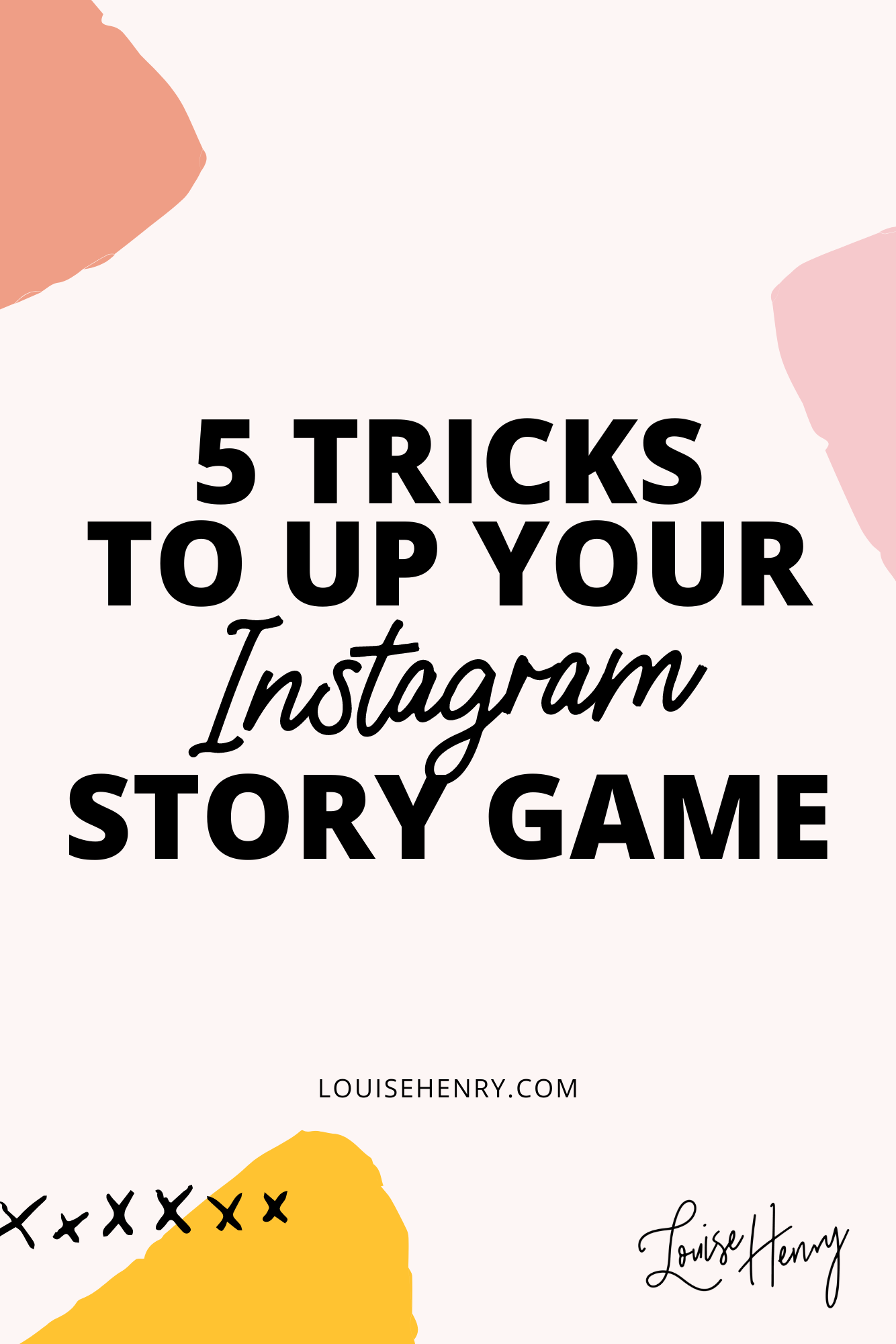


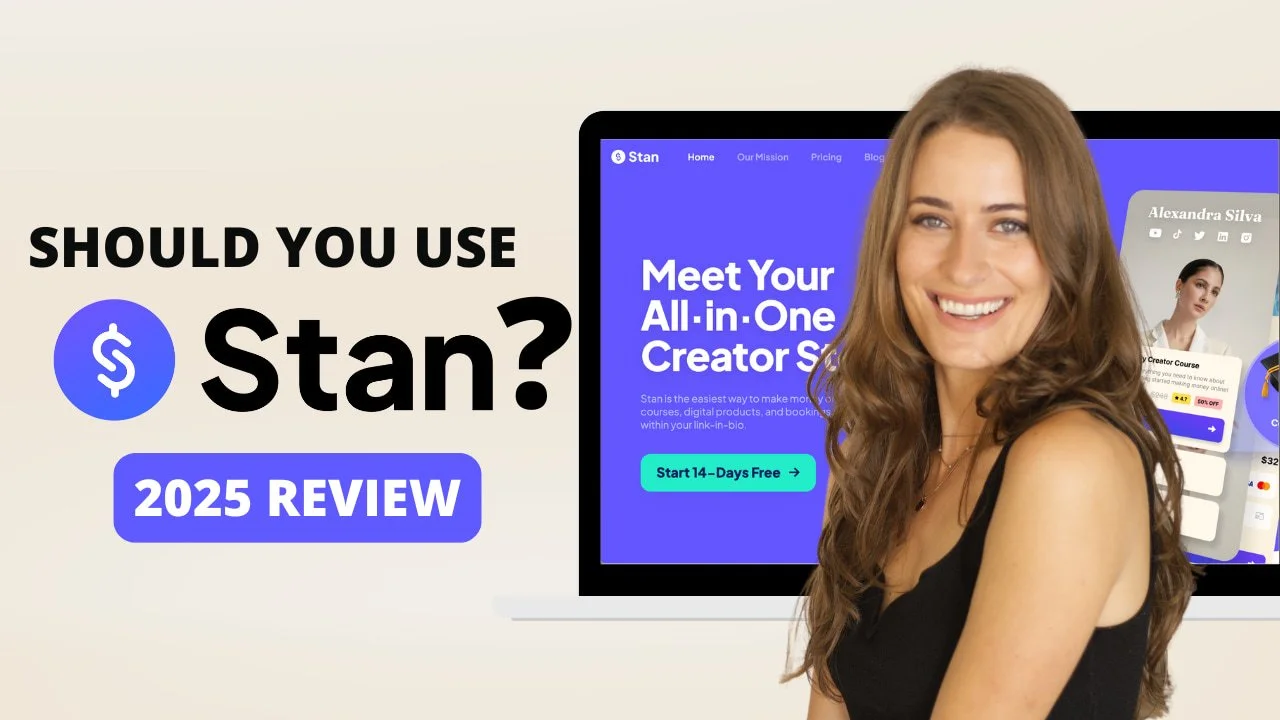
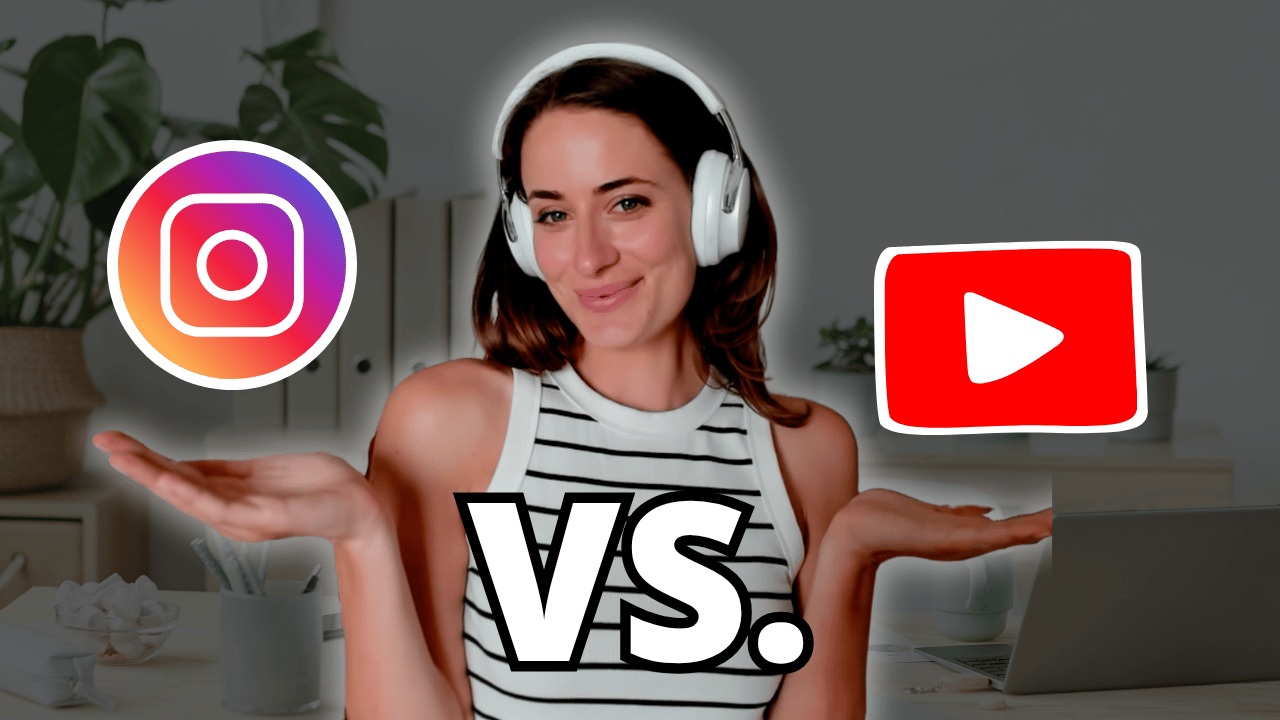
![8 Simple Productivity Habits 🍃 [Working From Home Tips]](https://images.squarespace-cdn.com/content/v1/5696066f1115e0e4e3059106/1754827471549-ZKNAPAMQKEENQ4EBZ8IG/simple-productivity-habits-thumbnail.jpg)


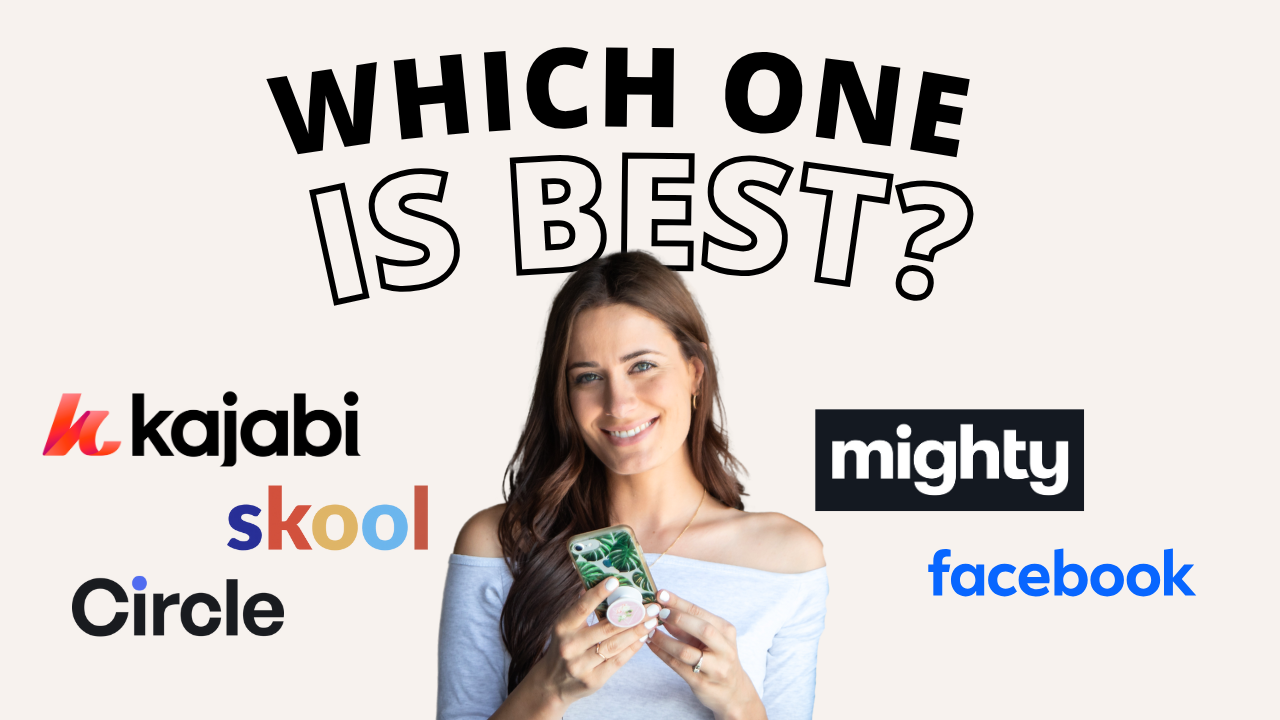
![Kajabi Review 2025 - What You Need to Know Before You Buy! [Kajabi Pros & Cons]](https://images.squarespace-cdn.com/content/v1/5696066f1115e0e4e3059106/1747073445742-LIZROCCY37VZHY8DRA4K/Kajabi-review-2025-thumbnail.png)

In this video, I’ll show you step-by-step how to capture emails directly inside Instagram DMs using Manychat - no landing page required 🤯