Squarespace Email Marketing Review (Updated)
Heads up: I use affiliate links for my fave products. If you click and purchase, I may receive a small commission at no extra cost to you.
Squarespace has seriously improved their email marketing. Watch now for a review of the features!
HIT PLAY OR READ THE POST BELOW:
video transcript:
Squarespace Email Marketing Review (Updated)
I wanted to share with you an Updated Review of Squarespace Email Campaigns because they keep making it better and they've added in some new features. If you didn't know, Squarespace has their own email marketing system built into the platform, so that is what I’m going to show you in today’s video. So let's dive into the review.
I think that this is a perfect option for beginners because it allows you to do all of the essential things that you need to do when it comes to email marketing, while keeping it simple, because it's built into the platform and you don't need to worry about integrating another software. So let me go over the essential features that they offer:
SEND OUT REGULAR NEWSLETTER TO YOUR LIST
To get to Squarespace email campaigns in Squarespace, you're going to click on > Marketing > Email Campaigns. And to send out a regular newsletter style email, you're just going to click on > Create and then select > Blast.
So that's what they're calling it in Squarespace. So I'm going to click on that. And in true Squarespace fashion, they have all these gorgeous professionally designed templates that you can choose from.
So let's say that I want to go with this layout. I'm just going to click > and Use this Layer and then customize this to match my brand. So do > edit this content. All I need to do is come over here, click on it, and “Replace with my message!”.
This functions very similar to Squarespace, which is great. Once you get comfortable with Squarespace itself, you'll also be very comfortable with the email marketing feature.
To edit the content, all you need to do is: click on the text and you'll be able to replace it on the left side. Or you'll also see editing options appear on the right. So for example if I wanted to change the background color here, I could absolutely do that.
Once your email is ready to go, you're going to go over here to where it says Email: type in your Subject line > Email Preview Text > determine what Mailing List it's going to go to when you want it to go out. So you can actually > Schedule these out now. So rather than sending it out immediately, you can choose a Sunday, which is great. And then you're going to click > schedule campaign. Or if you have it going out immediately, you're just going to > click Send to Mailing Lists.
2. SEND AN AUTOMATED EMAIL SEQUENCES
With Squarespace you can do this either after they've signed up for your newsletter or lead magnet and also after your purchase.
To set this one up, you're just going to: click Create > Automation. And you'll see the two options below:
The first is Subscriber Activity and this is how you would Welcome New Subscribers or follow up after lead magnet. And then you have the Commerce Option as well. And this is how you can send those Thank you Emails.
Let's say that we wanted to set up a welcome sequence. Let me show you how to do that. The first thing that you need to do is actually go into > Mailing Lists and then > click add > Name your list. Okay, great.
Now I'm going to create that Automation. We're going to go > Create > Automation > Welcome New Subscribers, and they're going to start you off with this really nice starter layout.
So again, this functions the same way as your email newsletters and you can just click on the content to customize it for your brand. Now we need to make sure that this goes out immediately after someone has signed up for your list.
You're going to click on Email. As you can see we have Automation. Click on that. We have After a Person Subscribes > connect your Mailing list go back and you'll see that the timing is automatically set to immediately.
So that's great. We're going to go back and after you’ve customized this for your brand and filled out all of the information required, you can simply activate the automation.
And you might be wondering, do you need to have the powered by Squarespace badge? No, you do not. You can simply click on that and then click on badge and turn this off to remove it.
So that is how you set up the Email part. But how do you get someone to actually sign up to receive this? So it's super simple on your website. All you need to do is find your insert point and then insert the Newsletter block.
I'm going to select this and this is going to insert a beautiful signup form for you. And this is where people will type in their name and email address and sign up for your list.
To connect this, all we would need to do is go over to storage and as you can see it's actually automatically connected to my solopreneursidekick list.
I'm going to click apply save and that has instantly added a signup form to my website.
Now let's say that you wanted to set up an email after purchase, you're going to go back into your Automations section, click > add Commerce, and this time choose > Thank You Customers.
And again they've started you off with a starter layout. All you would need to do is customize this for your brand. And this time you'll see that it says Automation > After a Purchase. Choose the correct Product. So if you have products in your store, they will appear down here. But for now I can just do, okay, this is the email that is going to go out after any product is sold and I'm going to click back and again, the timing is set to immediately. But if you wanted to you could absolutely change it. And what's good about this email automation is that you can also add Sequences. It doesn't just have to be one email. You can add many to the sequence.
Those are the essential things that you'll need to do when it comes to email marketing. And then on top of this, I also love Squarespace email campaigns because:
They have analytics built in
The ability to schedule campaigns
The gorgeous templates and the ability to customize this for your brand
Easy to customize signup forms built directly into Squarespace.
How easy they make it to pull content from your website.
So let me give you an example:
If I go into my Email Campaign > click on this little + sign, I can actually select > blog > add blog post and it will automatically bring up my most recent blog posts.
Ror example, let's say that I want to add these two posts into my email, I'm going to click on them > click select. And this will automatically pull in the image thumbnail, title excerpt and a read more link that goes directly to my blog posts. This is a huge time saver.
You can do that with your blog posts and you can also do that with your products as well. And this feature is currently free. I highly recommend that you start out using Squarespace email campaigns.
If you outgrow it and you need a more advanced software that's no problem at all, and it's actually really easy to move from one email marketing software to another. I wouldn't worry about that and I would just get started growing your list, getting used to sending out emails and doing that with Squarespace email campaigns.
And another great thing about Squarespace is they are constantly improving their products. So this is an updated video as of April, 2019 but it's very likely that they are working hard behind the scenes right now to make the product even better.
Quick update to this blog: Squarespace has actually just released their Pricing Plans and early access is going to end on April 24th so this is the pricing here.
I am still clarifying a few details. I'll leave a link to the blog post for this video down below where I'll be posting updates as I get them.
So if I have convinced you to use Squarespace, I also want to share with you my affiliate discount code. If you use sidekick10 at checkout, you can save 10% off your first year of a Squarespace. And if you want to dive deeper into this, when you join my online program, Website That Wows, you also get a bonus mini course on email automation in Squarespace. I'll leave a link for it that in the description below. If you have questions for me in the comments below. Thank you.




















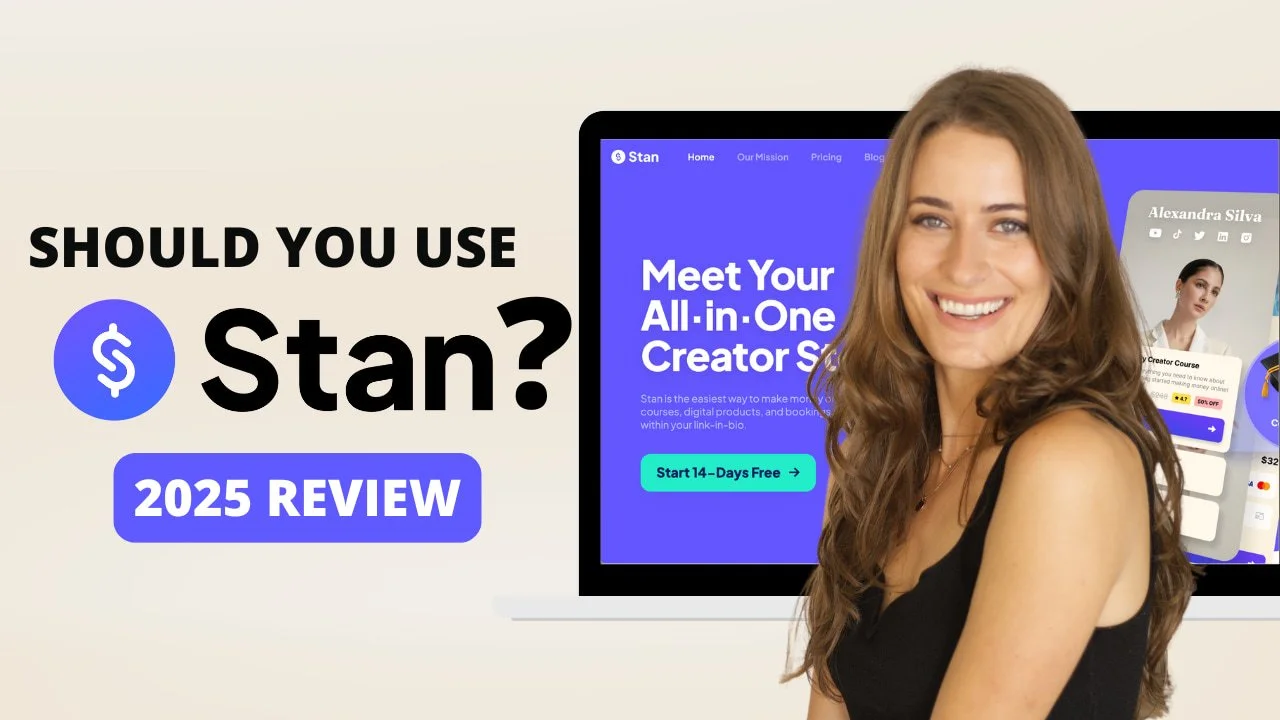
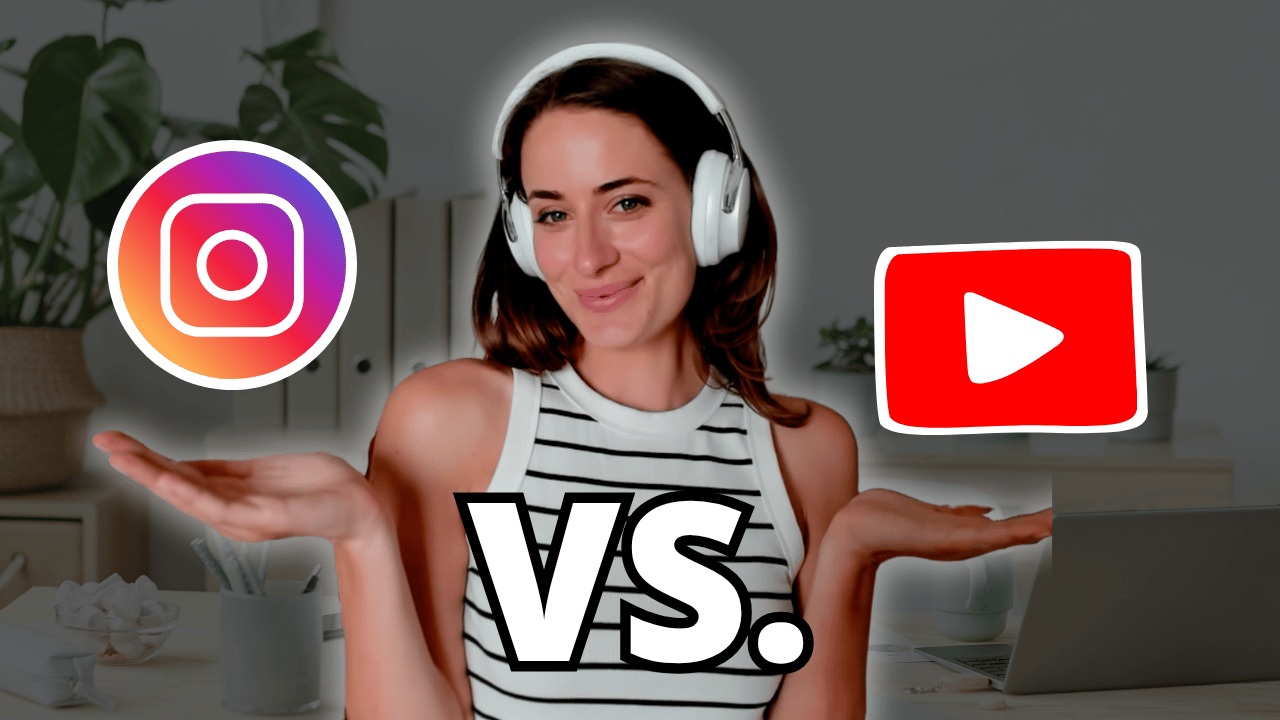
![8 Simple Productivity Habits 🍃 [Working From Home Tips]](https://images.squarespace-cdn.com/content/v1/5696066f1115e0e4e3059106/1754827471549-ZKNAPAMQKEENQ4EBZ8IG/simple-productivity-habits-thumbnail.jpg)


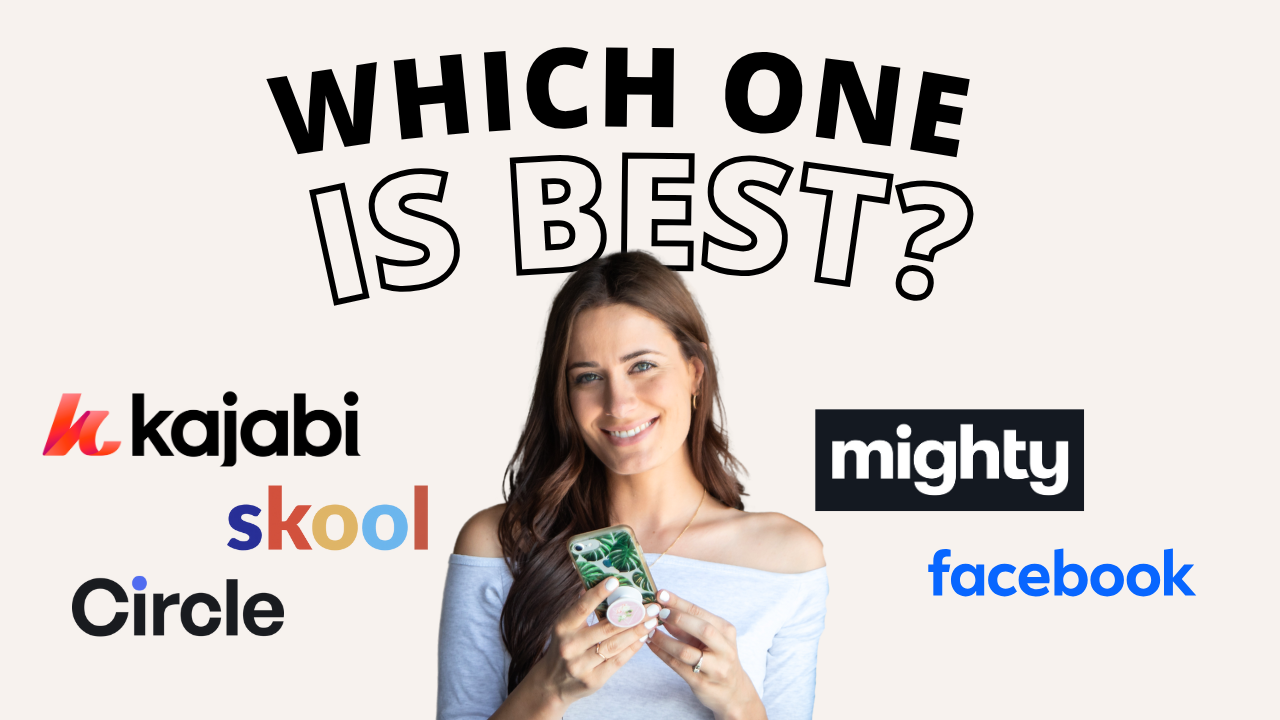
![Kajabi Review 2025 - What You Need to Know Before You Buy! [Kajabi Pros & Cons]](https://images.squarespace-cdn.com/content/v1/5696066f1115e0e4e3059106/1747073445742-LIZROCCY37VZHY8DRA4K/Kajabi-review-2025-thumbnail.png)

In this video, I’ll show you step-by-step how to capture emails directly inside Instagram DMs using Manychat - no landing page required 🤯