Squarespace Ecommerce Introduction: Setting Up Your Online Store in Squarespace (Version 7.0)
Heads up: I use affiliate links for my fave products. If you click and purchase, I may receive a small commission at no extra cost to you.
In today’s video, I wanted to share an introduction to Squarespace Ecommerce.
I'm going to give you an overview of what you can do as well as share some tips & special features.
HIT PLAY or read the post below:
Your Squarespace Online Store
Squarespace allows you to easily set up your own online store and sell not just physical products, but all different types of products as well.
Squarespace Ecommerce Product Types
With Squarespace Ecommerce, you can sell:
Physical Products (anything that needs to be shipped out to the customer)
Digital Products (how you would sell something like an ebook)
Services (if you're a freelancer or service based business, you can actually accept payments for your services)
Gift Cards (if you're on the Squarespace advanced commerce plan)
Online Courses (check out hosting your online course in Squarespace)
Squarespace Pricing Plans:
In order to sell products, you need to be on the Business Plan. This is $18 per month if you're paying annually or $26 per month on a monthly basis. What's great about this plan is that you can sell unlimited products. The only thing is there is a 3% transaction fee. It's likely that you will want to upgrade to one of the Online Store Plans, otherwise known as the Commerce Plans.
So with this one you have the Basic and Advanced Plans. Again, you can sell unlimited products, but now there are no transaction fees. One of the main reasons that you might want to upgrade to the Advanced Plan is because then you get access to subscriptions/payment plans.
Check out all features on the Squarespace pricing page.
Squarespace Ecommerce Templates
You might be wondering what template you need to be on in order to sell products. What I love about Squarespace is you can sell products on any of the templates! So if you already have a Squarespace website, you are good to go and you can add products to your site now. If you are just getting started, I recommend that you use one of the templates in the Brine family because they are the most flexible and have a few more features that are great for ecommerce.
How to Add Products
After you've picked your pricing plan and your template, it's time to add products to your store.
To add products, you need to first create a Products Page.
After this, simply choose which type of product you want to add to your store and enter all of your product information (watch the video above for more details).
You’ll need to enter your:
product name
pricing & variants (SKU, stock, weight, dimension)
product description
any additional information
your product URL
product images
product thumbnail
Payments + Integrations
Squarespace hooks up with a Stripe and PayPal, so you can accept all different types of credit cards as well as PayPal. And for those of you with physical products, it has an integration with ShipStation so that you can easily and quickly print your shipping labels. See all Squarespace integrations here.
Your Product Page
Here is an example of what your main product page could look like. As usual with Squarespace, you can customize this a ton! To do so, click Design > Site Styles. Here you can change the page layout, your fonts, colours and more.
Adding Your Products to Your Website
Another thing I absolutely love about Squarespace Ecommerce is that you can add your product to whatever page that you want. For example, let's say you want to write a blog post and share your most recent product. You can absolutely do that. On any page or blog, you can add a link for someone to purchase your product.
To do this, simply insert a product block.
Special features that I love:
1. Quick View
This allows you to enable a Quick View button when someone hovers over your product image. If someone clicks on this, it will bring up more information about the product in a nice pop-up window. If you have multiple products, people don't need to actually leave the product page to view more information on your product. How convenient!
2. IMAGE ZOOM
This allows visitors to zoom in on your product images. This is really great if you have a physical product and you need to show off details.
3. EXPRESS CHECKOUT
By default, if someone were to click Add to Cart, this will add a number to the cart here and someone would need to click on that and then see their cart page before they checkout.
If you want, you can bypass this step. To do so, click Commerce > Checkout > Enable Express Checkout. Now, someone will be instantly led to the checkout page instead.
As you can see, there is tons that you can do with Squarespace ecommerce! If you want to learn more about how to do this, I teach it inside my course, Website that Wows, where I share with you all the different variations that you could possibly need in terms of setting up your online store.
GET YOUR FREE ROADMAP HERE:
If you haven’t yet, sign up for Squarespace. Use the discount code SIDEKICK10 at checkout for 10% off your first month or year of Squarespace.
That's it for my Squarespace Ecommerce introduction. I hope that you found it helpful. If you have any questions at all, just leave those for me in the comments below.
Thank you so much for reading/watching this video and I'll see you in the next one!














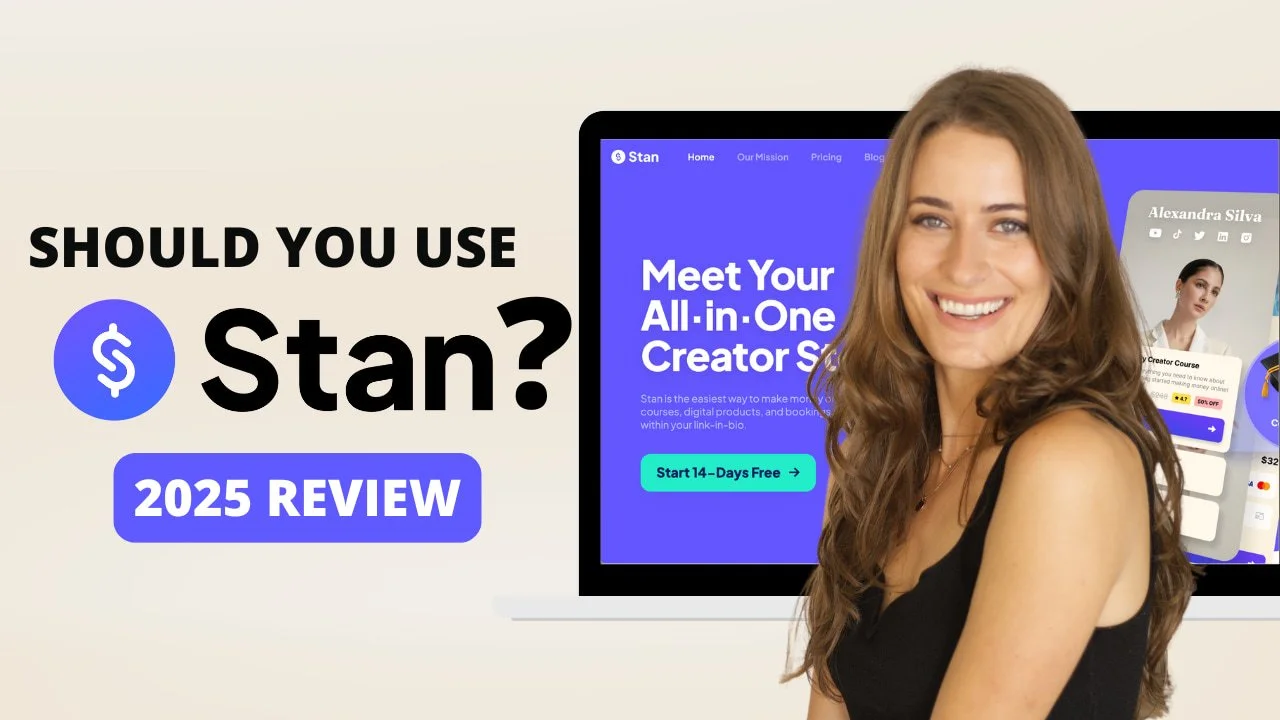
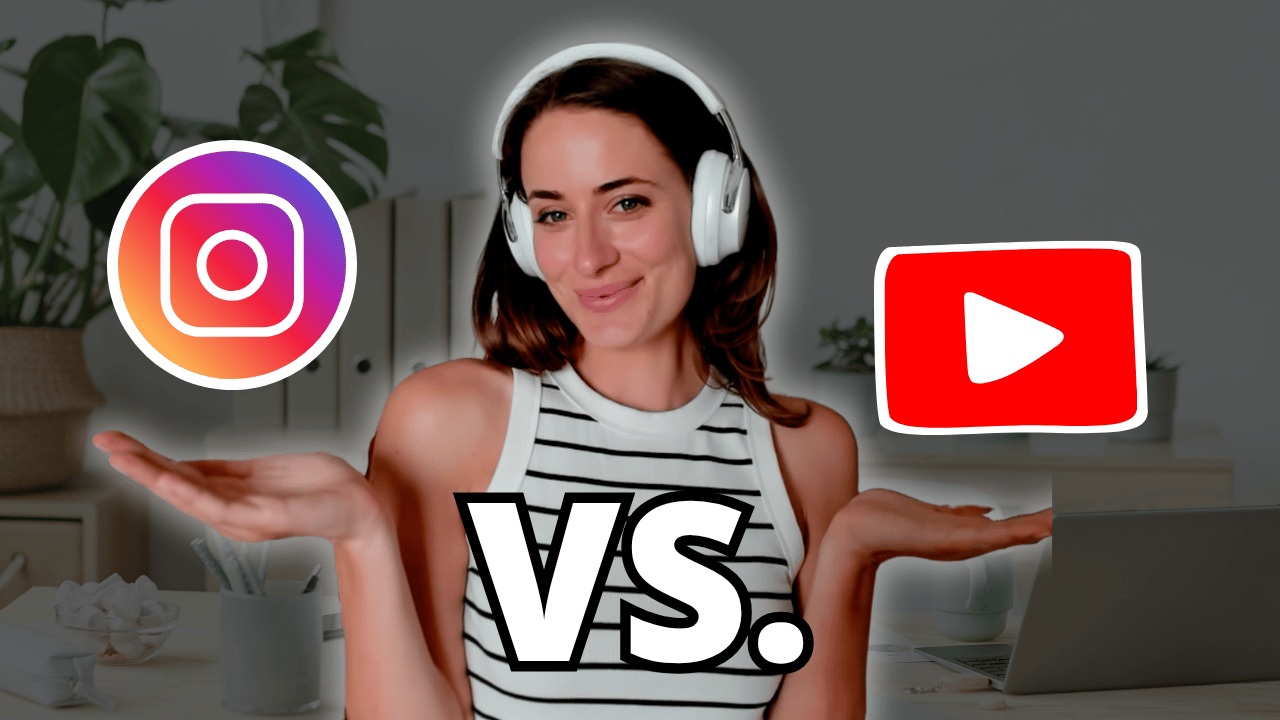
![8 Simple Productivity Habits 🍃 [Working From Home Tips]](https://images.squarespace-cdn.com/content/v1/5696066f1115e0e4e3059106/1754827471549-ZKNAPAMQKEENQ4EBZ8IG/simple-productivity-habits-thumbnail.jpg)


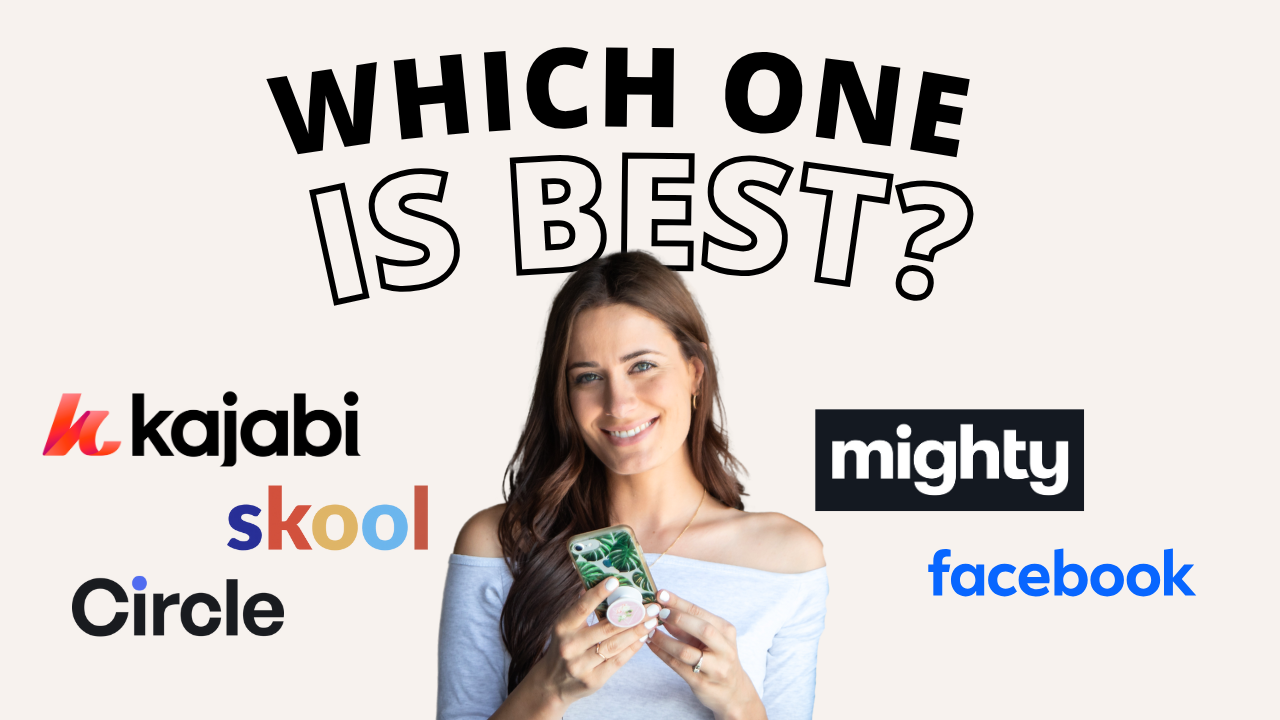
![Kajabi Review 2025 - What You Need to Know Before You Buy! [Kajabi Pros & Cons]](https://images.squarespace-cdn.com/content/v1/5696066f1115e0e4e3059106/1747073445742-LIZROCCY37VZHY8DRA4K/Kajabi-review-2025-thumbnail.png)

In this video, I’ll show you step-by-step how to capture emails directly inside Instagram DMs using Manychat - no landing page required 🤯