How to Send Files from Mac to iPhone
Heads up: I use affiliate links for my fave products. If you click and purchase, I may receive a small commission at no extra cost to you.
I'm obsessed with this trick!! Learn how to easily send files from your Mac to your iPhone (and from your iPhone to your Mac).
HIT PLAY or read the post below:
Hey guys, in today's video, I want to share with you a little trick that I use every single day. If you haven't heard of this, you're going to be absolutely blown away and use it every day as well.
It’s a really easy way for you to transfer files from your Mac to your iPhone or from your iPhone to your Mac.
Before I discovered this trick, I was having to email or message myself the image, text or document, which was just a real waste of time.
So the trick is called AIRDROP!
Airdrop allows you to send files directly between your devices.
Let me give you an example - let’s say that I want to send a photo from my Mac to my iPhone (and this does work with all different file types, but I'm going to demo it with an image), I have this image example here, and I want to send that from my computer to my iPhone.
What I'm gonna do is I'm going to right click on it, then go share, and then select airdrop.
At this point, you will be able to see all of the available devices that you can airdrop a file to. As you can see, Nathan's computer has come up. This is because he's on the same wifi network and if I wanted to I could send this file to him.
So it's not just between your own devices, it's between devices that are under the same wifi network. Nathan and I use this for work all the time! I can really quickly and easily send him files.
So in order for this to work on my phone and need to open my phone up, go into settings and turn on the Wi-Fi and Bluetooth.
So as soon as I've done that, you'll see that my phone comes up as an option.
So I'm just going to click on that. And as you can see, it automatically sent it over to my phone.
So how quick was that? No email, no messaging, no Dropbox, no downloading, just super quick and easy! So I'm going to click done and that's it. I have sent my file from my Mac to my iPhone.
Transfer from Your iPhone to Your Mac
Let's say that I want to send a photo to my Mac. So I'm going to open that photo up. Then I'm going to hit this icon here in the bottom left corner. Then you'll see airdrop appear right away, and as you can see there is my Mac book pro, so I'm going to click on that.
This will send over directly to my Mac and save to my Downloads file.
You'll also get this notification up top right and you can just hit open and open it up on your computer.
Whenever you need to find this file, you're just going to go into your Finder > Downloads and you'll find the image right there.
So that's it. Super quick and easy! All you need to do is make sure that your computer is on the Wifi network as well.
So that is airdrop. If you like this trick, let me know in the comments and let me know if this was new to you!












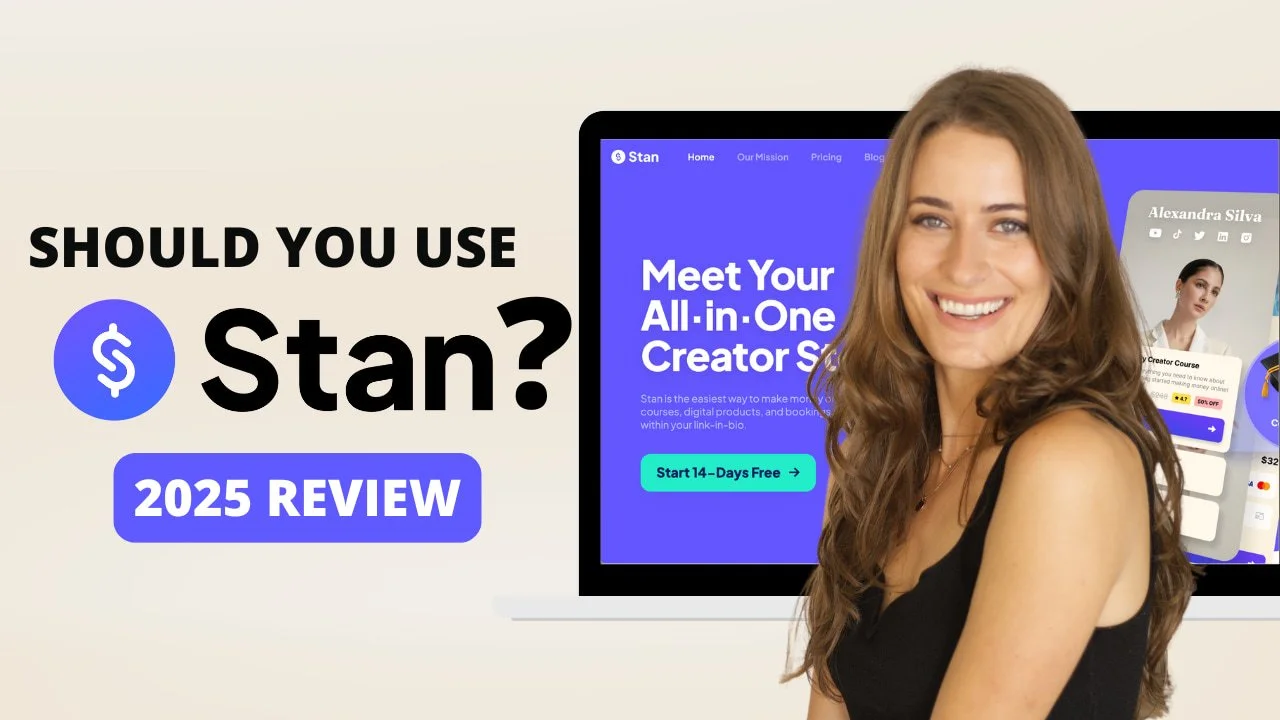
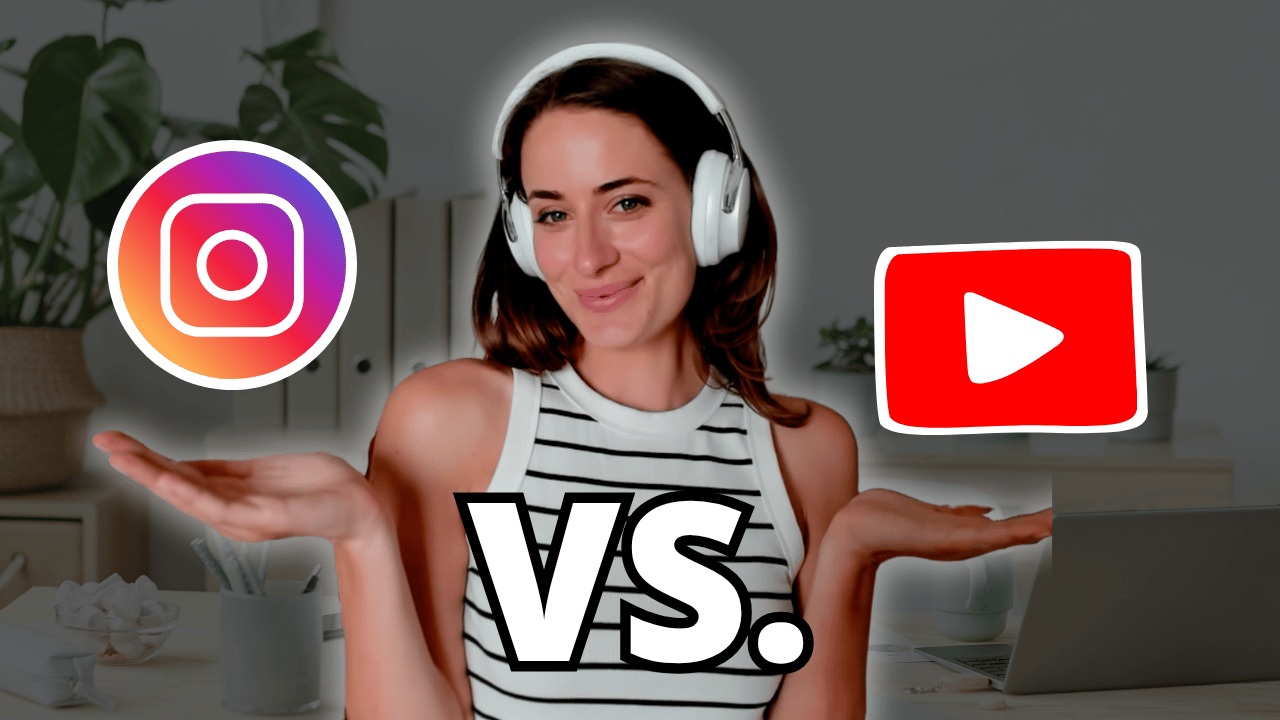
![8 Simple Productivity Habits 🍃 [Working From Home Tips]](https://images.squarespace-cdn.com/content/v1/5696066f1115e0e4e3059106/1754827471549-ZKNAPAMQKEENQ4EBZ8IG/simple-productivity-habits-thumbnail.jpg)


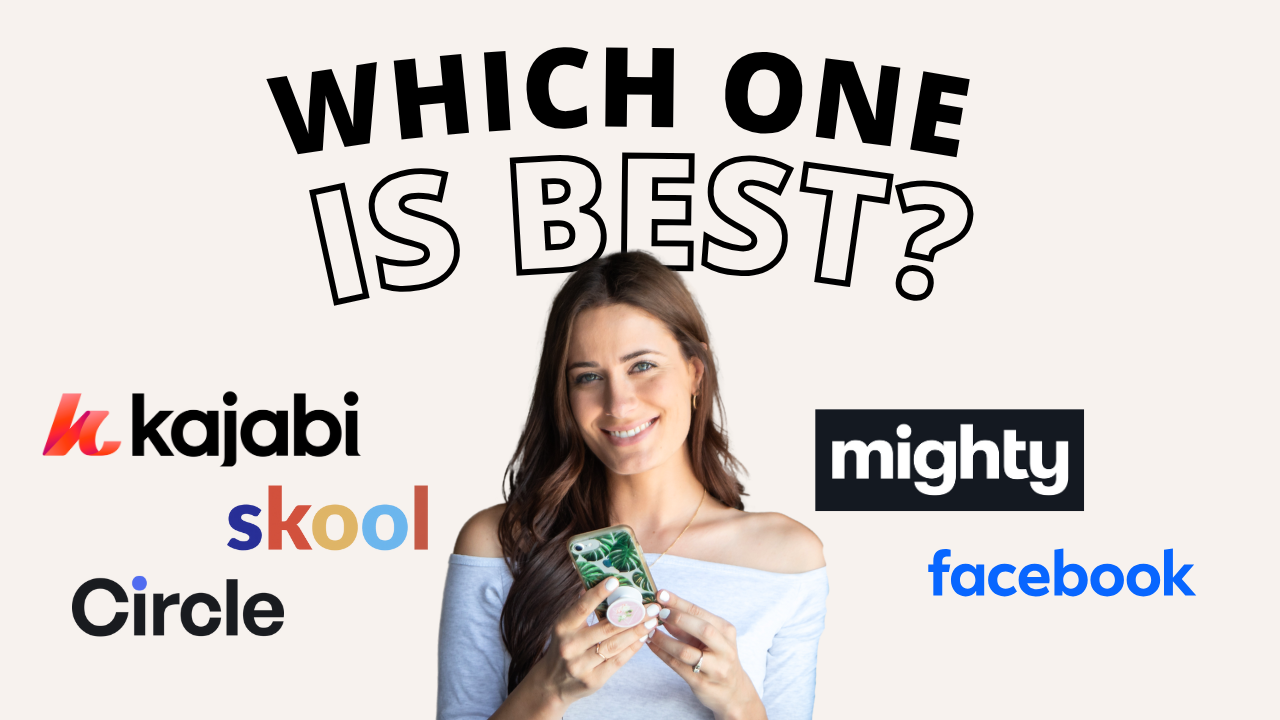
![Kajabi Review 2025 - What You Need to Know Before You Buy! [Kajabi Pros & Cons]](https://images.squarespace-cdn.com/content/v1/5696066f1115e0e4e3059106/1747073445742-LIZROCCY37VZHY8DRA4K/Kajabi-review-2025-thumbnail.png)

In this video, I’ll show you step-by-step how to capture emails directly inside Instagram DMs using Manychat - no landing page required 🤯