My Favorite Instagram Story Hacks (so far in 2019)
Heads up: I use affiliate links for my fave products. If you click and purchase, I may receive a small commission at no extra cost to you.
In today's video, I wanted to share with you my favorite Instagram Story hacks (so far in 2019).
HIT PLAY or read the post below:
VIDEO Transcript:
My Favorite Instagram Story Hacks (so far in 2019)
If you're new here, hi, I'm Louise of louisehenry.com. I put out new videos every single week, all about making the tech in your online business easier. So if you have an online business or you're dreaming about starting an online business, definitely hit subscribe.
Alright, so let's dive into the hacks. I'm sure you might know a few of them, but hopefully some are brand new to you!
Follow me on Instagram @louisehenry
1. Share Your Post or Others’ Posts to Your Instagram Story
To do this, click the paper plane icon below the post.
With this you can also:
Change the username appearance. Click on it to change the way that this displays.
Change the background color. Click on the pencil icon, choose a color, and then hold down on the background.
Use additional colors. You're not just limited to the colors along the bottom, you can actually hold down on one of these colors and it will reveal a color wheel and give you way more options in terms of color.
Once you have formatted it, click on the sticker icon > click GIFs (if you were wondering also how you add GIFs, this is how you do it!)
Type in tap and you'll see “tap here” GIFs.
Pick one and place it on top of your photo.
Now when someone clicks on it, it will say “See Post” and lead them directly to your latest post.
And it's not just your posts that you can do this with. You can actually do this with your friends posts as well, or people that you follow. Simply follow the same instructions above.
2. Instagram Story Quiz Feature
Instagram just added a quiz feature. Add a photo or background to your story. Then click on the sticker icon and you’ll see a quiz option. Click on that and you want to ask a question that has a correct answer.
So for example, what's my favorite color? And then you're going to type in your answers here. For example, blue, yellow, or purple. And then you're just going to tap on the one that is the right answer.
Hit done and then you can resize that however you want.
3. Add Unique Branded Images
So next we are actually going to exit out of Instagram and open up my favorite graphic design app ever - Canva. This will allow you to create really stunning and unique branded images. So you want to download the Canva app, and then when you open it up, click on Instagram Story and you'll see all of these beautiful templates that you can customize for your brand.
Then all I need to do is tap on each element to customize it. This is how you get those really impressive looking Instagram stories. And then all you need to do is hit this down arrow to save it to your camera roll.
4. Create a Timelapse
The next trick is how to easily create a timelapse.
It's pretty funny. I messed this up. The other day I filmed a video and then I sent it over to Nathan and I was like, ‘Hey, can you make a timelapse?’ And he was like, ‘well, you could've just filmed it as a timelapse.’ So that is why I want to share this trick with you guys!
To create this timelapse, you're going to click on camera and then you're going to scroll over to where it says timelapse. Film whatever you’d like to turn into a timelapse and then upload to your story. It looks really cool!
5. Go Live with 2 People
To go live, hit the plus sign on your profile picture and then scroll to the left to “live.” You have to go live first before you can invite someone and they need to be watching your live in order for you to invite them. So hit “go live” and wait for the person you’re going live with to hop on.
Once they come up, then I can just click on the two happy faces, and I'm going to click on that. Click on the profile of the person you’d like to add and then hit add.
And that’s it! Now it will create a split-screen view.
6. All DM Features
So now let's slide over to your dms and make sure that you know about all of these features. But basically you can now send personalized videos and voice notes to people. Definitely a handy tool for all you entrepreneurs out there!
To send a voice note, click on the microphone icon. Release to send, or drag to the left to delete it.
You can also send images, GIFs, quick replies or hearts.
If you want to send a video, you need to click on this camera icon and then you can hold down the middle circle to take a video.
And finally, don't forget to use your Instagram highlights and customize those highlight covers. Here’s a video on how to do this.
Those are my favorite Instagram Story hacks so far for 2019.
Hopefully some of these were brand new to you. Let me know in the comments which ones were!
Don’t forget - come follow me on Instagram @louisehenry!







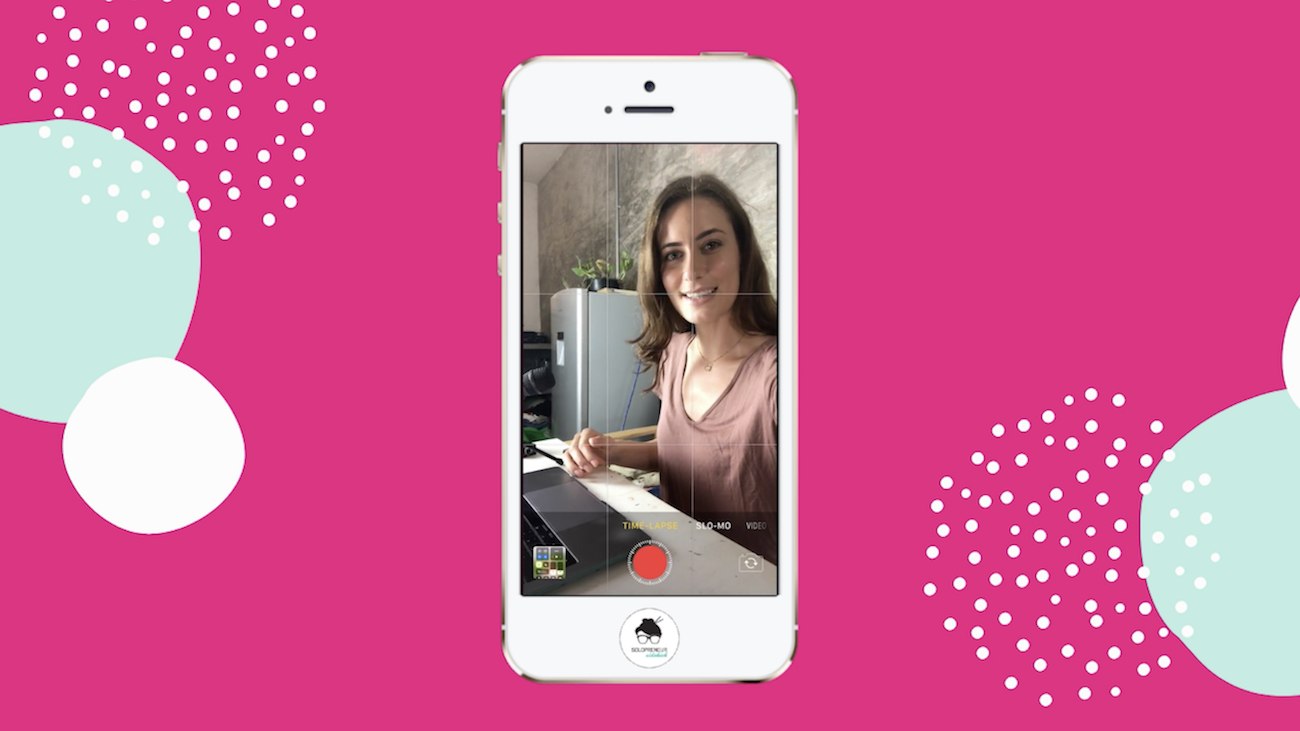

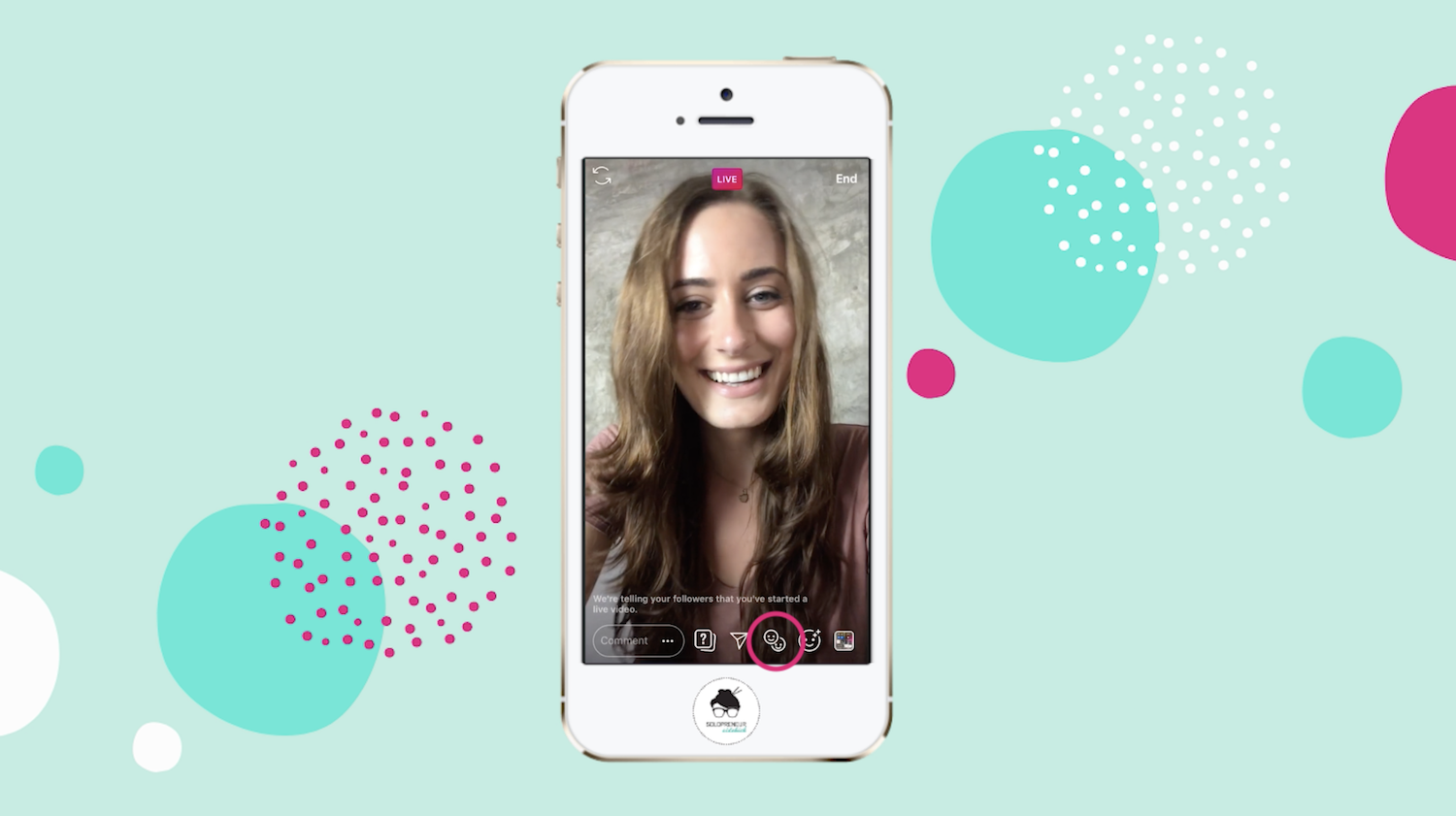



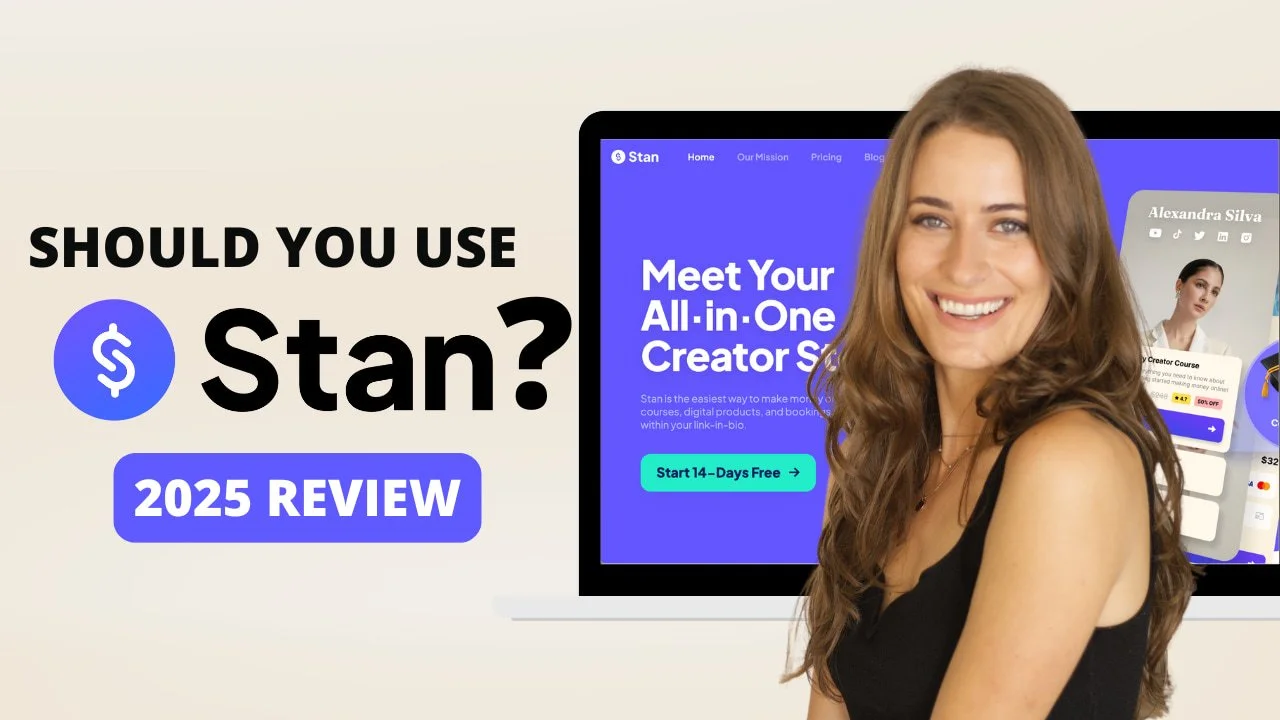
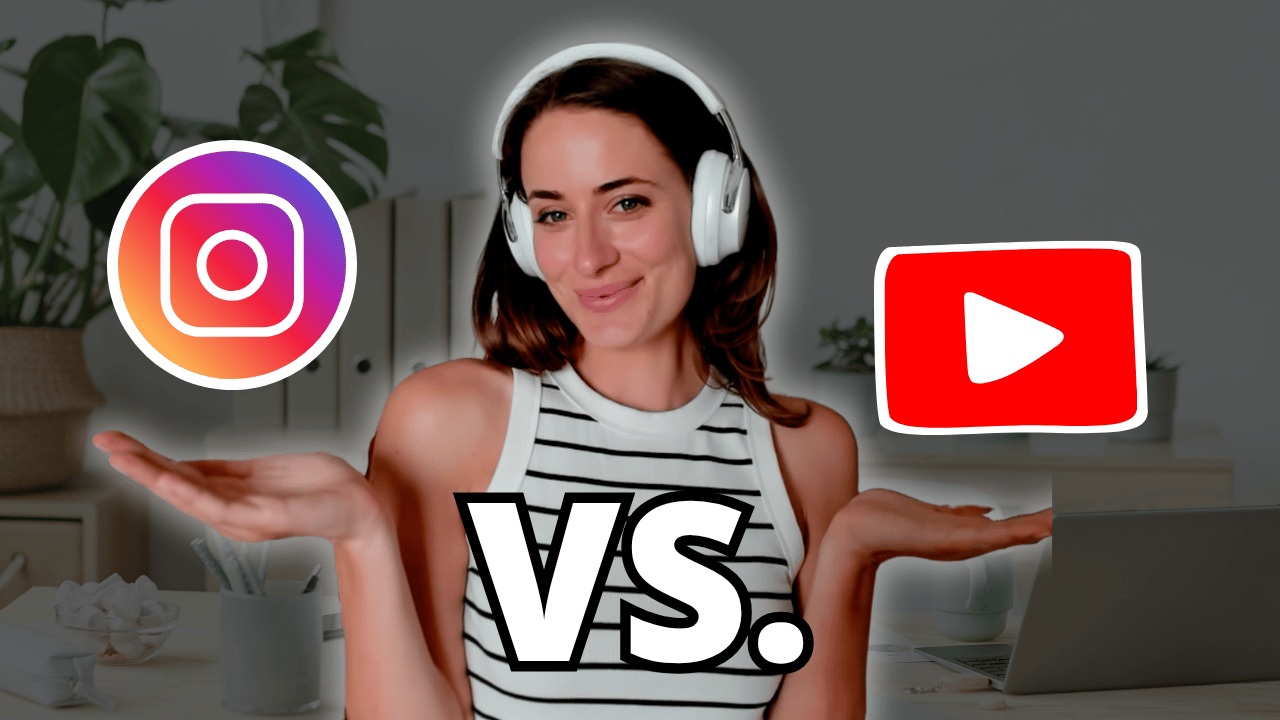
![8 Simple Productivity Habits 🍃 [Working From Home Tips]](https://images.squarespace-cdn.com/content/v1/5696066f1115e0e4e3059106/1754827471549-ZKNAPAMQKEENQ4EBZ8IG/simple-productivity-habits-thumbnail.jpg)


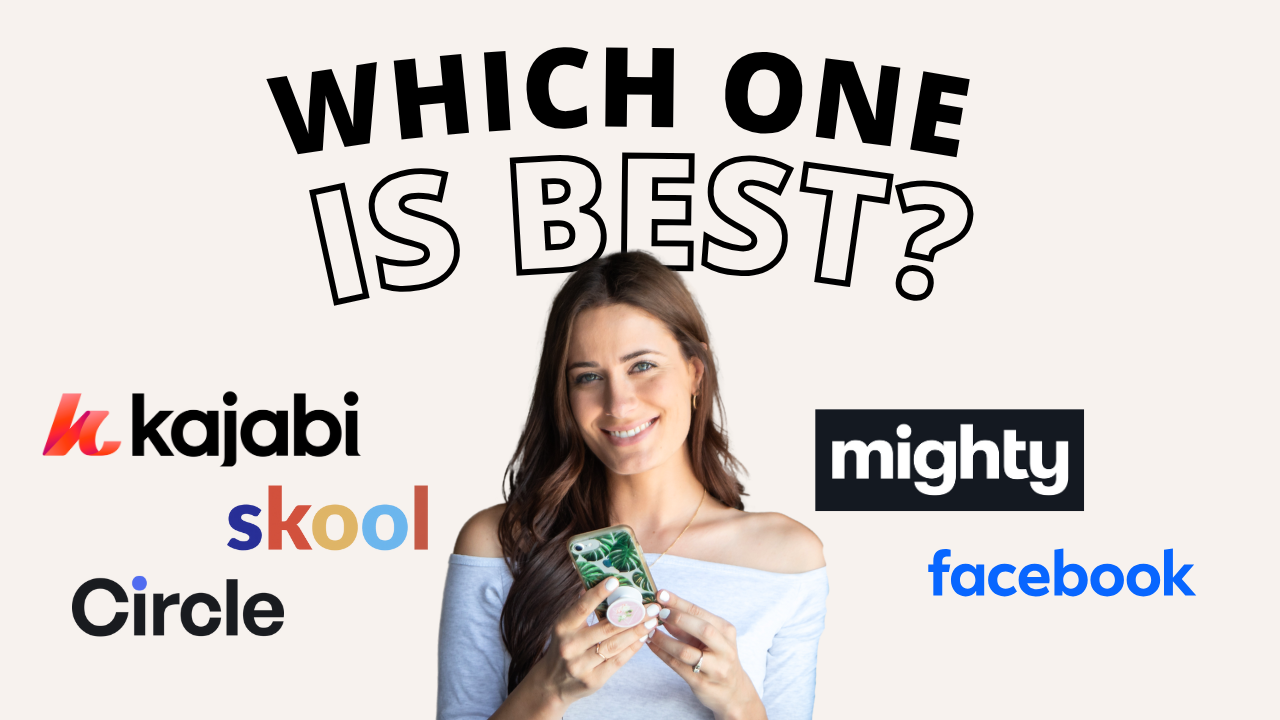
![Kajabi Review 2025 - What You Need to Know Before You Buy! [Kajabi Pros & Cons]](https://images.squarespace-cdn.com/content/v1/5696066f1115e0e4e3059106/1747073445742-LIZROCCY37VZHY8DRA4K/Kajabi-review-2025-thumbnail.png)

In this video, I’ll show you step-by-step how to capture emails directly inside Instagram DMs using Manychat - no landing page required 🤯