What to do When You Delete a Page in Squarespace
Heads up: I use affiliate links for my fave products. If you click and purchase, I may receive a small commission at no extra cost to you.
Did you just accidentally delete a page in squarespace? Well, not to worry. This is an easy fix. Let me show you how to restore your deleted page!
Watch the video to learn how or read the post below.
Here are the Instructions within Squarespace:
1. Click "Pages"
2. Scroll down to the very bottom and click "Deleted Pages"
3. Scroll down again to where it says "Deleted Pages"
4. Hover over the page you want to restore and click "Restore"
This will restore your page and move it back to the "Not Linked" section. If it was it your main navigation, then all you need to do is drag it back into position. And that's it! That's all you need to do to restore your deleted page.
Keep in mind, Squarespace only keeps deleted pages for 30 days before automatically removing them, so as long as you catch this in time, you'll be fine!
If you liked this video, make sure to hit subscribe and I'll see you soon with another video!
You can sign-up for a free trial of Squarespace here. Use the code SIDEKICK10 for 10% off your first year!







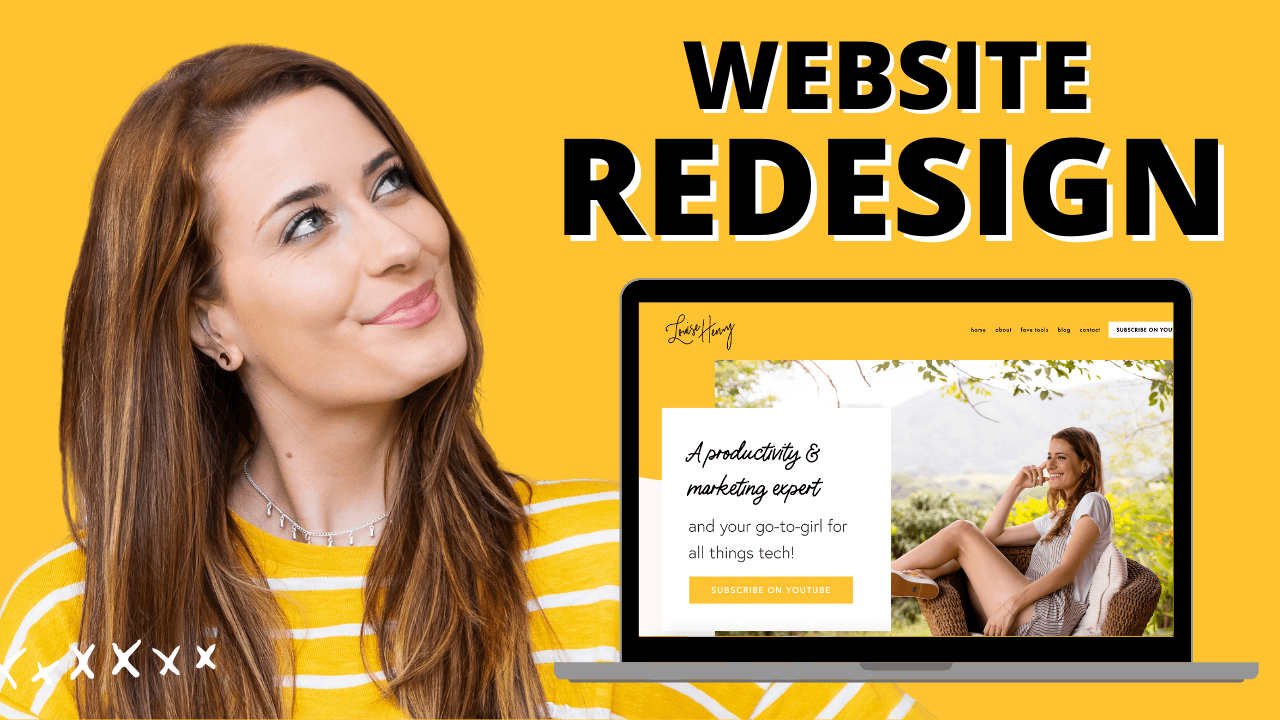



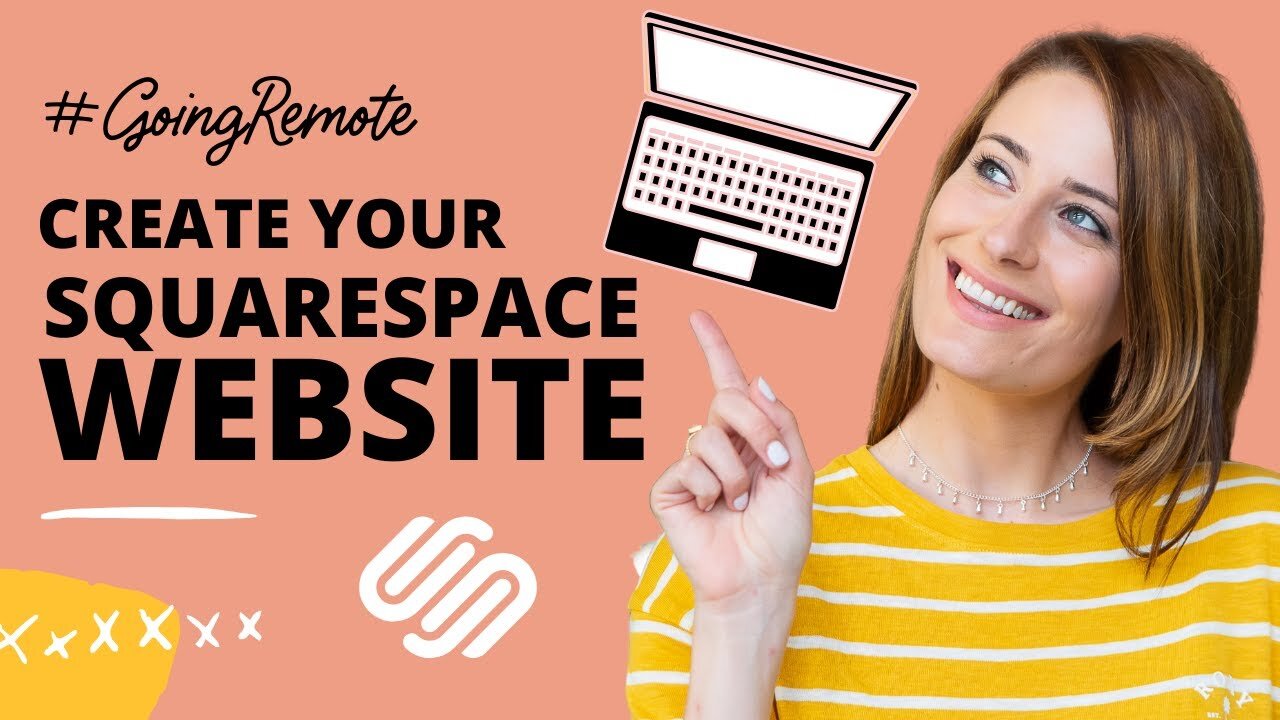

These tech tools will be helpful for you no matter what dream project you're working on right now! 💖