Turning 1 Video into 8 Pieces of Content [Repurpose Content]
Heads up: I use affiliate links for my fave products. If you click and purchase, I may receive a small commission at no extra cost to you.
HIT PLAY:
In this video, I walk you through an example of repurposing & making the most of your content!
video transcript:
Repurpose Content - Turning 1 Video into 8 Pieces of Content
I’m a huge fan of repurposing content and making the most out of the content that we do create, so I thought it would be fun in this video to demo how I turn one video into eight pieces of content.
I’m going to be using this video here as an example, which compared Trello versus Asana, and showing you how I took that video and turned it into eight pieces of content.
Repurpose Content – Blog Posts
The very first thing I do when I create a video is turn it into a blog post that can be added to my website as well, and be optimized further for search engines. You can use the tools Rev or Temi, which is going to create a transcript of your video for you, making this process significantly faster than if you had to do it manually. That is the blog post.
Repurpose Content – Pinterest Graphics
On top of this blog post, there is actually another piece of content, and that is a graphic optimized for Pinterest. Pinterest is another fantastic way to get discovered, so I want to make sure that I’m optimizing my content for that. In every single one of my blog posts, you will see one of these pins added to the top, so that, if someone likes this content, they can share it out to Pinterest. So, we have two pieces of content right there – we have our blog post and a Pinterest graphic.
Actually, speaking of Pinterest, I don’t just create one pin graphic – instead I’m actually creating three for every video and blog post that I create. This allows me to get the most out of this content and gives me three different image variations that I can then share to Pinterest myself, and that will hopefully get re-pinned and re-shared by others.
While I might not add all of my Pinterest graphics to the blog post itself, I am then going into Pinterest and adding them there.
Repurpose Content – Instagram Reels
The next thing I did with this video specifically, is convert it into a reel. We do not need to always be coming up with new ideas - we need to be leveraging all of the content that we do create and seeing how we can spread that out. I took the main points of this video, and then I turned it into an Instagram Reel, which meant it was really easy for me. I had already decided what all the points were, and so, really, I just needed to do a little dance and add some text to this, in order to create a reel.
Repurpose Content – Instagram Stories
The next thing I do when a video goes live, is turn this into three different Instagram Stories. You can do this in a few different ways. Sometimes I will create a graphic, like this, other times I’ll simply create a Boomerang that says New Video, and, other times, I will just film my computer, hit Play, and share that video that way. Those are a few different stories that I create when the video goes live.
Repurpose Content – Carousel Posts
Finally, the last thing that I did was take this content and turn it into a carousel post that I could then share on Instagram and Facebook. You can create something like this in Canva. You can pull out the information and make multiple slides so that people can easily scroll through them.
That’s how one video can become eight pieces of content – and you can spread out your posting of it. For example, I might share on Instagram Stories as soon as it goes live that I have that video, and then, one week later, turn that same video into a reel, and then another week later, do that carousel post.
Not all of our followers are seeing all of our content, so we do want to make sure that we are leveraging it and making the most of each piece of content that we create.
That’s it. I hope that this demo format was helpful for you. Let me know your thoughts in the comments. If you liked this video, make sure to give it a thumbs up. Don’t forget to hit Subscribe, and I’ll see you soon with another video.




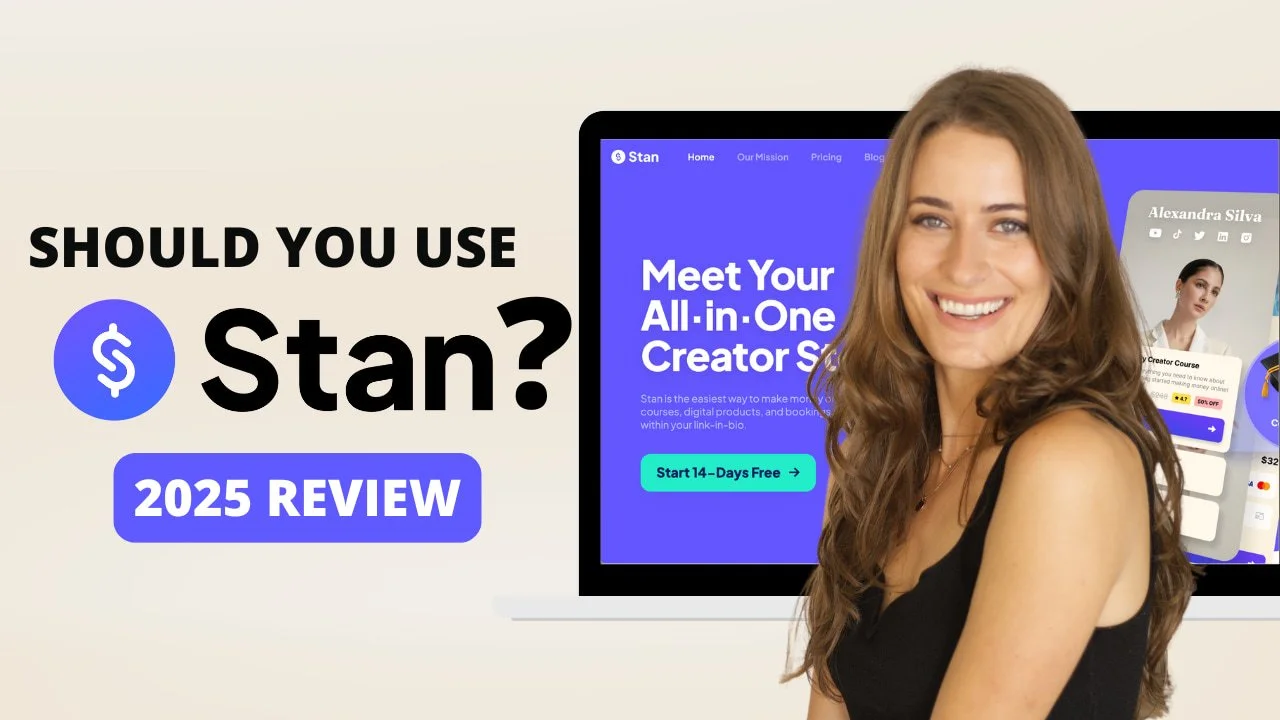
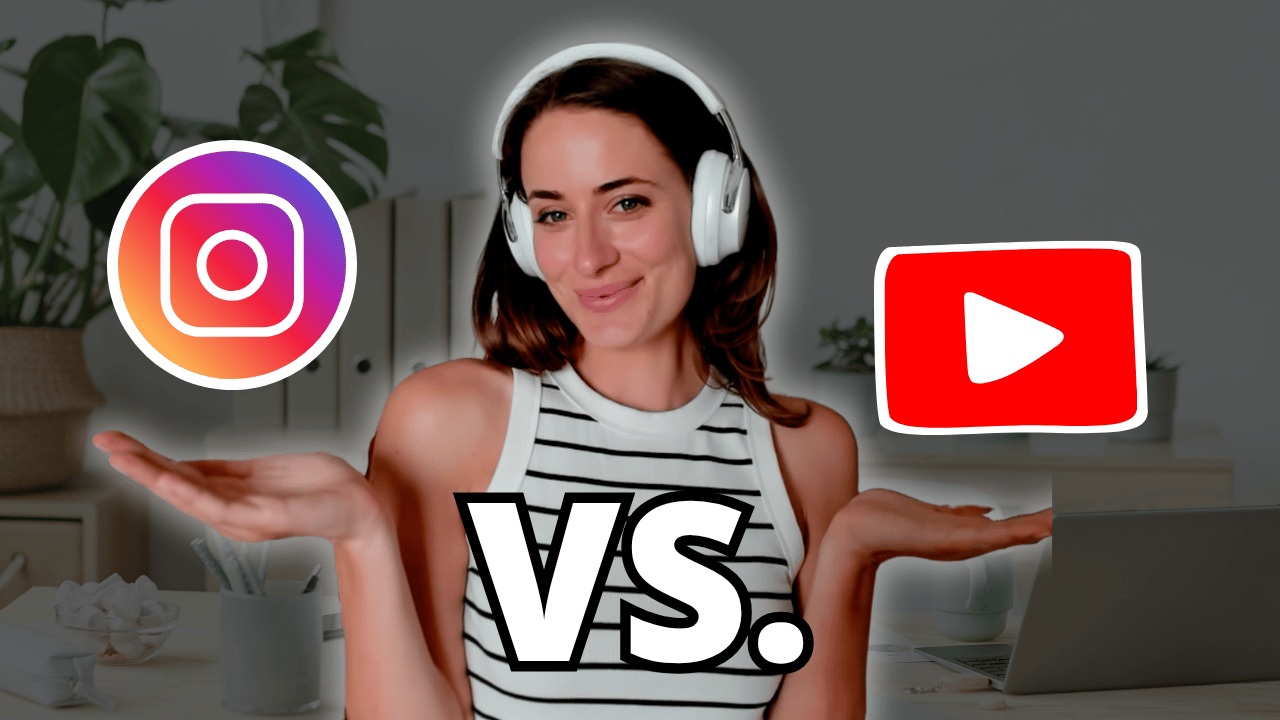
![8 Simple Productivity Habits 🍃 [Working From Home Tips]](https://images.squarespace-cdn.com/content/v1/5696066f1115e0e4e3059106/1754827471549-ZKNAPAMQKEENQ4EBZ8IG/simple-productivity-habits-thumbnail.jpg)


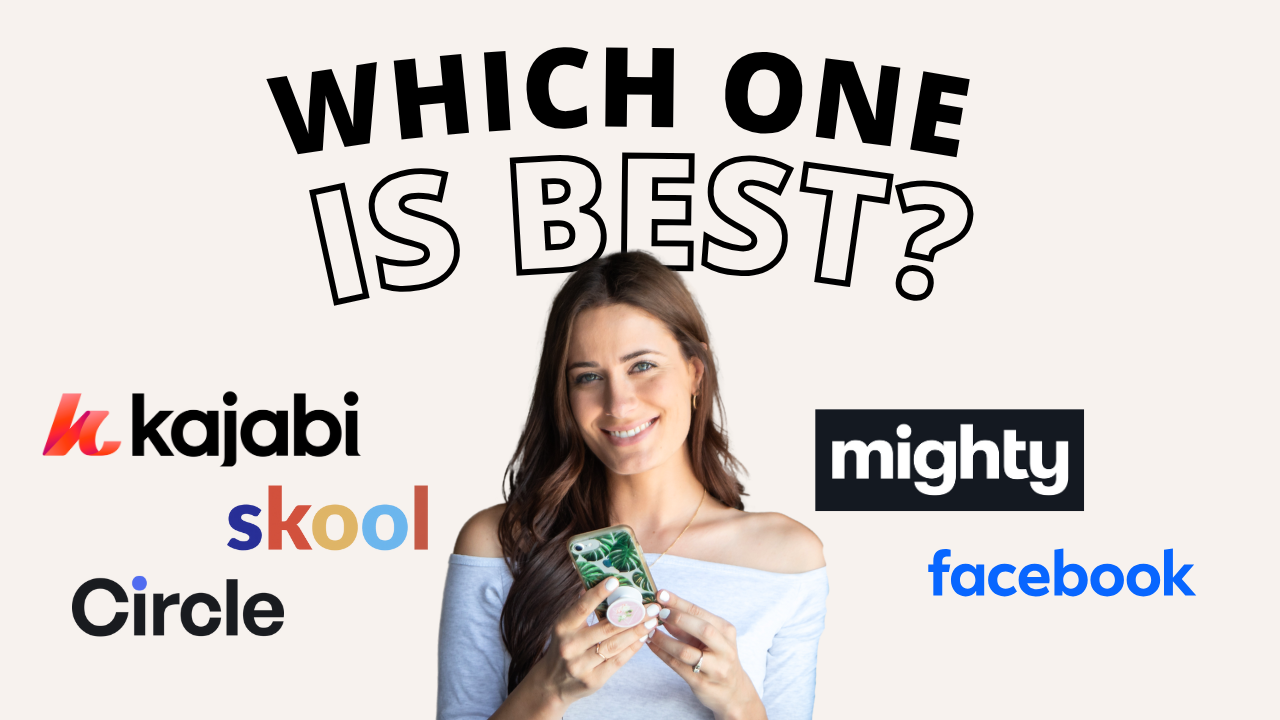
![Kajabi Review 2025 - What You Need to Know Before You Buy! [Kajabi Pros & Cons]](https://images.squarespace-cdn.com/content/v1/5696066f1115e0e4e3059106/1747073445742-LIZROCCY37VZHY8DRA4K/Kajabi-review-2025-thumbnail.png)

In this video, I’ll show you step-by-step how to capture emails directly inside Instagram DMs using Manychat - no landing page required 🤯