How to Convert Your PDF into a Word Doc (and so much more!)
Heads up: I use affiliate links for my fave products. If you click and purchase, I may receive a small commission at no extra cost to you.
Learn how to easily convert a PDF into a Word document - easily and for free. This simple PDF tool can do so much more too!
HIT PLAY:
video transcript:
PDF to Word Converter (and more!)
In today’s video, I want to share with you the small tool that I have been using in my online business so much recently. Not only does it take your PDFs and convert them into Word documents for you, but it does so much more.
If you’re new to my channel, hi, I’m Louise of Louisehenry.com (formerly Solopreneursidekick.com). I put out new videos every single week that make the tech in your online business easier, so if that is something that you would like some help with, make sure that you hit Subscribe down below, and that you hit that little Bell icon so that you get notified every time I post something new.
About Smallpdf
The tool is called Smallpdf, and it does so many things.
All you need to do is go to Smallpdf.com and, as you can see, there are quite a few different things that you can do with this tool. For example, if you want to compress your PDF, you can do that.
One that I’ve been using a lot recently is the Merge PDF, so if you want to combine two PDFs together, you can do that. You can also split out some pages, so if you want to save just the first three pages, for example, you could come in here and do that, as well as quite a few other things, such as converting it to a PowerPoint, to a JPG, to an Excel file, and of course - why you’re watching this video - which is PDF to Word.
Convert PDF to Word
Whichever one that you want to go with, you’re just going to click on that, and they make it super simple for you. You just need to drop in your PDF here, or you can click Choose File. I’m just going to click Choose File and grab one of my PDFs. I have a PDF right here, and then it’s just going to upload, and then convert it. And, seriously, that’s it - it’s now been converted to a Word document. All you need to do is hit this little Download symbol, right there, and then open it up, and, as you can see, this is now a Word document (I’m using Pages but it is a Word document). Now you can edit this file. I can just come in here and type whatever I want, so this is super convenient when you have a PDF that you would like to edit. Some of the elements might move around a little bit and that’s totally fine. For example, down here, I can just move that and make sure that everything is centered. That’s all that you need to do in order to convert a PDF to a Word document.
Merge PDFs
I’m going to show you one other one, just so that you know how great this tool is. Let’s go back to Smallpdf’s home page - you just click on Smallpdf. Let’s say that I want to merge two PDFs together. I’m just going to click on that, and then I’m going to choose my files – let’s say I want to combine these two. I’m just going to select both of them, and then hit Open. It’s going to display each of the PDFs that you have uploaded, then all you need to do is hit Merge PDFs. I love how this tool has been designed and how intuitive it is. Just hit Merge PDFs and that’s all that you need to do. Again, they’ve downloaded it right here for you. Hit this little Download icon right here, open that up. So this was my first PDF and here is my second – so they are now merged together as one.
That’s it for this video. Now you know how to easily convert your PDF to Word, as well as so many other things that you can do.
If you liked this video, let me know by giving it a thumbs up and hitting Subscribe, if you haven’t already. If you have any questions at all, just leave those for me in the comments below, and I will get back to you.
Thank you so much for watching and I’ll see you in the next one.
Pretty awesome tool, am I right?! Comment 'YES' below if you agree!







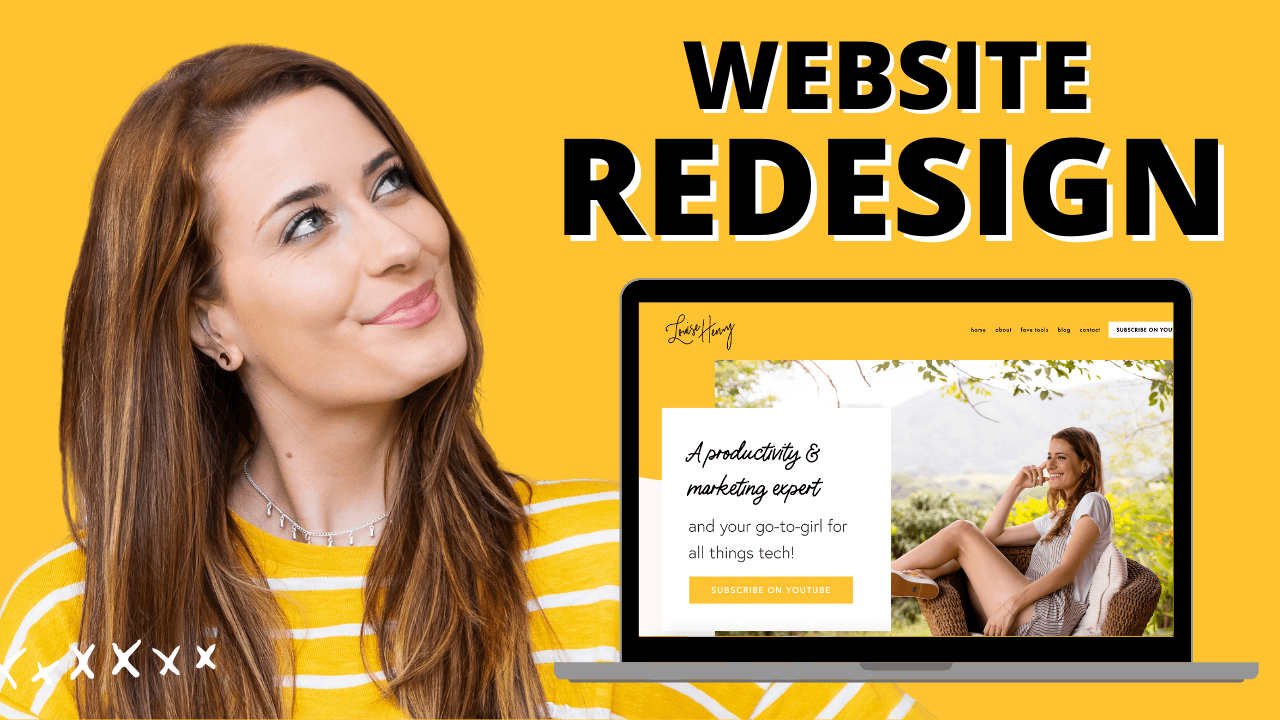



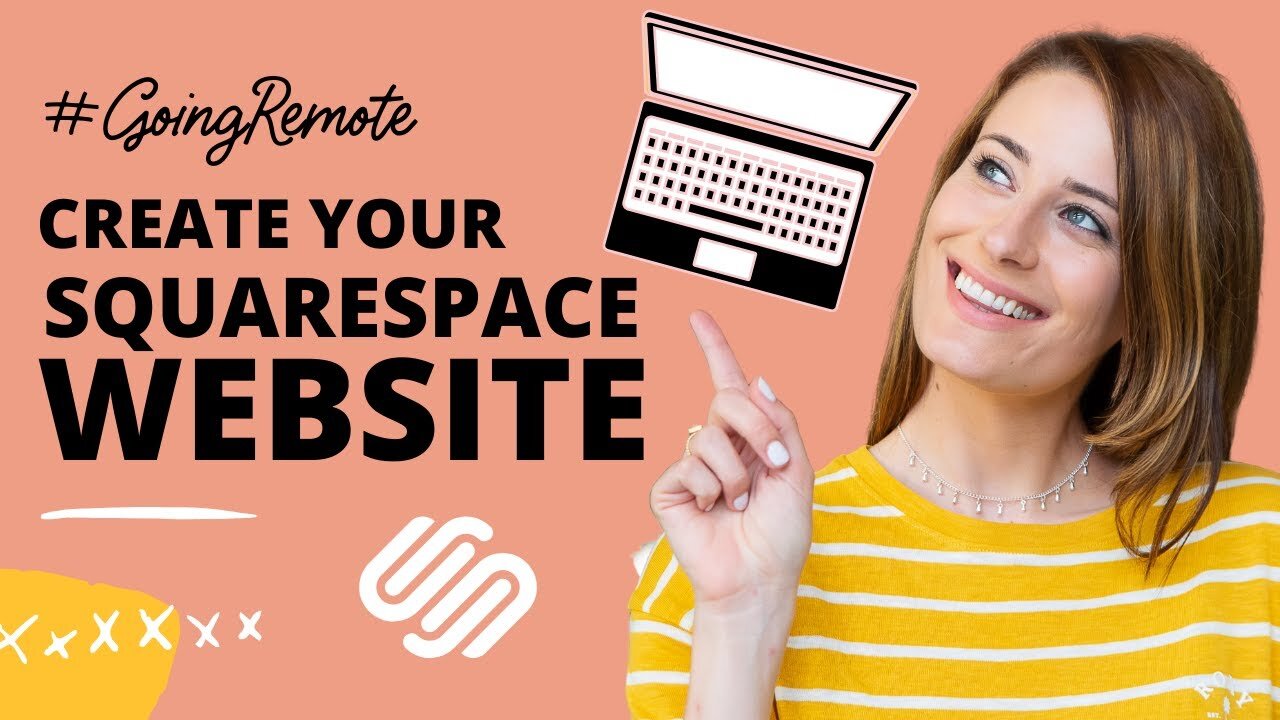

These tech tools will be helpful for you no matter what dream project you're working on right now! 💖