How To Password Protect a Page In Squarespace
Heads up: I use affiliate links for my fave products. If you click and purchase, I may receive a small commission at no extra cost to you.
In today's video, I'm showing you how to password protect a page in Squarespace. You'll love how easy it is!
Watch the video or read the post below.
How To Password Protect a Page In Squarespace
WRITTEN INSTRUCTIONS:
1. Decide on the page that you want to password protect
2. Click on the little gear icon next to it. (You guys are going to love how easy this one is!)
3. A pop-up is going to appear, scroll down and you'll see "Password" and here is where you type your password in.
It is now password protected, but there is one other thing that you're going to want to do!
4. Click back > "Design" and then "Lock Screen," (this is what people are going to see when you do have a page password-protected).
5. To edit this, click "Change Layout" and you'll see that there are a few different options for you to choose from. I do like this first one though, so I'm going to leave that.
6. Click "Branding and Text" and here is where you would type in all your information. You can also decide if you want you can choose to display the lock icon or not.
7. Click "Media" to add one of your own images.
7. Next click "Style." So here, this is just like the Squarespace Style Editor and you'll see all these different options that you can customize.
So go through and customize this however you would like. And that's it, that's all you have to do!
So now when somebody goes to that specific page on your website, instead of bringing the page content, it's going to bring up that lock screen that we just created.
So a really quick tutorial today! If you have any questions at all, just leave them for me in the comments
GET YOUR FREE ROADMAP HERE:
You can sign-up for a free trial of Squarespace here. Use the code SIDEKICK10 for 10% off your first year!







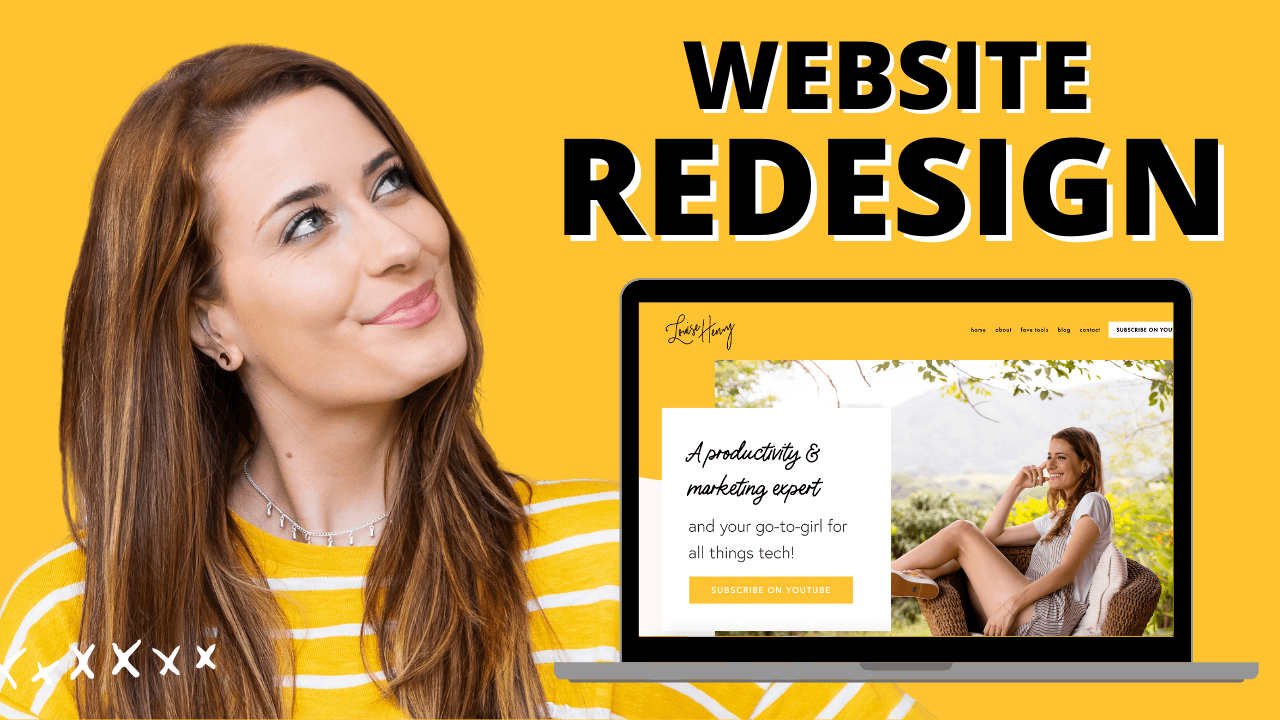



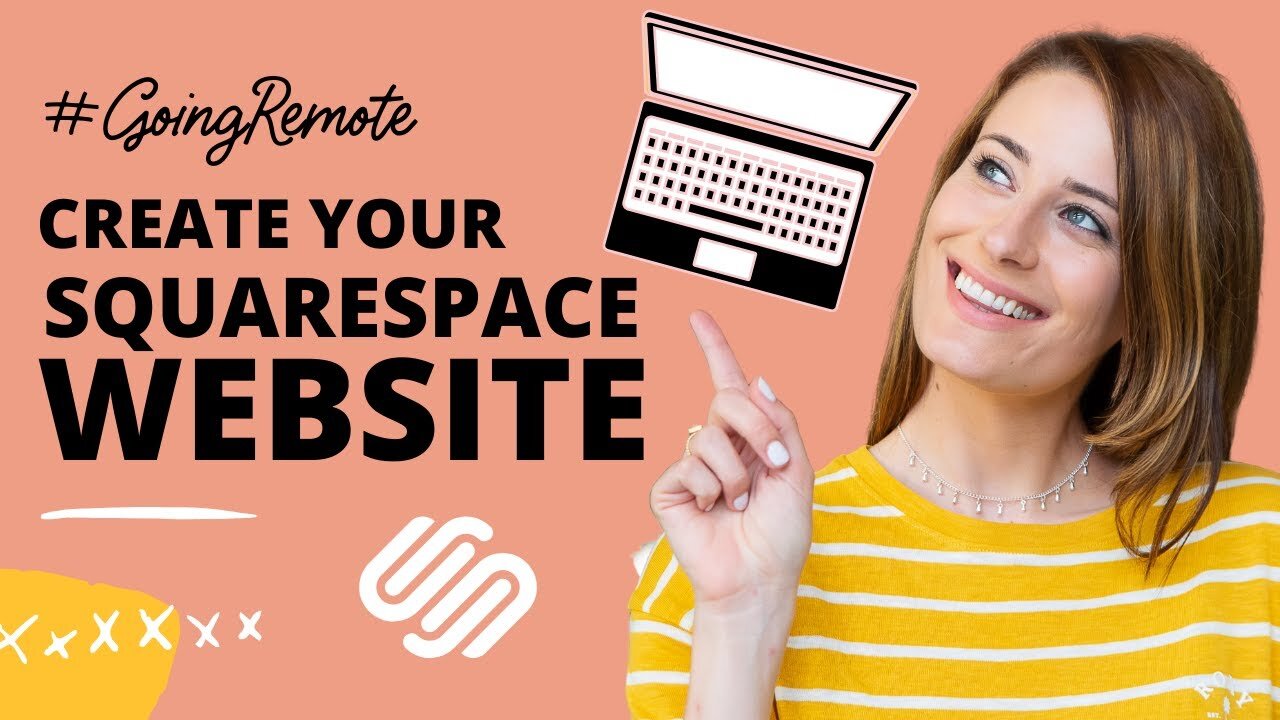

These tech tools will be helpful for you no matter what dream project you're working on right now! 💖