How to Reuse Your Images in Squarespace (New Feature!) Version 7.0
Heads up: I use affiliate links for my fave products. If you click and purchase, I may receive a small commission at no extra cost to you.
Squarespace now allows you to reuse your images - yay!! This will save you time and it's super easy to do!
HIT PLAY:
video transcript:
Squarespace Image Reuse/Imported Image Feature - How to Reuse Your Images in Squarespace - New Feature! (Version 7.0)
In today’s video, I want to share with you a brand new Squarespace feature. That feature is the Squarespace Image Reuse feature. Now, when you upload an image to your Squarespace website, it’s going to store that for you, and you can use it on any other page on your website as well.
Before I get into showing the Squarespace Image Reuse feature, if you’re new here, I’m Louise of Louisehenry.com (formerly Solopreneursidekick). I am a Squarespace authorized trainer, and I talk all about tech, Squarespace, and entrepreneurship here on this channel. If those are topics you’re interested in, definitely hit Subscribe down below, and hit that little Bell icon as well so that you get notified every time I post a new video.
Image Reuse
So, let me show you how to use this new Squarespace Image Reuse feature. This is probably going to be the quickest tutorial on my channel. In Squarespace, you’re going to click on Pages. I’m just going to demo this for you on a test page.
Let’s say you’re just on a page in Squarespace, you’re going to go over here and go into Edit mode. I’m going to click Edit and then I’m going to insert an Image Block. I’m finding my little insert point here, I’m going to click on that, go over to Image, and that is how you insert an Image Block. Then you’re going to go to Search for Image, and now you will see a new tab called Imported. You’re going to click on that, and then you will see all of the photos that you have added to your website.
So, if you want to reuse one of those, you can absolutely do that. It’s very easy to do - you’re just going to hit Add and that will automatically add it to your website, so you no longer need to re-upload the image. There you go – then you’re just going to hit Apply, and there is your image added to your site. As I said, a super-quick tutorial on the Squarespace Image Reuse feature there for you.
Image Search
A few of you might not know about that Search feature as well, so I just want to quickly mention that. So, for that, you just need to click Search for Image and you’ll see an integration with Unsplash. These are all these high-quality, beautiful stock photos that you can use, for free, on your website. You can also come up here to the search bar and search for something related to your business. That is a really helpful image feature as well. We also have some premium images from Getty if you want to search there as well, and then you now have your Imported tab to pull any of the images that you’ve used before.
That’s it for this video. Now I would love to hear from you. Are you excited about this brand new Squarespace Image Reuse feature? Let me know in the comments below. If you liked this video, let me know by giving it a thumbs up, and don’t forget to hit Subscribe. I’ll see you soon with another video.
Today, in my shortest tutorial ever, I show how to reuse your images with Squarespace.
Try Squarespace: https://www.louisehenry.com/squarespace (use the code SIDEKICK10 for 10% off)
Connect with me here:
https://www.instagram.com/louisehenry
https://www.facebook.com/bylouisehenry

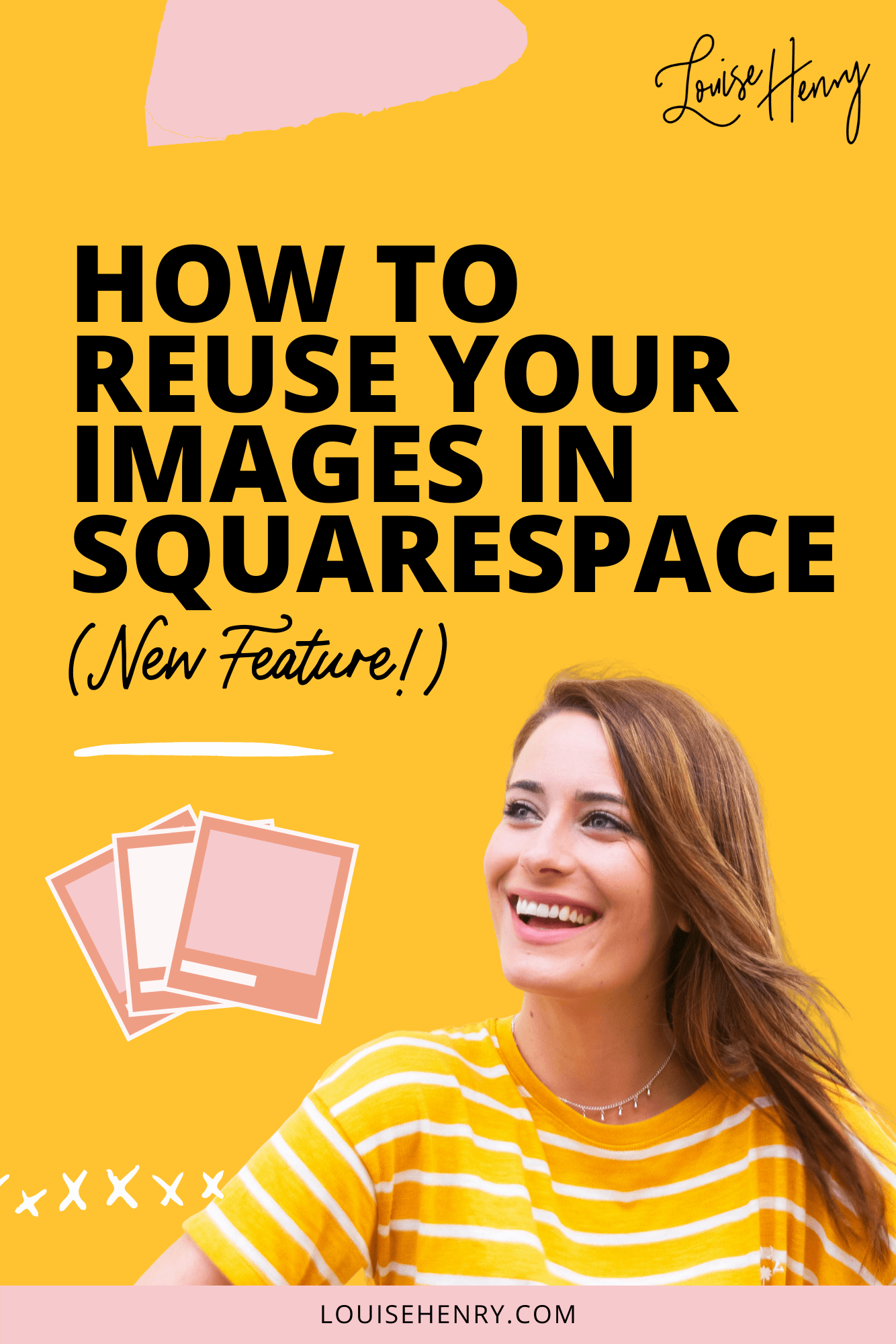
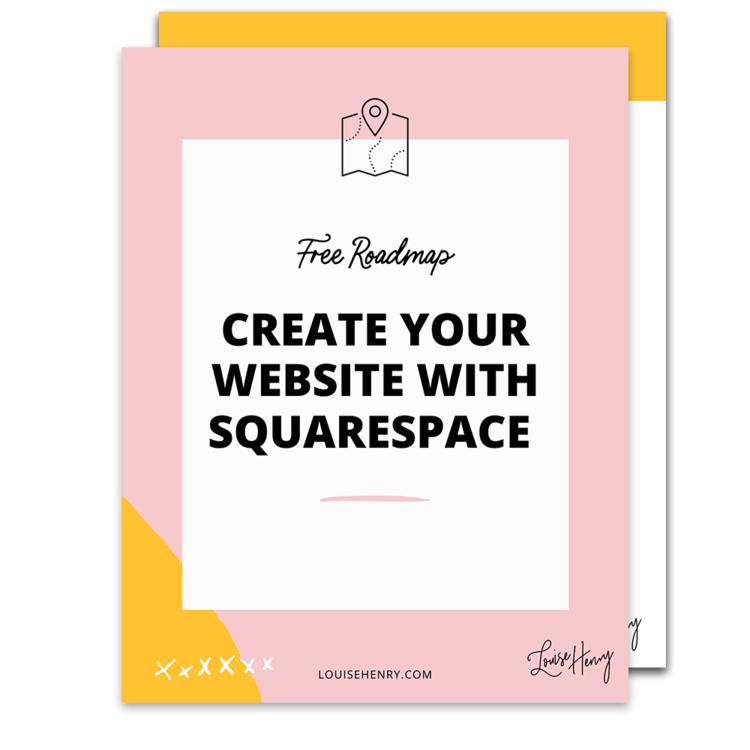



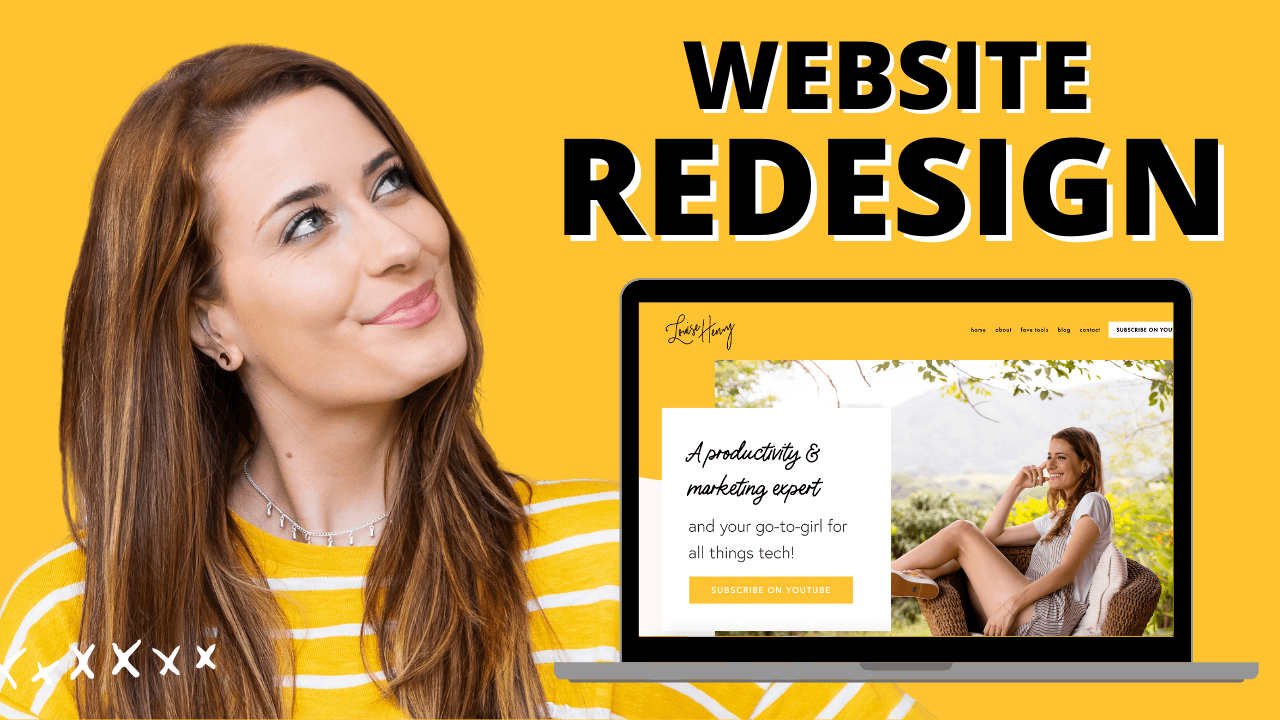



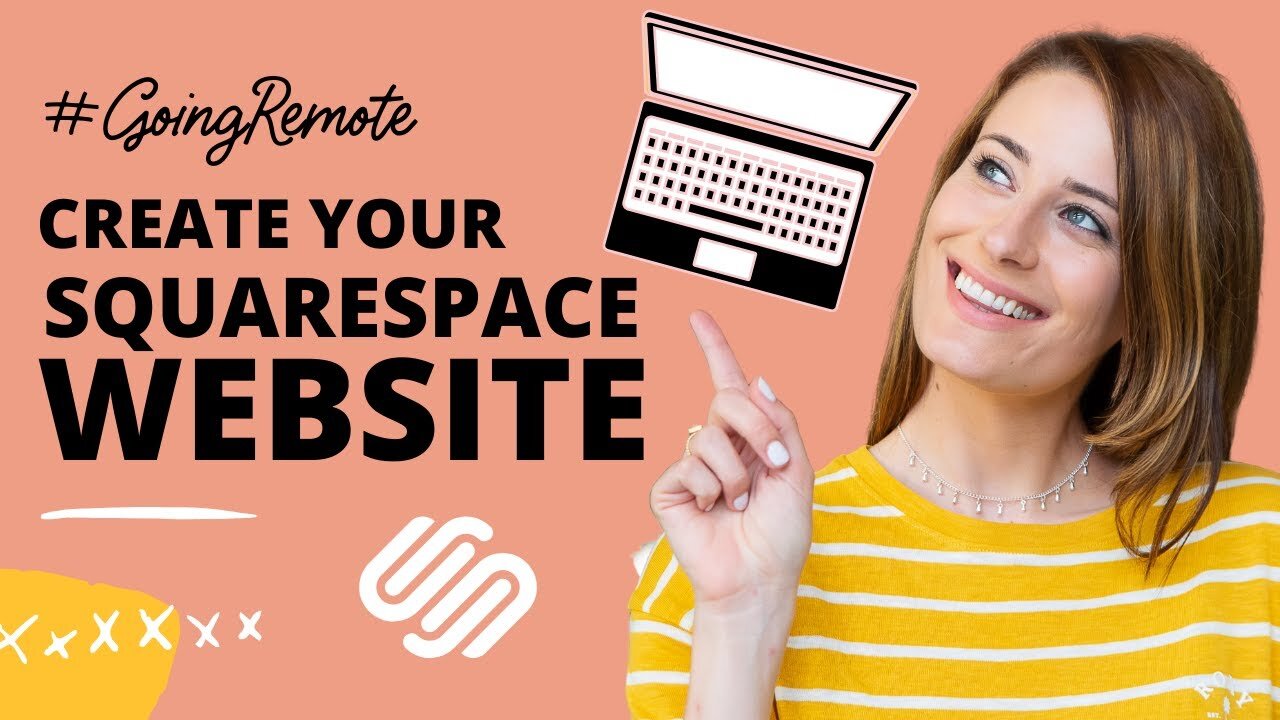

These tech tools will be helpful for you no matter what dream project you're working on right now! 💖