How to Look and Feel Better on Zoom Calls
Heads up: I use affiliate links for my fave products. If you click and purchase, I may receive a small commission at no extra cost to you.
Here are a few tips to look and feel better when you're on a Zoom meeting or call!
HIT PLAY OR READ THE POST BELOW:
VIDEO TRANSCRIPT:
How to Look Good in Video Calls - How to Look and Feel Better on Zoom
I received this question and I thought it was a really good one - How do I look better on Zoom? Obviously, it’s not about just wanting to look better, it’s about feeling confident. It’s being able to focus on your meeting at-hand, and not be worried about looking really tired, awful, or having a terrible down angle (which we will talk about). In today’s video, I thought I would cover this topic and give you a few quick tips about how to look good in video calls.
Let’s say that you open up Zoom and then you click New Meeting or Join a Meeting, and it opens up on you like this. The angle is coming from below, you maybe have a messy bun like me, and you’re just not feeling at your best. I’m going to give you a few tips on how to look good in video calls, to help make you feel better.
Apply Some Makeup
The first thing I would say is do your makeup. I totally skipped that “girly” phase growing up where I should have watched lots of YouTube beauty tutorials, so I have no idea what I’m doing. If you know makeup, you’re going to be like, What is this girl doing? However, I’ve found something that works for me, so I’m just going to stick with it. One thing I will say is, having product on my skin makes me feel a lot better, so to even out my skin tone I use this BB Cream here (Garnier SkinActive) – it’s a lot less heavy than a foundation and it just smooths everything out. Then, on top of this, I put on eyeshadow, mascara, define my eyebrows, put on eyeliner, a bit of lipstick, coverup, and bronzer - in an attempt to define my cheekbones - and that’s pretty much it. If you know anything about makeup, then for sure, you’re doing a better job at this. I’m really just trying to define my features as much as possible, because the camera will wash you out. So, we’re going to go from something like this, to this, which makes me feel a lot more confident. Another quick tip – I would change your shirt. Put on something bright that will really show up on video and not wash you out.
Find the Best Lighting
My next tip for how to look good in video calls is all about lighting, which is hands-down the most important part. You want to find the biggest window in your house that you can possibly find, and you’re actually going to setup right in front of it. You’re going to do something like this – you’re going to put your laptop there, and then you’re going to prop it up. As you can see, I’ve put it on a little box here, to get it so that the computer is above my face. The purpose here is to avoid this down angle, which is not good for anyone. Let’s try this again. Click New Meeting and now you can see what that looks like with me sitting here. It’s a lot better.
Get a Webcam
Another tip for how to look good in video calls is to use a proper webcam, if you have one. I use the Logitech C920 and I film everything on it. I would highly recommend one of these if you’re going to be doing a lot of video in your business and life. Now, in Zoom, you’re going to click on this little drop-down arrow here, bottom left, and you’re going to change it to your webcam. Then, as you can see, it is quite a bit brighter and more defined.
Zoom Settings
The next thing you could do is you can click on Zoom.us and then you can click on Preferences. From here, you’re going to click Video, and you’ll see that there is this setting called Touch up my appearance. You can definitely turn that on and that is just going to smooth out your face and make you feel even better.
Another thing you can do, is you can click on Virtual Background. Then you can totally fool everyone in the meeting, and they will have no idea that you are not zooming in from the beach. I mean just look at these – you’ve got the beach, you’ve got some grass, you’ve got the Golden Gate Bridge – the options are endless. On top of this, you can actually create your own backgrounds and upload those. As you can see, I have my brand yellow here that I can put behind me, and I can also put some custom wallpaper that we have. If you want to add your own, simply click on the plus sign, then click Add Image, and then you can grab that file, click Open, and that’s going to automatically add it behind you. This is just hilarious really – it’s not the best quality, so as you try to move your hand around it’s going to do that – but I just wanted to show you this. I don’t actually ever use those. (Maybe the custom brand color – I could see that coming in handy.)
Additional Equipment
What if you don’t really have enough light coming through a window? In that case, you can do something different with your setup. I just wanted to show you this - this is where I actually film all of my YouTube videos. Because I couldn’t film it in the other room and this window isn’t big enough, I had to get some proper lights. These are just two simple lightboxes, and it really helps give me consistent lighting.
If this is just for meetings, then I wouldn’t feel the need to get proper lighting, but if, in your business, you’re going to need to be on video a lot or doing Podcast interviews, or something like that, then I do think it would be very handy to invest in some lights like this and the webcam – and a proper microphone as well. I’ll leave links below to my favorite products. This is what I would recommend if you don’t have enough natural light.
Those are my tips for how to look good in video calls. That’s it for today’s video. I hope that this allows you to feel a lot more confident when you are on any of your calls. If you liked this video, please let me know in the comments below and give this video a Like, and don’t forget to hit Subscribe if you haven’t already. I’ll see you tomorrow with another video.
Subscribe for more #GoingRemote videos! https://louisehenry.com/subscribe
MY FAVE TOOLS (*affiliate links*):
Webcam: https://amzn.to/2GwtzWY
Lighting: https://amzn.to/2Gyp0LI
Microphone: https://amzn.to/2H55Z3O
Sending you all my love! If you think others will benefit from this video, please share it 💛
All #GoingRemote videos: https://www.youtube.com/playlist?list...
Join my email list: https://louisehenry.com/list
Connect with me here: https://louisehenry.com

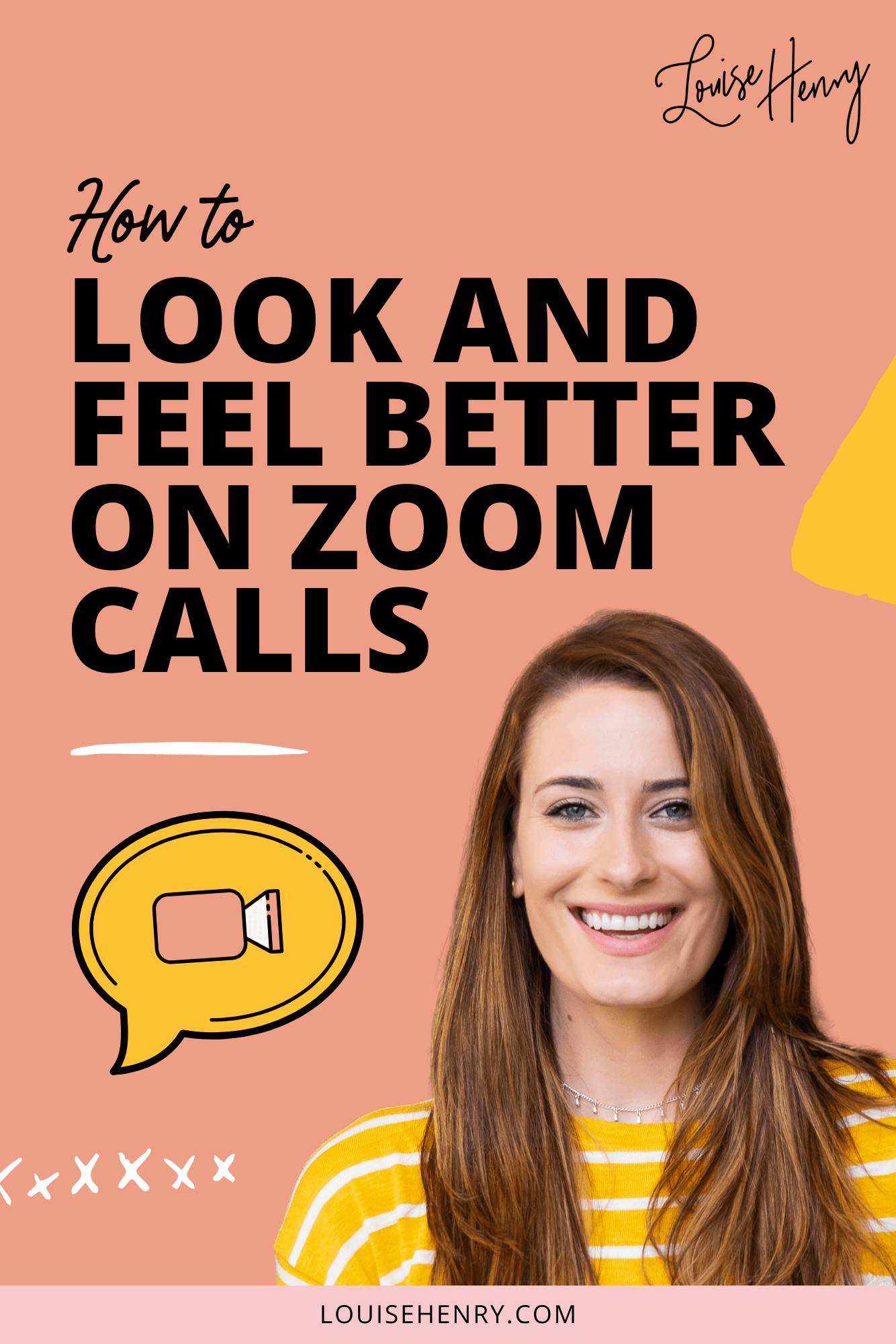
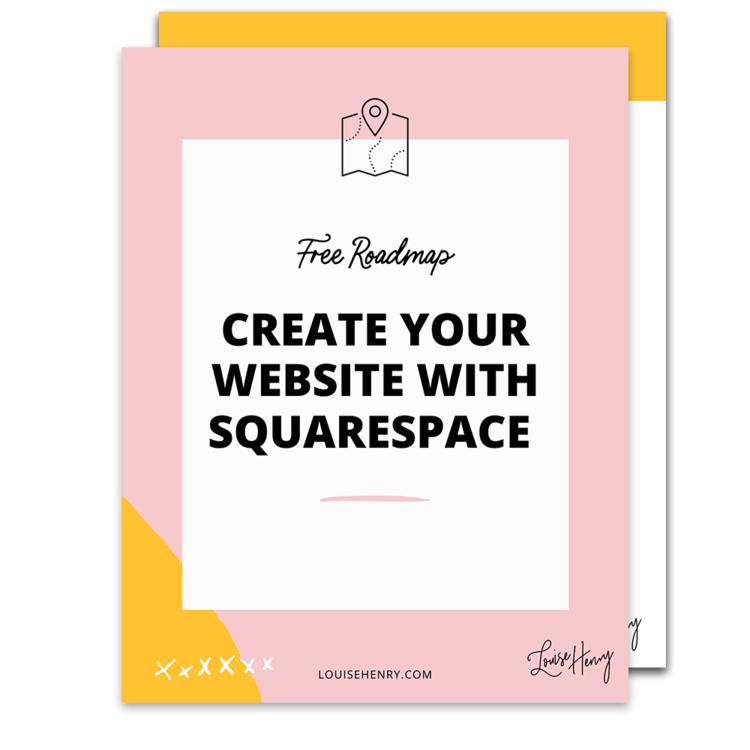

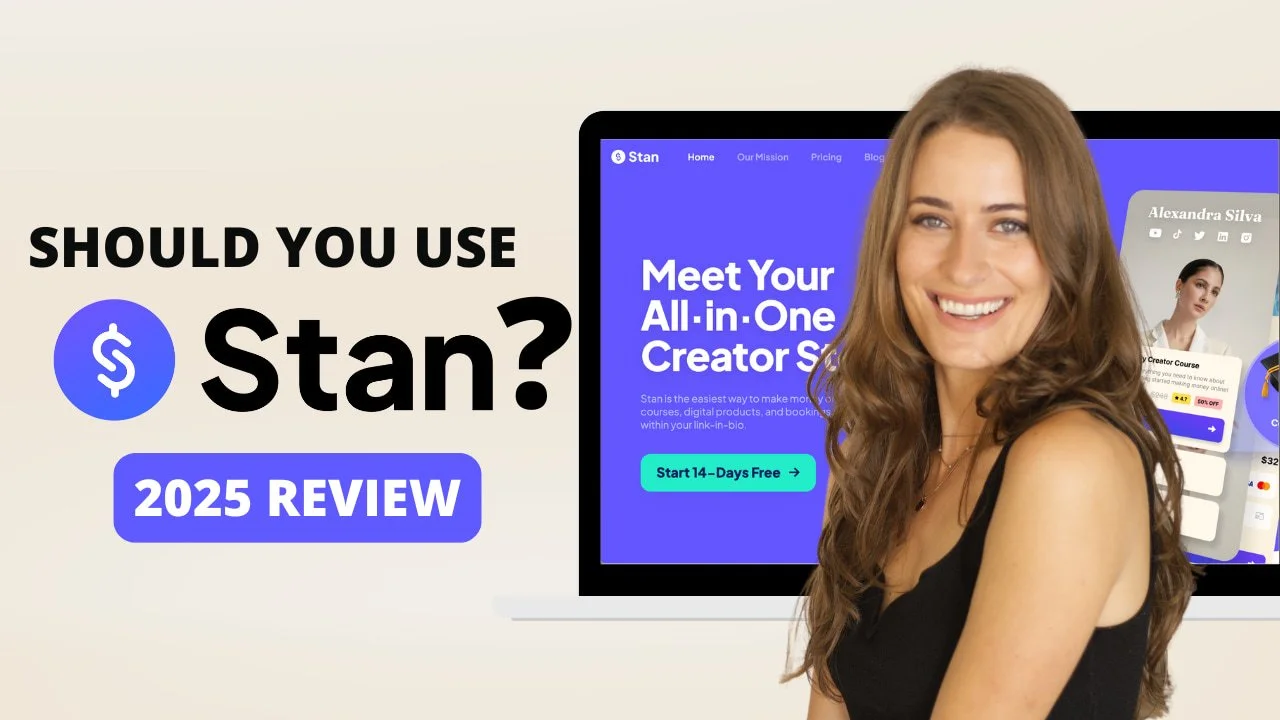
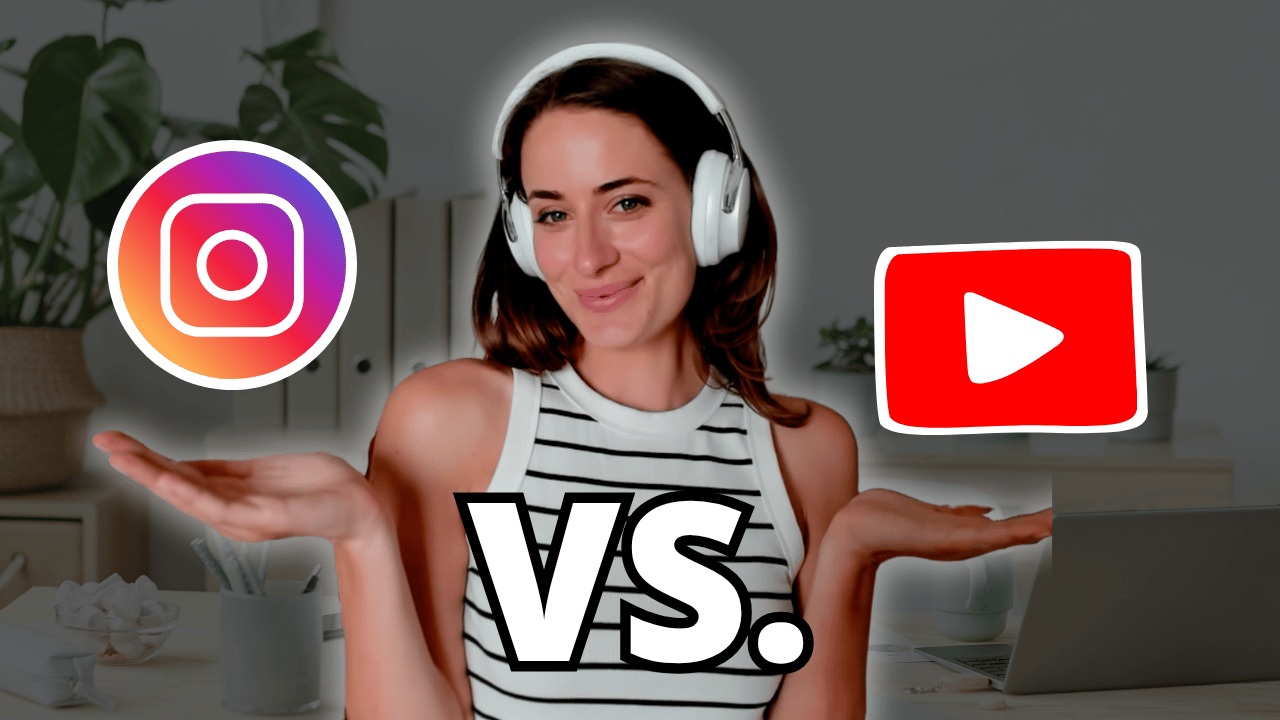
![8 Simple Productivity Habits 🍃 [Working From Home Tips]](https://images.squarespace-cdn.com/content/v1/5696066f1115e0e4e3059106/1754827471549-ZKNAPAMQKEENQ4EBZ8IG/simple-productivity-habits-thumbnail.jpg)


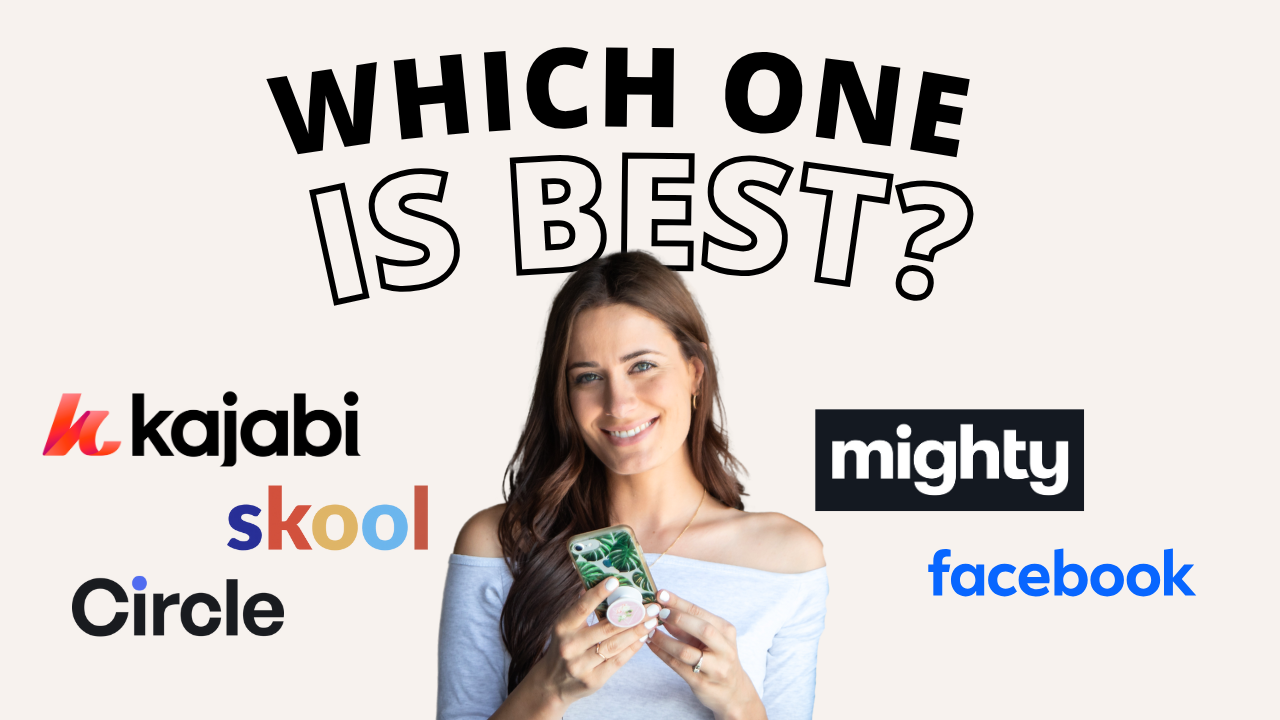
![Kajabi Review 2025 - What You Need to Know Before You Buy! [Kajabi Pros & Cons]](https://images.squarespace-cdn.com/content/v1/5696066f1115e0e4e3059106/1747073445742-LIZROCCY37VZHY8DRA4K/Kajabi-review-2025-thumbnail.png)

In this video, I’ll show you step-by-step how to capture emails directly inside Instagram DMs using Manychat - no landing page required 🤯