Celebrate Your Sales with this Tech Trick 🎉 (Get Sales Notifications)
Heads up: I use affiliate links for my fave products. If you click and purchase, I may receive a small commission at no extra cost to you.
HIT PLAY OR READ THE POST BELOW:
Transcription
I believe in celebrating every sale that comes into your business and I believe that this attracts a lot more ✨abundance✨ into your life when you do it. I have a really fun tech trick that sends me a celebratory message 🎉 to my iPhone and my Apple watch. In this video, I'm going to show you how to set it up, too. If you're new here, hi! I'm Louise. 🤗 I'm an online business strategist. On this channel, I share all my best tips and tech tricks for growing an online business. If that is something you want to do, definitely hit subscribe here.
Zapier
The tool in this tech trick that you need to make this all happen is called Zapier. It's a fantastic tool that connects different pieces of software together, so you can use this tool for a lot of different purposes in your business. In this case, what we need to do is connect where you get your purchases to a notification on your phone. So let's dive in.
A quick note on pricing before we dive in 💵: there is a free plan. You can get started with that. They control it by how many tasks occur per month. If you do have a lot of sales and want notifications for all of them, then you may need to upgrade to a higher plan.
Getting Started
Go to zapier.com and create an account. Once you've done that, this is what you will see. Then, you will want to create a workflow. I personally use and love Kartra. Then we need to connect another app. The way that I do this is I send the notification to Slack. I’ll type in Slack here, and choose it. I am using Slack in my organization, but if you do not use Slack, select “SMS by Zapier” instead. You have options! I know I’ve mentioned a few of the tools I use in this tech trick already. If you are curious about others that I use, click here!
Next choose an action. For Kartra, I will choose Customer Buys Product. For Slack, I will choose Send Channel Message (or Send Direct Message if I want it to go to me directly, as opposed to the whole organization). Finally, I’ll click Try It.
Connecting Accounts
Next, you're just going to click Connect a New Account, and it will give you instructions for specifically what you're using. It's very detailed, and it will tell you exactly what to do to proceed.
Once connected, select your account and hit next. Because your accounts are connected, you'll see all of your different products below. Find the product that you want an alert for, and click next.
Select Any Price on the Product Price Point screen, then next.
Then go through the steps of connecting your Slack, and click next.
Slack Channels
Next, I'm going to choose the specific channel. If we open Slack, we have all these different channels on the left hand side. This is how we keep our team-wide communication organized. For any of these sales notifications, we send it to our “Sales” channel. If I click on that, you'll see all of our sales messages in here, and then you'll see that we will come in occasionally and celebrate as well.
Back in Zapier, I will choose my “Sales” channel and click next.
Then choose the fields that you want to edit. In this case, we will choose Send as a bot?, Bot Name, and Bot Icon.
On the next page, select Buyer First Name in the dropdown list, then type “just joined _____” under Message Text. This is the message you will receive when the sale has happened. Feel free to spice it up in any way you like.
Under Send as a bot? Choose Yes.
Name your bot whatever you like. We go with Robot. 🤖
For the default Slack Bot Icon, type :robot_face:
Click next.
Once the bot is created, click Send Test.
You should see the message pop up on your sales channel in Slack. The test will not have any names associated, though, because it is just a test. If you get the notification, it worked!
The next step is to Turn on Zap.
Managing Zaps
Here’s another tech trick for Zapier: once the Zap is created, click Manage Zap. You will see your Zapier dashboard.
Make sure you rename your Zap so that you remember exactly what it does.
Once that is done, click on View in Editor, then Edit to make changes to the existing Zap.
In this case, we just want to change one setting for all of our Zaps.
Under Slack, I will choose Set up action.
Scroll down to “Include a link to this Zap?” and change it to no. This is not needed.
As long as everything else is good to go, click Publish Zap and you are all set!
Wrap Up
Simply wash-rinse-repeat the above steps for all of your sales products, and you will find yourself overwhelmed by all the positivity from all of your sales! 🎉
I hope that you love receiving these celebratory messages to your phone, and that they really brighten up your day! Thank you so much for watching. If you like this tech trick, let me know by giving it a thumbs up 👍, leave me a comment down below and don't forget to hit subscribe if you haven't yet. And I'll see you real soon with another video! 🤗











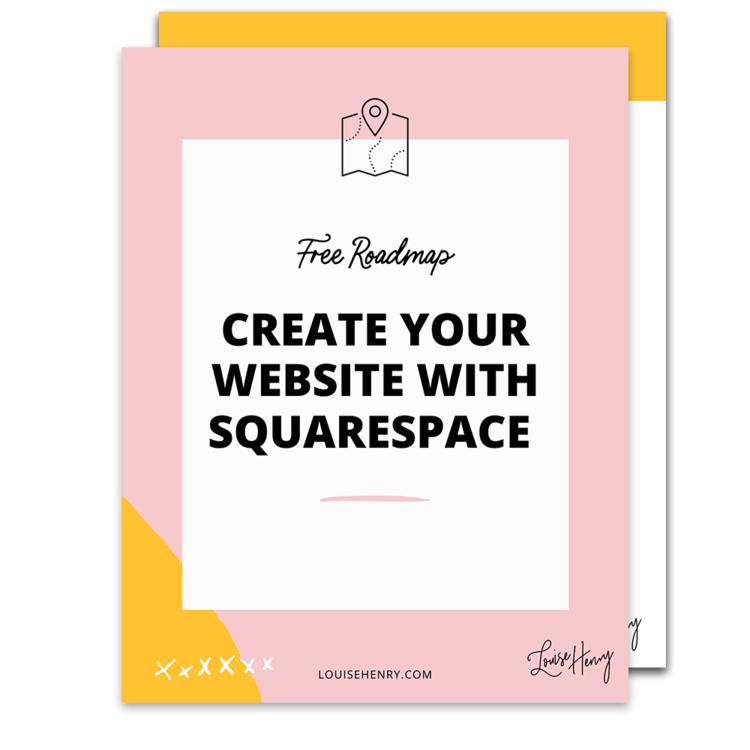

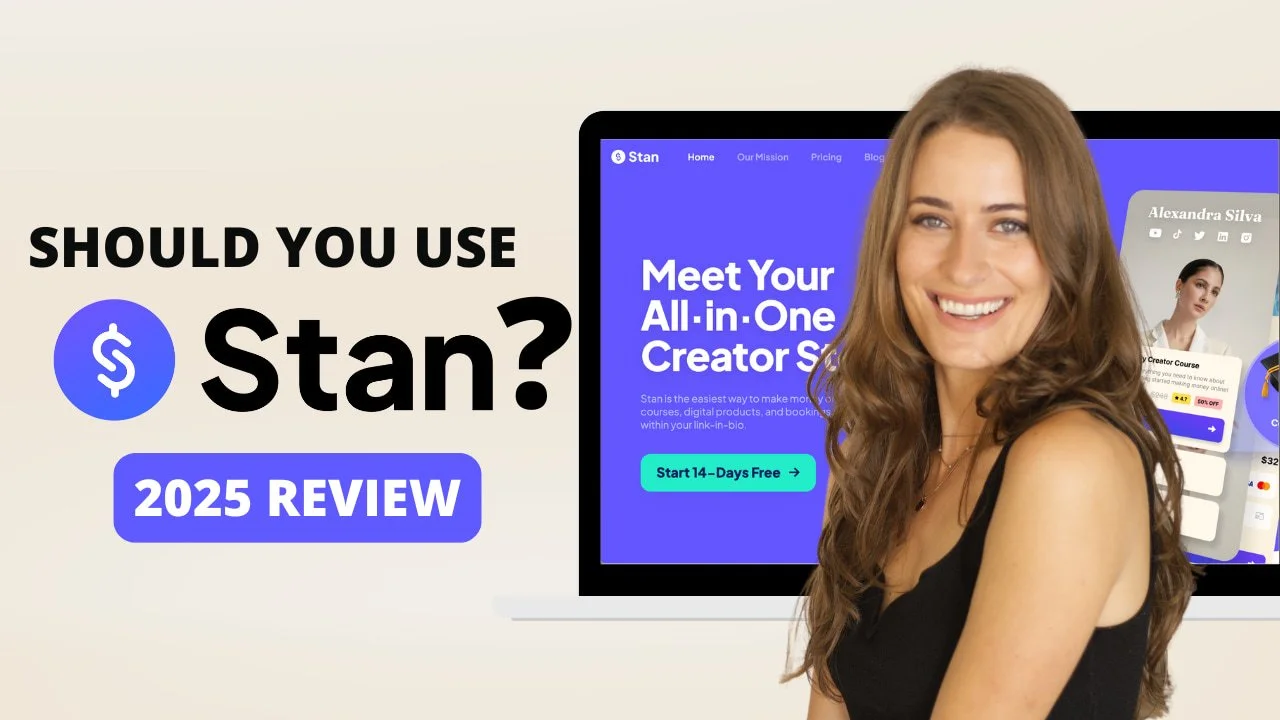
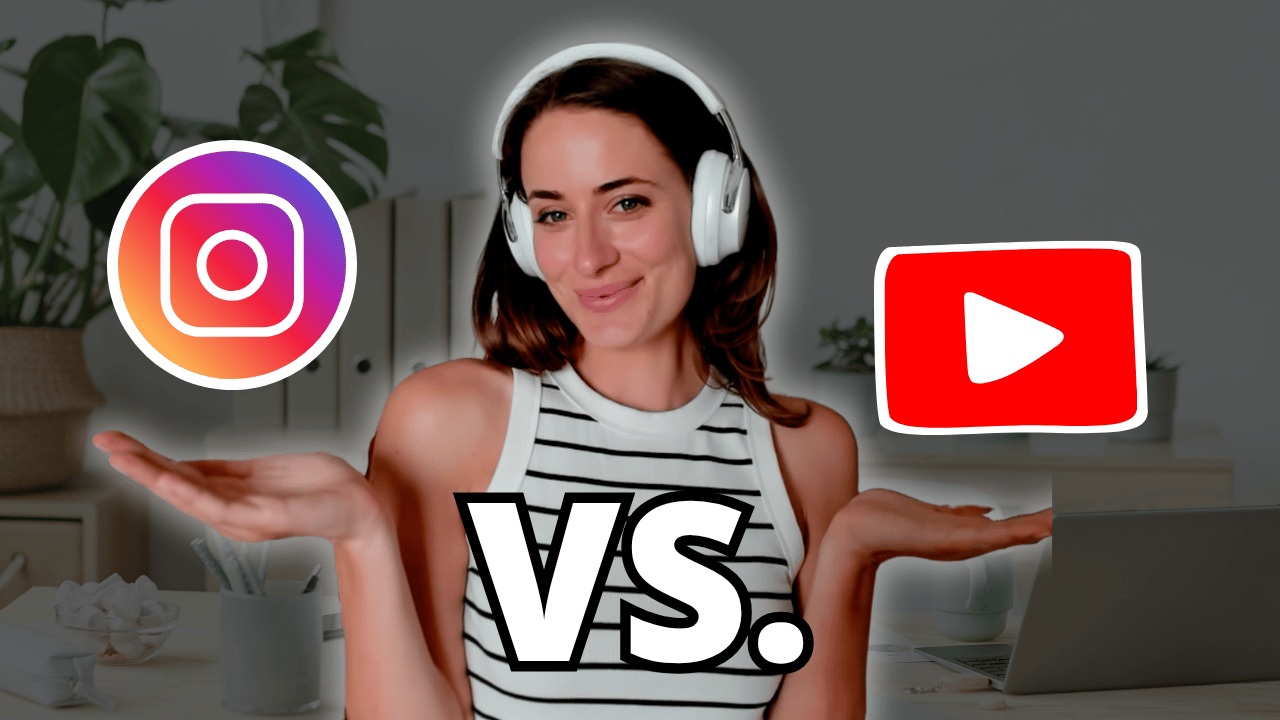
![8 Simple Productivity Habits 🍃 [Working From Home Tips]](https://images.squarespace-cdn.com/content/v1/5696066f1115e0e4e3059106/1754827471549-ZKNAPAMQKEENQ4EBZ8IG/simple-productivity-habits-thumbnail.jpg)


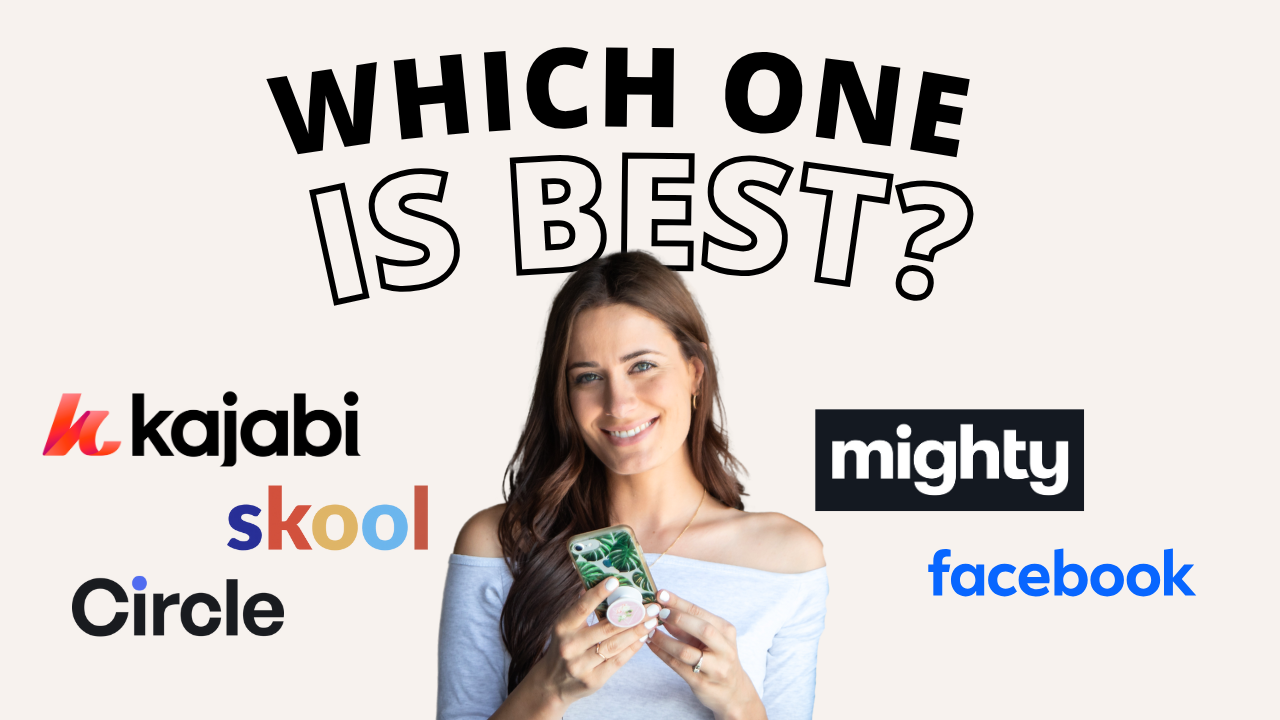
![Kajabi Review 2025 - What You Need to Know Before You Buy! [Kajabi Pros & Cons]](https://images.squarespace-cdn.com/content/v1/5696066f1115e0e4e3059106/1747073445742-LIZROCCY37VZHY8DRA4K/Kajabi-review-2025-thumbnail.png)

In this video, I’ll show you step-by-step how to capture emails directly inside Instagram DMs using Manychat - no landing page required 🤯