6 Tools that Make Content Creation Faster & Easier ⚡️
Heads up: I use affiliate links for my fave products. If you click and purchase, I may receive a small commission at no extra cost to you.
Is creating content for your biz taking forever?! ⏰ Try these 6 tools to speed things up!
HIT PLAY OR READ THE POST BELOW:
TOOLS MENTIONED:
Video Transcript:
Creating content can be so incredibly time consuming. In this video, I'm going to share with you six tools that are going to make the process so much faster and easier, and so excited to share these with you.
Let's start with the idea phase.
The first tool that you need to know about is Keywords Everywhere, and this is going to help you quickly find ideas for your next piece of content.
Keywords Everywhere is a Google Chrome extension that you just need to install. Once you do, you're going to see it up here just like this. Once you have purchased some credits and you've turned it on, whether that's on Google or on YouTube, it's going to turn your search bar into a keyword research tool.
So for example, if I now go over here to my search bar and I type in a word related to my business, so let's say passive income, I can type that in and then as you can see, it's showing me exactly how many searches are happening for that every single month. So in this case, 201,000 people every single month are searching for passive income.
So this is a fantastic way for you to generate ideas for what you can create content on that people are actually searching for.
So I could do a video on:
passive income in 2022
passive income ideas.
what that looks like for online business
So we're using this as an idea generation tool, and you can use this for any type of content, whether you're doing blog posts, podcasts, Instagram reels. It's just using it to see, okay, what are people actively searching for and how can I provide the answer to that?
The next tool you need to know about if you are creating any short-form video, like reels and TikToks, and that tool is called Plann.
Plann is a really helpful tool for scheduling your social media posts across all of the different platforms that you might be using.
But it's really helpful in the idea phase because of this feature right down here, which is Audio Trends. So you're just gonna sign up for Plann, then you'll click audio trends and it's going to show you exactly what is trending on TikTok or Instagram for that week. How amazing is that? So you don't even really need to think about it.
Then you just come over here, click on the social media platform name, and then you can see what that audio trend is, and then start to adapt it for your business. I actually think this type of content is great. I know it can be really intimidating at first, but it actually makes our life easier because we're not starting from scratch.
A lot of the work has already been done, and you just have to put your own twist on things. So give this type of content a try if you haven't yet.
Now let's talk about the production phase.
The very first tool that you need to know about is one that I am seriously obsessed with, and it is called Descript.
If you are creating any long form content like YouTube videos or a podcast, you need to know about this. This tool is going to make editing your videos or podcast episodes as simple as editing a Google Doc. Yep. Couldn't believe it when I first discovered it. This really speeds things up.
So once you download Descript, you're gonna see it right up here. It looks like a D. You're going to click on that, and as you can see, you can record either just you on camera or your screen like I'm doing. So you're gonna come down here and you're just going to choose the microphone that you want to use and the webcam, and then you're going to click start recording.
Okay? And then you can just hit the space bar to record your whole screen. So then once you are done, your video, you're going to go back and click on the D again. Now, what's incredible is, as you can see, it has automatically transcribed the video for. Okay, amazing. So now I'm gonna click copy to New project, and that's going to open up my editor.
And now let's say that I wanted to remove this first sentence where I said to record your whole screen. I can just highlight that, hit the delete key on my keyboard, and it automatically cuts it from the video itself as. Okay, so that's amazing, right? But what is even more amazing is how quickly you can take your long form content and you can convert that into Instagram reels and TikTok.
So let me show you how to do that. So let's say that I wanted to take this part of my YouTube video and convert that into an Instagram reel. I'm going to highlight it. Then I'm gonna click on the three little dots here. Then I'm going to right click. Hit duplicate two and then new composition and open.
Okay, Awesome. So now we have a new file, and all you have to do is hover over the title here. You're gonna see this icon appear. Click on that. Then you're going to change your composition settings to portrait. It's automatically resized for a reel. Okay. And then you can click on your video itself and you can just pull out the corners to make it even bigger.
Okay, Cool. And then what you're gonna do is click on the plus sign, scroll down and click Fancy captions - love what they called it Fancy captions! All right, So now if we hit play, you can see what they have added.
Okay, so they have automatically added the captions for us using the transcript as a base. I just love this. That was so, so fast. And then what you can do is you can click on the text itself and you'll see all these different options for how that actually looks. So for example, if I click background, I could turn that on and if I click Active word, I can turn that on.
I can change the color to anything that I would like. Let's say I wanna do a pink-ish. Okay? And as you can see, that is now highlighting the active word. So let's hit play on this and see what it looks like, right?
So I absolutely love that. And then all you need to do is hit publish, export. And export this video and share out on social.
Now, let's say that you're creating short form content on your phone, so you're not necessarily going to use Descript, but you still want to add those captions or subtitles on top, in which case I would highly recommend CapCut.
I used to spend way too much time typing out exactly what I was saying. Now I don't do that anymore and stories and reels are taking me like a quarter of the time. Okay, so let's say we are just making a reel right now. Open the app CapCut. We're going to click on that. Click new project, upload that video. Amazing. Then you are going to click text auto captions. Start and that is automatically going to add those captions on top of your video for you.
So if like me, you happen to have been doing this by hand, you're gonna love this one. I have another video showing you how to use this in full and how to edit the look of it.
The next one is a tool that I haven't spoken about yet on my channel, and that is using AI based tools to help you with your copy.
So if writing takes you ages and is a real struggle, then you might be interested in using copy.ai.
Seriously, we are so lucky that all these tools exist that are just making our lives so much easier!
So this tool is going to help you if you are feeling some serious writer's block. So along the left side, you're going to see all these different pieces of copy that you may need for your business.
So for example, writing your blog intro or your outline, creating a follow up email. or generating an Instagram captions. I'm gonna click on that one here. And then you need to write a few sentences about what your post is about. Okay, so let's say I wanted to create a post around that. I could type that in.
And then down here you just have to choose what sort of vibe you want to go with. So I'm gonna stick with friendly and click create content. Okay? So once you find one you like, you can click copy. , then go over here to the editor and paste that in to start building out your caption. All right? And then what you can do is click more like this.
And they will give you even more. So I'm gonna copy and I'm gonna paste it in and then I can add my own text to it as well. So this is pretty cool. I know that some people are absolutely loving this, so I wanted to include it.
Finally, the last tool I have to mention is one that you already know I love so, so much, and that is Asana.
Asana is how I keep all of the to-dos in my online business organized and how I actually implement systems so that I don't have to reinvent the wheel every time I go to do something in my business. So it's no secret that Asana runs my entire. I think it's essential to have a project management system to run a successful and efficient online business.
So for content specifically, there's one feature I love and that is rules. So if you go over to customize and then you click rules, you'll see that you can add a rule. Now, in order to create custom rules, you do need to be on the business plan of Asana. But I think this may convince you to upgrade. So you're just gonna click create custom rule, and then you have a set of triggers and actions.
So the way that we've set it up, for example, is we have four different categories. We have ideas where we go and input all of our ideas for different reels. Then we have to create to edit. And to post. Okay, so let's say this number one work from home essential. Let's say that I've filmed it and now I want to hand that over to my team member to edit it.
I can take it and I can drag it down to reels to edit. Okay. Once I do that, you'll see that a rule is in action and what it has actually done is it has automatically added a subtask to my amazing team member Taylor. It lets her know that she needs to edit a reel. It set the due date as today, and she will automatically be notified about.
All right. It's so, so cool. And then once it has been edited, we can move it down to reels to post. And again, that's going to add another subtask this time to share it out. Okay? And you'll see with that one, we're actually sharing it to multiple different places. So you'll see that this is going to be shared now on Instagram, Pinterest, TikTok, and.
Okay, so it's so important to have those reminders. If we didn't do this, it would be very easy to forget, like, Oh, did we post that on TikTok, for example? So setting up rules like this ensures that it gets done the right way. So let's say that you wanted to actually make that rule. You're going to click customize rules, add rule, create custom rule, and all you do is that once a task is added to a particular section, right?
So in that example reel to edit, then you add an action. So you're gonna click choose an action, and then you're gonna scroll down and choose Create new sub. , then you just type in what you would like that person to do. You can choose who it gets assigned to, right? So you could definitely assign it to yourself.
If you're doing all of the pieces of your content, it's still gonna help you feel so much more organized and make sure that you get done all of those little to dos. Okay? So even if you, you don't have a team yet, you can totally. But let's say I want to assign it to Taylor. I'm going to do that, and then if you click on the calendar, you can set how many days you want it to be due in.
So if I type in zero, it's going to be due today, but if I type in two, it's going to be due two days later from when it gets moved into this section. Okay, So the dates are shifting, correct. Automatically. Okay, so let's say that we're doing that. I could continue this process and add as many different subtasks as I need.
Then I'm going to click Create Rule, and that's it. So now every time a task gets moved into that particular section, then those subtasks are added. So yeah, this is the Asana Rules feature. I absolutely love it. If you would like to know more about Asana, it is one of my specialties and obsessions, and you can grab my free guide here.
All right, so those are the six tools that are going to make creating content so much faster and easier. Let me know your thoughts in the comments down below, and if you have another tool that you've been loving, please let us know in the comments as well. Next up, I would recommend that you watch this video here, which is all about repurposing your content and making the most out of every single piece of content that you create.
Thank you so much for watching. I hope you loved this video, and I'll see you real soon with another one.

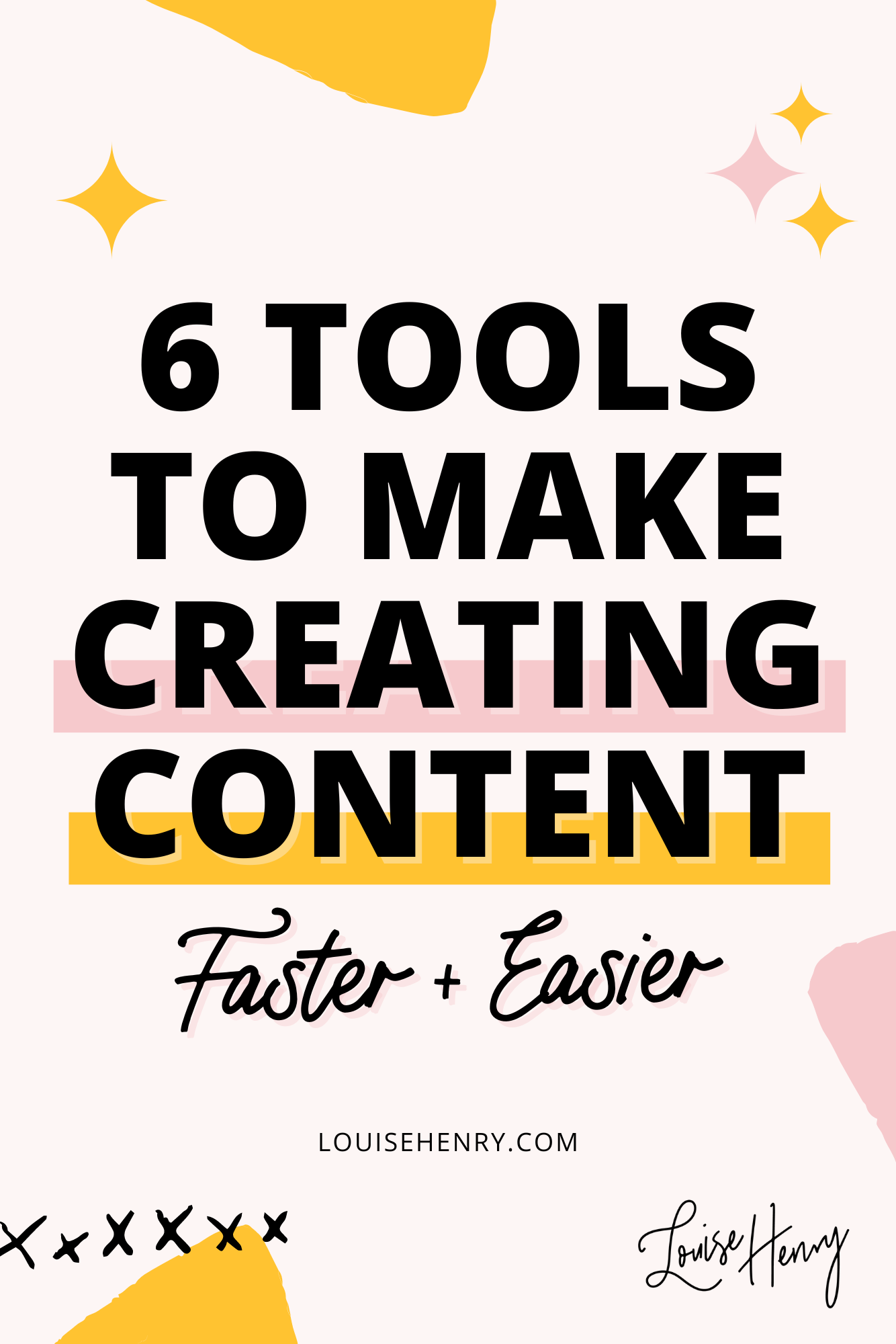

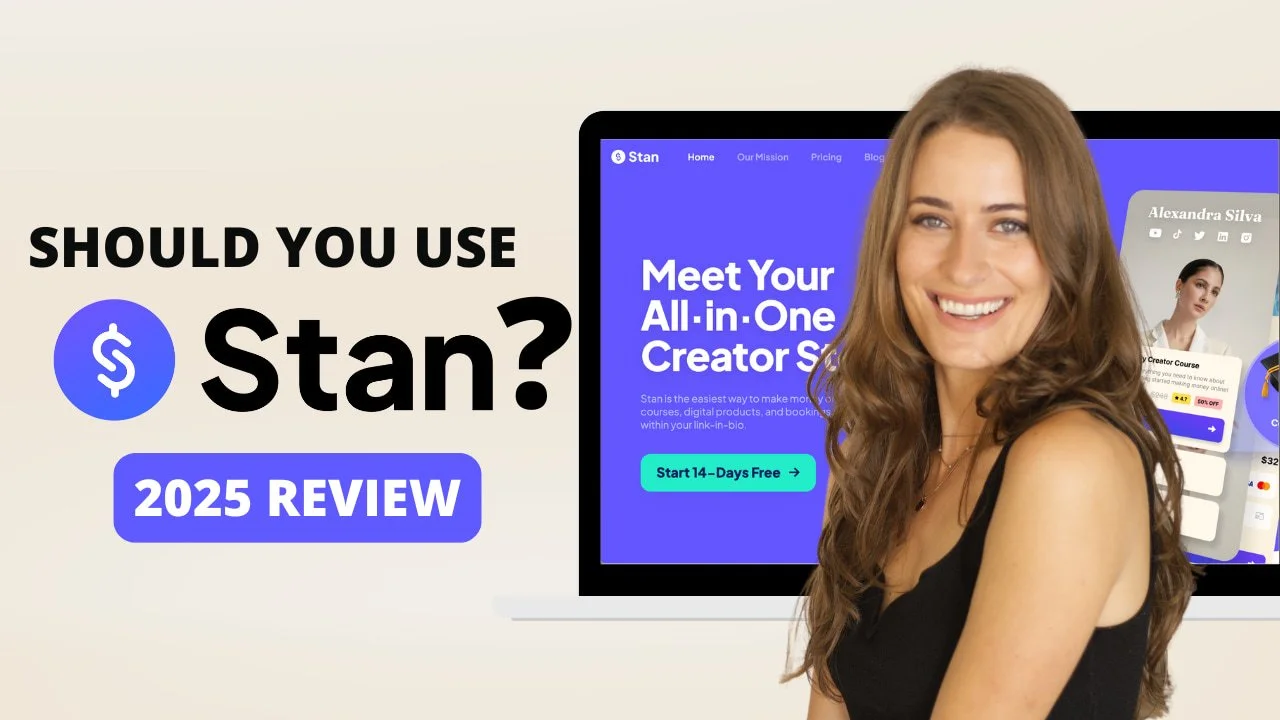
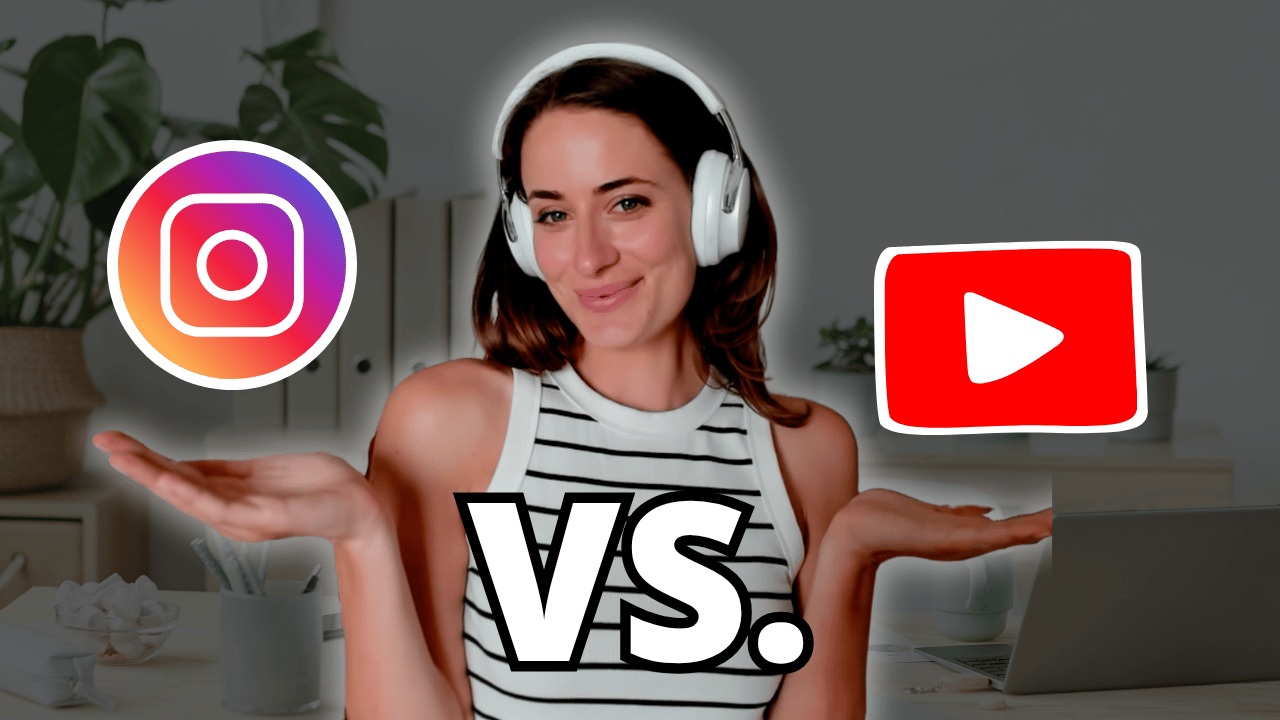
![8 Simple Productivity Habits 🍃 [Working From Home Tips]](https://images.squarespace-cdn.com/content/v1/5696066f1115e0e4e3059106/1754827471549-ZKNAPAMQKEENQ4EBZ8IG/simple-productivity-habits-thumbnail.jpg)


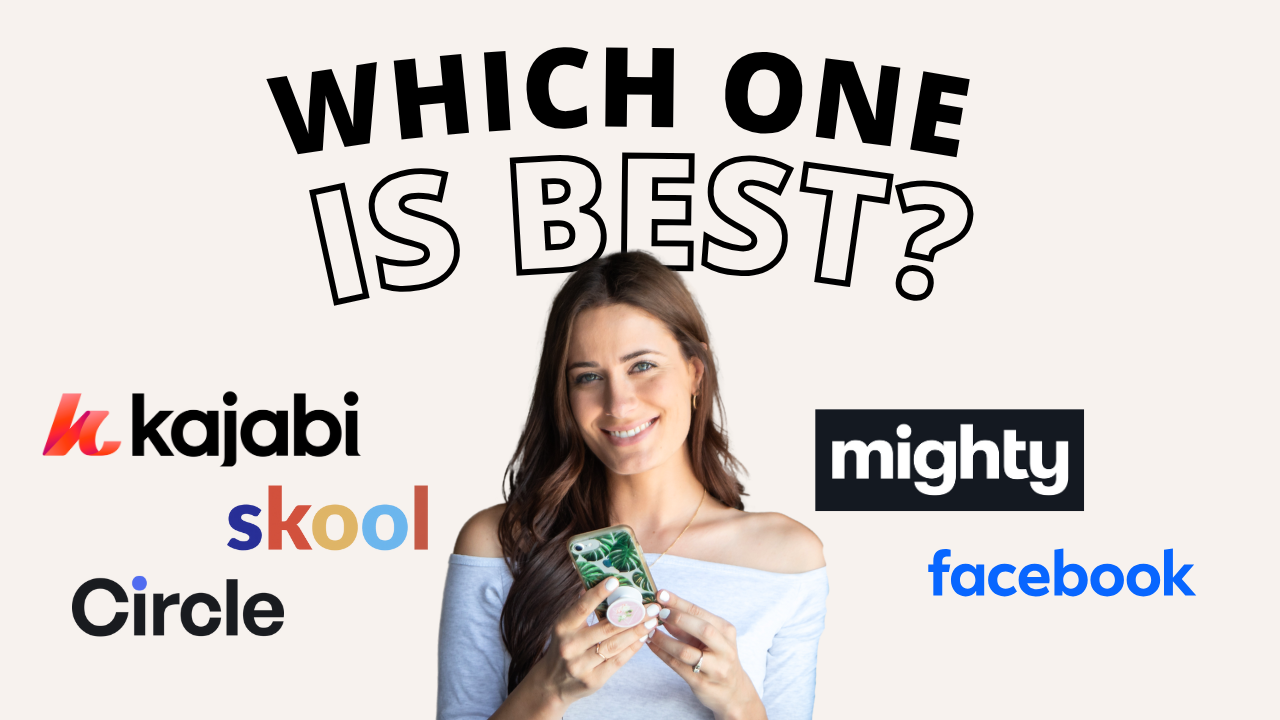
![Kajabi Review 2025 - What You Need to Know Before You Buy! [Kajabi Pros & Cons]](https://images.squarespace-cdn.com/content/v1/5696066f1115e0e4e3059106/1747073445742-LIZROCCY37VZHY8DRA4K/Kajabi-review-2025-thumbnail.png)

In this video, I’ll show you step-by-step how to capture emails directly inside Instagram DMs using Manychat - no landing page required 🤯