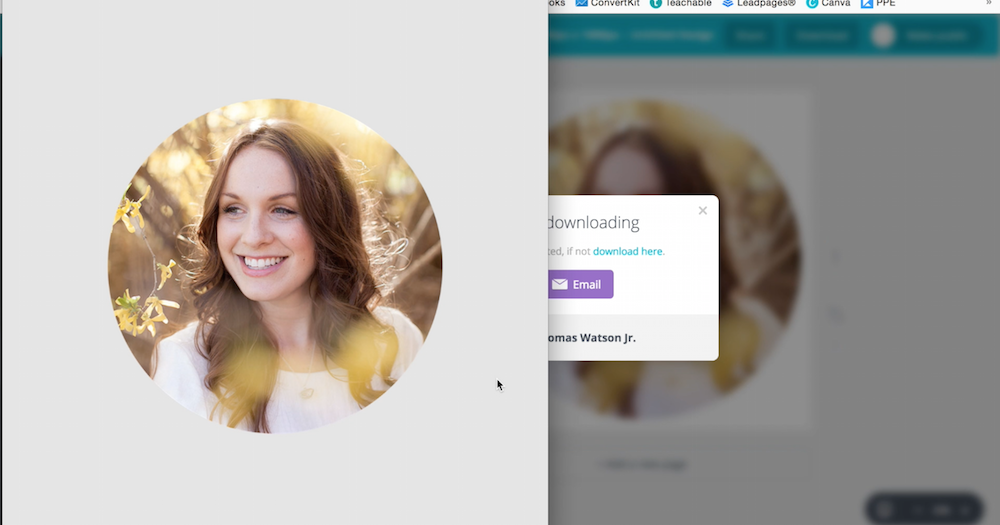How to Easily Use Canva to Crop into a Circle
Heads up: I use affiliate links for my fave products. If you click and purchase, I may receive a small commission at no extra cost to you.
Do You Need to Crop into a Circle?
You’re scrolling through someone’s website and they have these awesome testimonials with photos of the people cropped nicely into a circle and you’re wondering how on earth they did that?
In this post, I’m going to show you how you can crop into a circle yourself - easily and for free!
Crop Into a Circle Steps
So in order to crop into a circle, we are going to use my favorite graphic design tool for non-designers, Canva. Canva makes designing your own professional brand graphics super easy!
First, you need to sign up for an account at canva.com. Then when you are logged in, you’re going to click “Use Custom Dimensions”
Type in 1000 x 1000 px and click "Design"
Next, you’re going to click "Elements" then "Frames"
Then you’re going to scroll down until you see this plain circle frame here:
Next, expand it out to the edges of the square
Next, you need to click upload and you’re going to upload your image
Then once it’s uploaded, all you need to do is drag it on top of your circle and it will automatically crop in
Now, if you crop into a circle in the free version of Canva, you will have a background color so make sure that the background matches where you’re going to place it. So for example, if your background colour of your website is white, awesome. keep it as is.
If you upgrade to Canva for Work then you can download your circle image on a transparent background which is really convenient and allows you to place it upon any color or design you want.
That’s it! Here's what it will look like once you download it:
Wrap Up
Being able to crop into a circle currently is so necessary. From user profile pictures, to website design, to special offer copy; it is extremely helpful for everyday users as well as online entrepreneurs. If you have an online business and want to see all of the other tools that I use in addition to Canva, click here. I also run a workshop on how to streamline your business with Asana (which I LOVE❤️). Make sure you subscribe and have a great day!! 👋