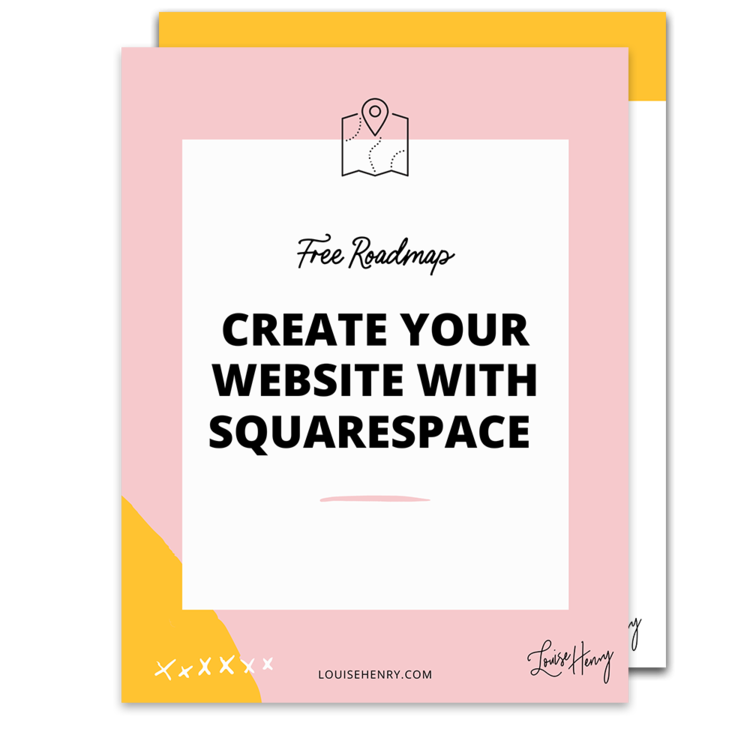10 Things to Do Before You Host Your Webinar
Heads up: I use affiliate links for my fave products. If you click and purchase, I may receive a small commission at no extra cost to you.
Here are 10 things you need to do before you host your webinar!
Watch the video here or read the post below.
Step 1: Create a Sign-Up Page
Step one is to create a sign-up page for your webinar. I use the tool LeadPages. LeadPages makes creating pages like this super easy and I also really like the way they display their conversion data so you can see how well your page is performing. This is where people give you their email address so that they can sign up for your webinar.
Step 2: Create a Thank You Page
Step two is where you create a Thank You Page. On this page you are going to want to reconfirm what date and time your webinar is at, as well as let people know what the next steps are. So should they check their inbox, share it with their friends etc. - make sure to include that on this page.
Step 3: Set up a Confirmation Email
Step three is to create a confirmation email that goes out automatically as soon as someone signs up for your webinar. The tool I use for all my email marketing is ConvertKit. I really love it - it has a lot of advanced things that you can do with it while still being really user friendly. With ConvertKit you can easily send out an email that lets people know they are in and gets them excited for the webinar!
Step 4: Your Pre-Webinar Emails
The next step is to set up your pre-webinar emails (the ones reminding people about the webinar coming up).
I recommend sending an email:
one the day before the webinar
the morning of the webinar
15 minutes before
I know it sounds like a lot of emails but you need to remind people when it’s happening so they come and join you live!
Step 5: Your Post-Webinar Emails
Step 5 is your post-webinar emails. Right after your live presentation you can send an email with a replay of your webinar, and then you’re also going to want to send your sales email (the ones that are pointing people to a special offer that you presented in your webinar).
Of course, not every webinar has to be selling something but if you are, make sure that you follow up with some emails and create urgency in some way. For example, a special deal that lasts 48 hours, or a fast-action bonus if someone purchases within the last 15 minutes of the webinar presentation.
Step 6: Email Your Existing List
Of course, you need to email your existing email list! These will just be regular emails, otherwise known as campaigns or broadcasts. In this email, you are going to tell people all about your webinar. Ideally, set it up so that they don’t have to type in their email again. Instead, have it setup so that they just click a link and are automatically signed up. If you use ConvertKit, this is called a link trigger.
Step 7: Set up Your Webinar Page
Then you need to set up your webinar page. Where you’re going to be actually hosting your webinar. My absolute favourite tool for hosting webinars is called Crowdcast. I used to find webinars really stressful but then I found this tool and it just makes it so much easier and completely takes away any of the of the tech stress of running a webinar!
Step 8: Create Promotional Social Media Graphics
Next you are going to want to create some social media graphics to promote your webinar. My favourite tool for creating graphics promo graphics is called Canva - an awesome free tool for non-designers. You can create your own professional promo graphics that you can share all over social media and get more sign ups.
Step 9: Promote Your Webinar on Your Website
Step 9 - promote your website on your website. Since I am using Squarespace on my site I can easily change the announcement bar across the top of my site so that any new visitor will see that I'm hosting a webinar. If you can add an announcement bar to your site then definitely do that or you can add it somewhere on your homepage to let people know that it is happening.
Step 10: Run Some Tests!
And lastly, you need to run some tests. As you can see, there are a lot of moving tech pieces in this so you are going to want to go through and test all of your links and make sure that it is all working. I usually go through everything myself - for example, sign-up to make sure I am led to the thank you page and then get the confirmation email, etc. Make sure that you do a trial before you go live so you can get comfortable with the back-end of Crowdcast and feel really confident.
And that's it. Have fun!